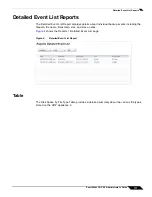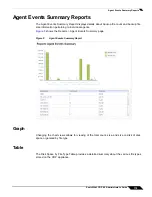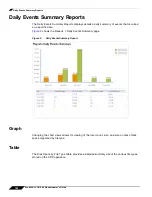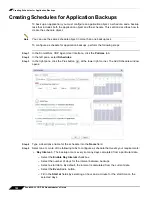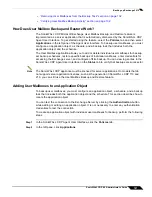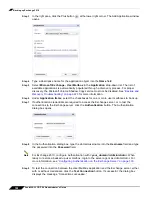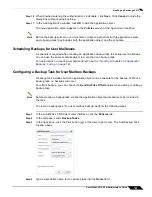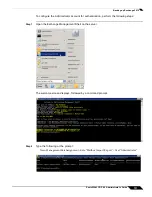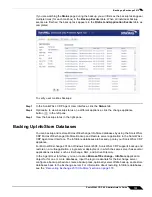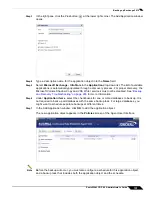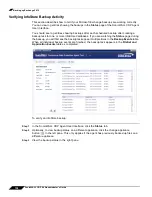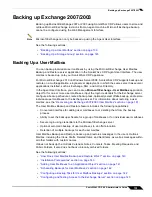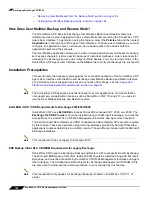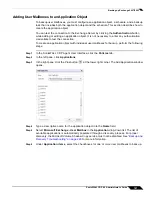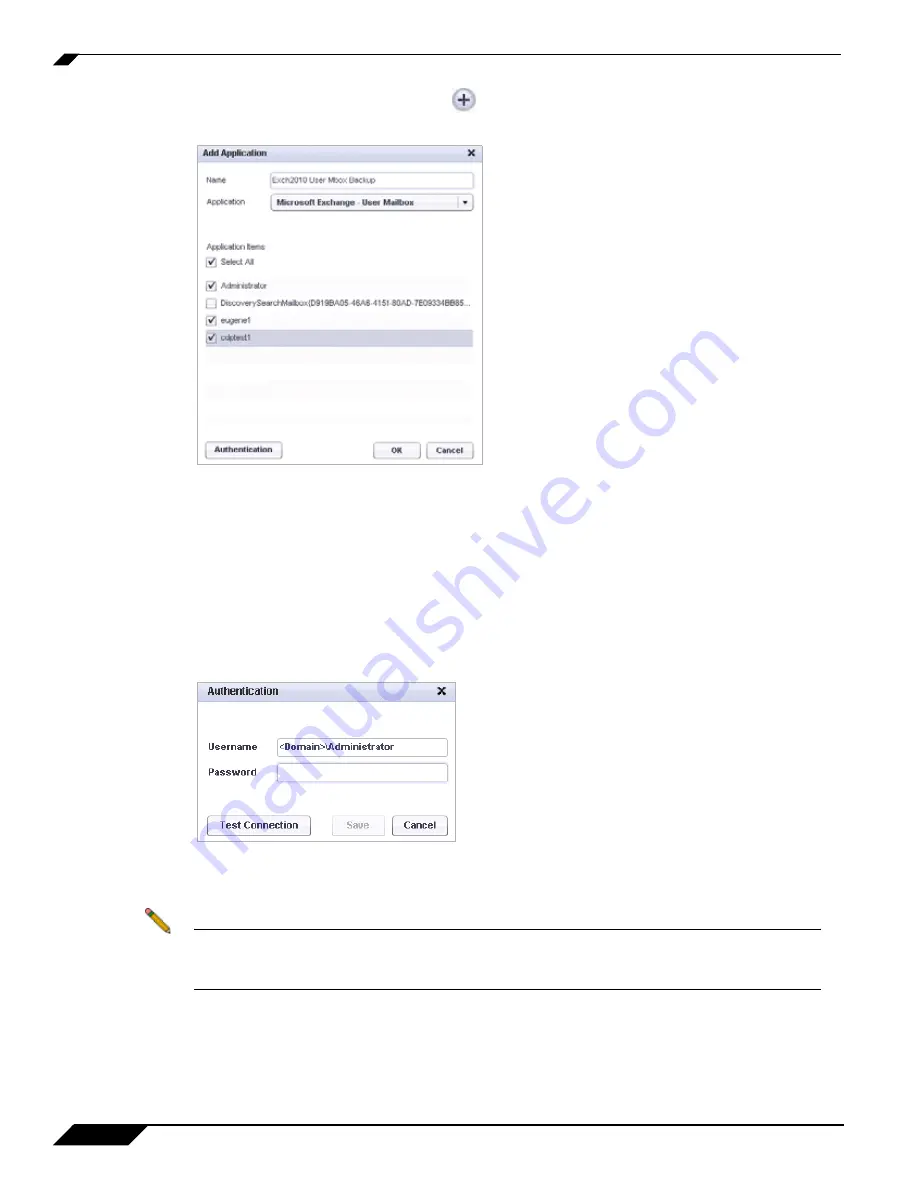
Backing up Exchange 2010
128
SonicWALL CDP 6.0 Administrator’s Guide
Step 3
In the right pane, click the Plus button
at the lower right corner. The Add Application window
opens.
Step 4
Type a descriptive name for the application object into the
Name
field.
Step 5
Select
Microsoft Exchange - User Mailbox
in the
Application
drop-down list. The list of
available applications is automatically populated through a discovery process. For proper
discovery, the Microsoft Volume Shadow Copy service must not be disabled. See
“Backup and
Recovery Troubleshooting” on page 229
for more information.
Step 6
Under
Application items
, select the checkboxes for one or more user mailboxes to back up.
Step 7
If authentication credentials are required to access the Exchange server, or to test the
connections to the Exchange server, click the
Authentication
button. The Authentication
dialog box opens.
Step 8
In the Authentication dialog box, type the domain\username into the
Username
field and type
the password into the
Password
field.
Note
For Exchange 2010, configure Authentication with
<your_domain>\Administrator
. When
ready to restore a backed up user mailbox, login to the server agent as
Administrator
. For
more information, see
“Configuring Authentication on the Exchange Server” on page 130
.
Step 9
To test the connection between the User Mailbox application and the Exchange server, either
with or without credentials, click the
Test Connection
button. If successful, the dialog box
displays the message “Connection succeeded.”
Summary of Contents for CDP 6.0
Page 15: ...xiv SonicWALL CDP 6 0 Administrator s Guide...
Page 99: ...Creating a Global Policy 84 SonicWALL CDP 6 0 Administrator s Guide...
Page 215: ...Recovering Data from Microsoft SQL Server 200 SonicWALL CDP 6 0 Administrator s Guide...
Page 229: ...Replacing the Downstream CDP Appliance 214 SonicWALL CDP 6 0 Administrator s Guide...
Page 267: ...Contributors 252 SonicWALL CDP 6 0 Administrator s Guide...