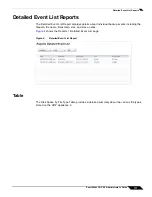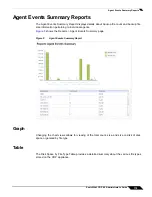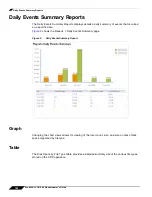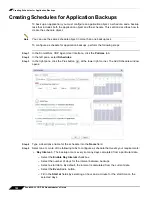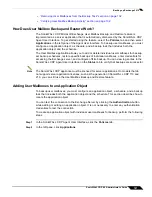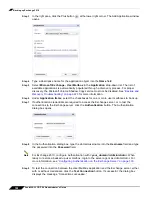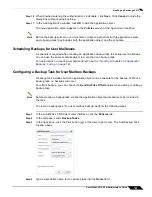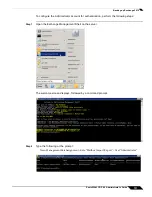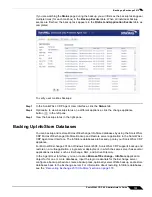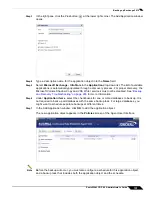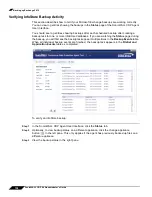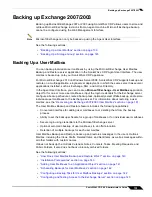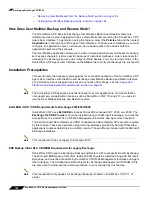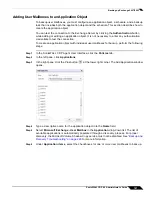Backing up Exchange 2010
129
SonicWALL CDP 6.0 Administrator’s Guide
Step 10
When finished entering the authentication credentials, click
Save
. Click
Cancel
to close the
dialog box without saving anything.
Step 11
In the Add Application window, click
OK
to add the application object.
The new application object appears in the
Policies
screen of the Agent User Interface.
Note
Before the backup will occur, you must also configure a schedule for this application object,
and a backup task that includes both the application object and the schedule.
Scheduling Backups for User Mailboxes
A schedule is required when creating an Application backup task to backup user mailboxes.
You can use the same schedule object in more than one backup task.
For instructions on creating a schedule object, see the
“Creating Schedules for Application
Backups” section on page 124
.
Configuring a Backup Task for User Mailbox Backups
A backup task includes both an application object and a schedule for the backup. Without a
backup task, no backups will occur.
For offsite backup, you can choose the
Send All Files Offsite
option when adding or editing a
backup task.
Note
Before creating a backup task, create the application object and schedule to be included in
the task.
To create a backup task for a user mailbox backup, perform the following steps:
Step 1
In the SonicWALL CDP Agent User Interface, click the
Policies
tab.
Step 2
In the left pane, select
Backup Tasks
.
Step 3
In the right pane, click the Plus button
at the lower right corner. The Add Backup Task
window opens.
Step 4
Type a descriptive name for the backup task into the
Name
field.
Summary of Contents for CDP 6.0
Page 15: ...xiv SonicWALL CDP 6 0 Administrator s Guide...
Page 99: ...Creating a Global Policy 84 SonicWALL CDP 6 0 Administrator s Guide...
Page 215: ...Recovering Data from Microsoft SQL Server 200 SonicWALL CDP 6 0 Administrator s Guide...
Page 229: ...Replacing the Downstream CDP Appliance 214 SonicWALL CDP 6 0 Administrator s Guide...
Page 267: ...Contributors 252 SonicWALL CDP 6 0 Administrator s Guide...