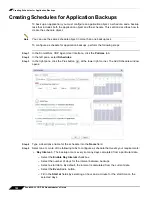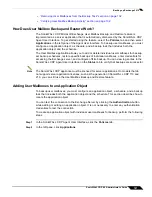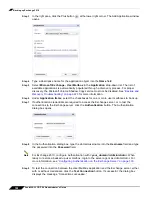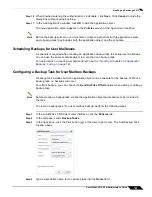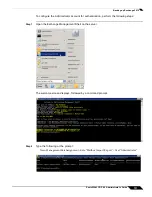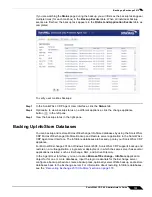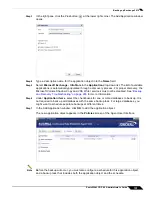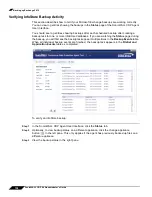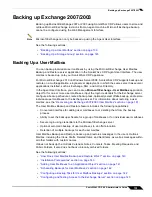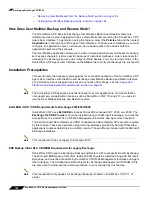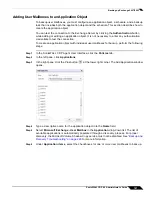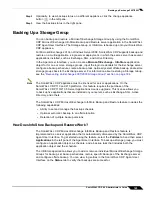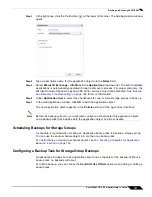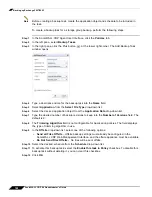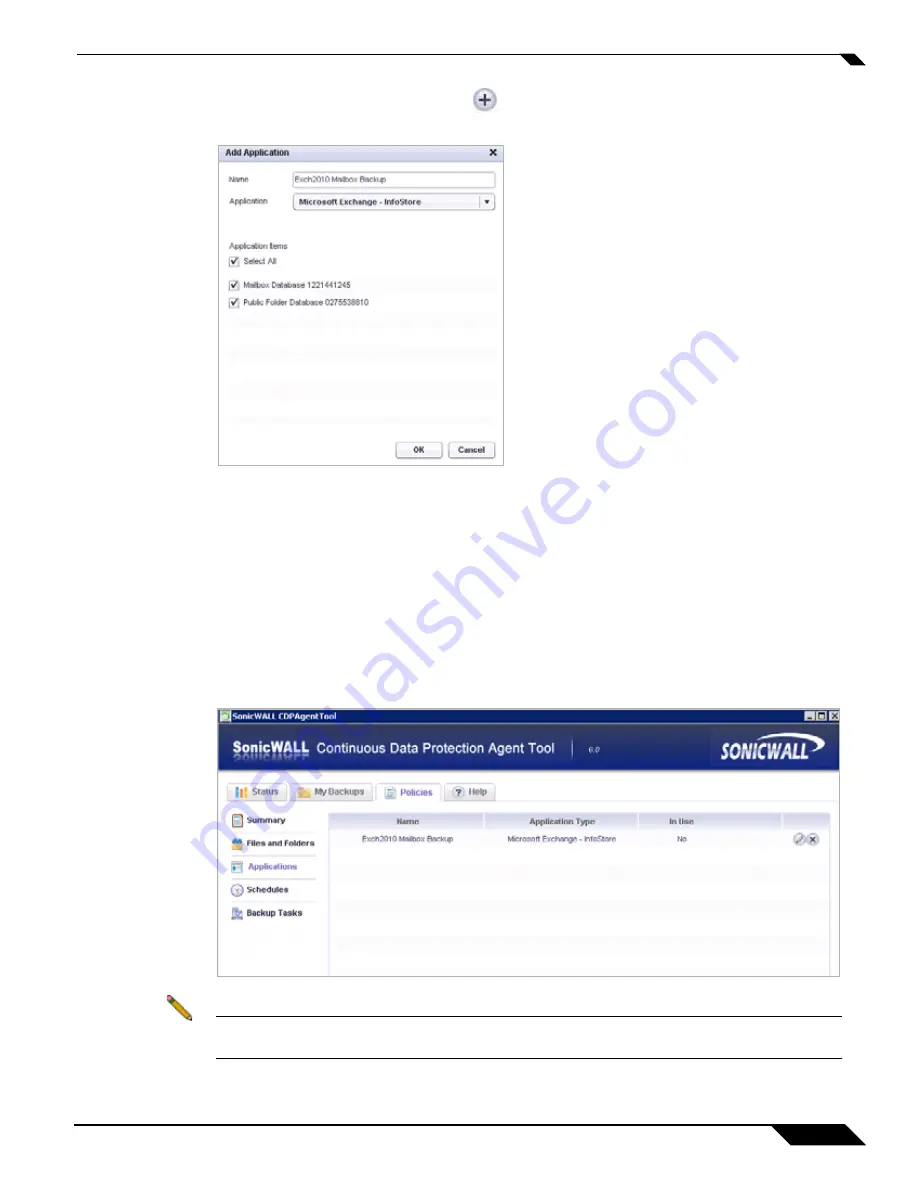
Backing up Exchange 2010
135
SonicWALL CDP 6.0 Administrator’s Guide
Step 3
In the right pane, click the Plus button
at the lower right corner. The Add Application window
opens.
Step 4
Type a descriptive name for the application object into the
Name
field.
Step 5
Select
Microsoft Exchange - InfoStore
in the
Application
drop-down list. The list of available
applications is automatically populated through a discovery process. For proper discovery, the
Microsoft Volume Shadow Copy and VSS Writer services must not be disabled. See
“Backup
and Recovery Troubleshooting” on page 229
for more information.
Step 6
Under
Application items
, select the checkboxes for one or more databases to back up. It is
not required to back up all databases with the same backup task. For large databases, you
might want to schedule separate backups at different times.
Step 7
In the Add Application window, click
OK
to add the application object.
The new application object appears in the
Policies
screen of the Agent User Interface.
Note
Before the backup will occur, you must also configure a schedule for this application object,
and a backup task that includes both the application object and the schedule.
Summary of Contents for CDP 6.0
Page 15: ...xiv SonicWALL CDP 6 0 Administrator s Guide...
Page 99: ...Creating a Global Policy 84 SonicWALL CDP 6 0 Administrator s Guide...
Page 215: ...Recovering Data from Microsoft SQL Server 200 SonicWALL CDP 6 0 Administrator s Guide...
Page 229: ...Replacing the Downstream CDP Appliance 214 SonicWALL CDP 6 0 Administrator s Guide...
Page 267: ...Contributors 252 SonicWALL CDP 6 0 Administrator s Guide...