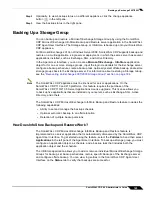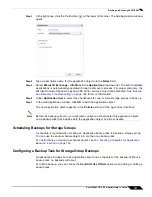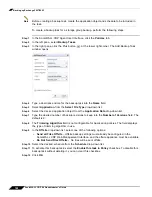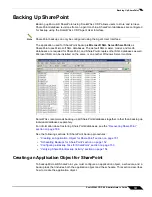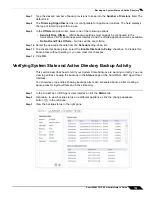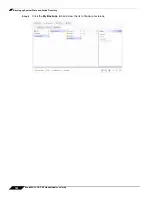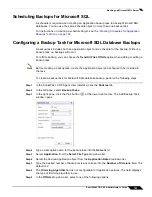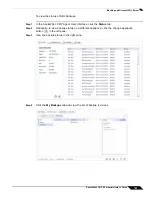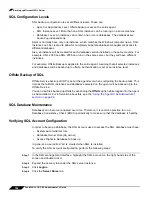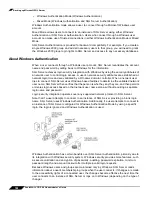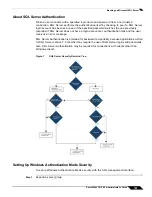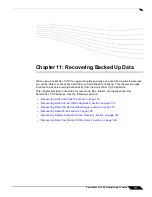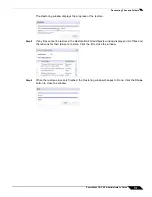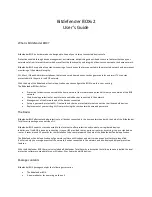Backing up System State and Active Directory
159
SonicWALL CDP 6.0 Administrator’s Guide
Step 7
Type the desired number of backup revisions to keep into the
Number of Versions
field. The
default is 2.
Step 8
The
Trimming Algorithm
field is not configurable for Application policies. The field displays
the type of trimming algorithm in use.
Step 9
In the
Offsite
drop-down list, select one of the following options:
•
Send all Files Offsite
– Offsite backup settings must already be configured in the
SonicWALL CDP Web Management Interface, and the offsite appliance must be available.
•
Do Not Send Files Offsite
– No files will be sent offsite.
Step 10
Select the desired schedule from the
Schedule
drop-down list.
Step 11
To activate this backup task, select the
Enable this task in Policy
checkbox. To disable this
backup task without deleting it, you can clear this checkbox.
Step 12
Click
OK
.
Verifying System State and Active Directory Backup Activity
This section describes how to tell if your System State backups are working correctly. You can
view log entries showing the backups in the
Status
page of the SonicWALL CDP Agent User
Interface.
You should see log entries showing backups after each scheduled backup after creating a
backup task for System State and Active Directory.
Step 1
In the SonicWALL CDP Agent User Interface, click the
Status
tab.
Step 2
Optionally, to view backup status on a different appliance, click the change appliance
button
in the left pane.
Step 3
View the backup status in the right pane.
Summary of Contents for CDP 6.0
Page 15: ...xiv SonicWALL CDP 6 0 Administrator s Guide...
Page 99: ...Creating a Global Policy 84 SonicWALL CDP 6 0 Administrator s Guide...
Page 215: ...Recovering Data from Microsoft SQL Server 200 SonicWALL CDP 6 0 Administrator s Guide...
Page 229: ...Replacing the Downstream CDP Appliance 214 SonicWALL CDP 6 0 Administrator s Guide...
Page 267: ...Contributors 252 SonicWALL CDP 6 0 Administrator s Guide...