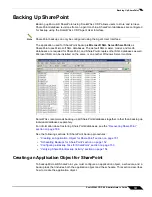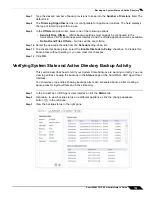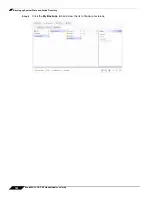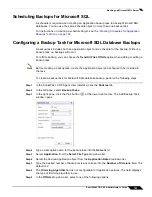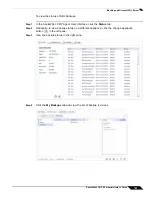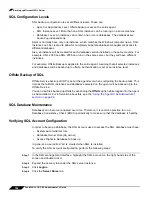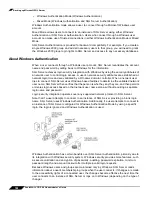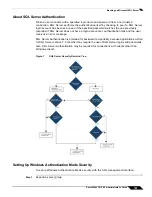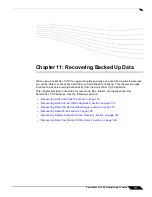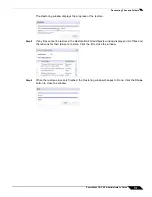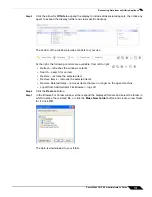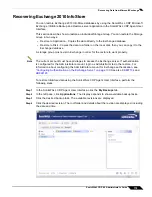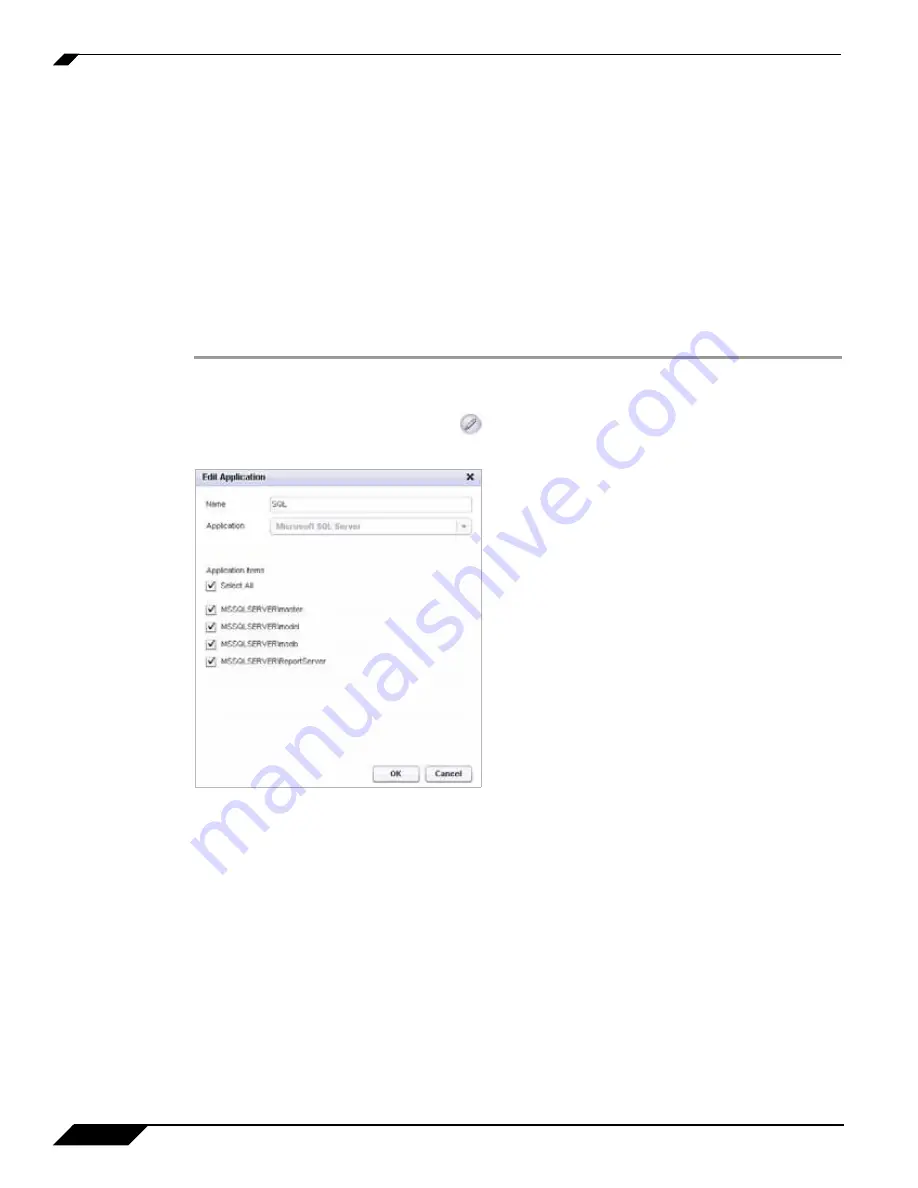
Backing up Microsoft SQL Server
164
SonicWALL CDP 6.0 Administrator’s Guide
•
Send all Files Offsite
– Offsite backup settings must already be configured in the
SonicWALL CDP Web Management Interface, and the offsite appliance must be available.
•
Do Not Send Files Offsite
– No files will be sent offsite.
Step 10
Select the desired schedule from the
Schedule
drop-down list.
Step 11
To activate this backup task, select the
Enable this task in Policy
checkbox. To disable this
backup task without deleting it, you can clear this checkbox.
Step 12
Click
OK
.
Removing a SQL Database from the Backup Task
To remove a database from the list of SQL databases scheduled for backup, perform the
following steps:
Step 1
In the SonicWALL CDP Agent User Interface, click the
Policies
tab.
Step 2
In the left pane, select
Applications
.
Step 3
In the right pane, click the Edit button
for the application object you wish to edit. The Edit
Application window opens.
Step 4
Clear the checkbox for the database you wish to delete.
Step 5
Click
OK
.
Verifying Microsoft SQL Backup Activity
This section describes how to tell if your Microsoft SQL backups are working correctly. You can
view log entries showing the backups on the
Status
page of the SonicWALL CDP Agent User
Interface.
You should see log entries showing backups after each scheduled backup after creating a
backup task for SQL.
Summary of Contents for CDP 6.0
Page 15: ...xiv SonicWALL CDP 6 0 Administrator s Guide...
Page 99: ...Creating a Global Policy 84 SonicWALL CDP 6 0 Administrator s Guide...
Page 215: ...Recovering Data from Microsoft SQL Server 200 SonicWALL CDP 6 0 Administrator s Guide...
Page 229: ...Replacing the Downstream CDP Appliance 214 SonicWALL CDP 6 0 Administrator s Guide...
Page 267: ...Contributors 252 SonicWALL CDP 6 0 Administrator s Guide...