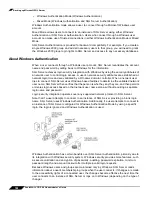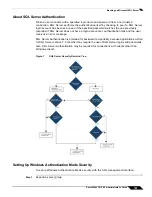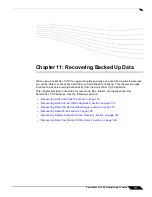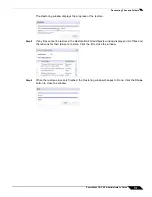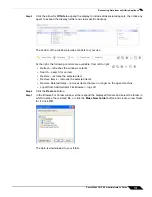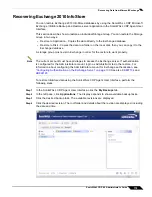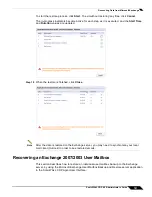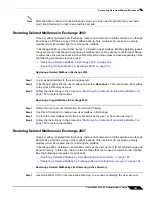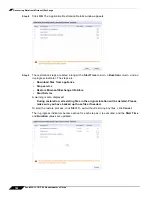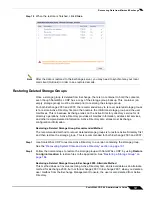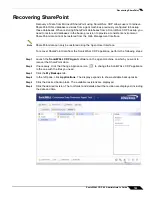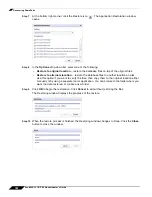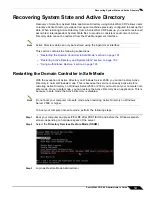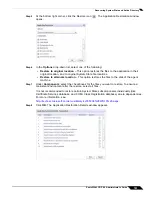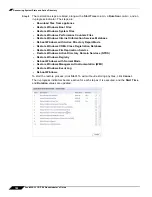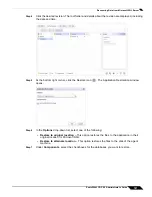Recovering Data from Microsoft Exchange
182
SonicWALL CDP 6.0 Administrator’s Guide
Note
You must log into the agent machine as
cdpadmin
before restoring a User Mailbox. For
more information about account privileges to access the Exchange server, see
KB821897
.
A mailbox must exist in Exchange in order for the restore to work properly. For cases in which
the mailbox has been deleted from Exchange, special procedures are necessary.
See the following sections:
•
“Restoring the Contents of an Existing Mailbox” on page 182
•
“Restoring Deleted Mailboxes in Exchange 2003” on page 183
•
“Restoring Deleted Mailboxes in Exchange 2007” on page 183
Restoring the Contents of an Existing Mailbox
To restore an individual user mailbox to the Exchange server, perform the following steps:
Step 1
In the SonicWALL CDP Agent User Interface, click the
My Backups
tab.
Step 2
In the left pane, click
Applications
. The display expands to show available backup tasks.
Step 3
Click the desired backup task. The available revisions are displayed.
Step 4
Click the desired revision. The root folder and details about the revision are displayed, including
the date and time.
Step 5
At the bottom right corner, click the Restore
icon .
Step 6
In the
Restore Mailbox
dialog box, select the backup that you want to restore. The Application
Restoration window opens.
Step 7
In the
Options
drop-down list, select one of the following:
•
Restore to original location
– This option restores the files to the Microsoft Exchange
application location.
•
Restore to alternate location
– This option restores the files to the disk of the agent
machine.
Step 8
Under
Components
, select the checkboxes for the user mailboxes you want to restore.
Step 9
Click
OK
. The Application Restoration Details window appears.
Step 10
The restoration steps are listed, along with a
Start Time
column, a
Duration
column, and an
in-progress indicator. The steps are:
•
Download files from appliance
•
Stop service
•
Restore Microsoft Exchange User Mailbox
•
Start Service
A warning is also displayed:
During restoration, all existing files in the original location will be deleted. Please
make sure you have backed up those files if needed.
To start the restore process, click
Start
. To exit without restoring any files, click
Cancel
.
The in-progress indicators become active for each step as it is executed, and the
Start Time
and
Duration
values are updated.
Step 11
When the restore is finished, click
Close
.
Summary of Contents for CDP 6.0
Page 15: ...xiv SonicWALL CDP 6 0 Administrator s Guide...
Page 99: ...Creating a Global Policy 84 SonicWALL CDP 6 0 Administrator s Guide...
Page 215: ...Recovering Data from Microsoft SQL Server 200 SonicWALL CDP 6 0 Administrator s Guide...
Page 229: ...Replacing the Downstream CDP Appliance 214 SonicWALL CDP 6 0 Administrator s Guide...
Page 267: ...Contributors 252 SonicWALL CDP 6 0 Administrator s Guide...