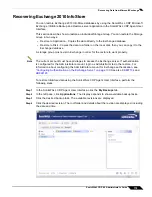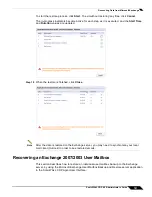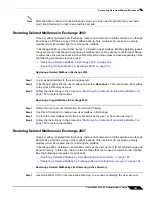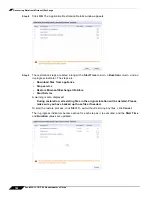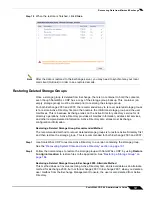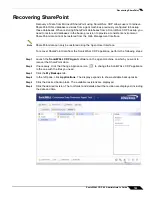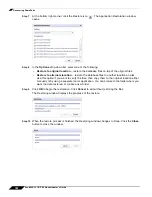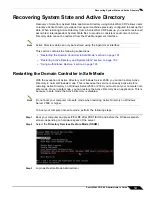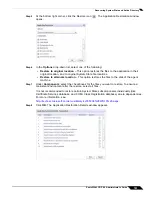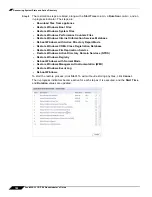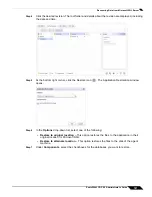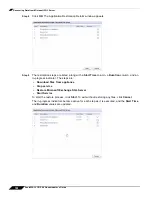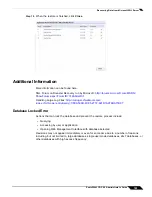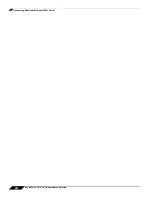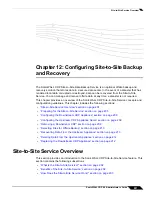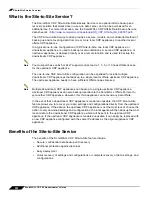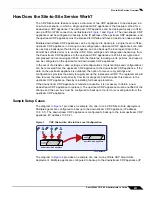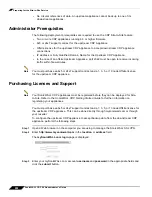Recovering System State and Active Directory
193
SonicWALL CDP 6.0 Administrator’s Guide
Step 5
At the bottom right corner, click the Restore
icon
. The Application Restoration window
opens.
Step 6
In the
Options
drop-down list, select one of the following:
•
Restore to original location
– This option restores the files to the application in their
original location, and to original System State file locations.
•
Restore to alternate location
– This option restores the files to the disk of the agent
machine.
Step 7
Under
Components
, select the checkboxes for the files you want to restore. To ensure a
consistent environment after the restore, select all files.
It is not recommended to restore certain System State subcomponents individually (like
Certificate Services database, and COM+ Class Registration database) due to dependencies.
For more information, see:
http://technet.microsoft.com/en-us/library/cc785306%28WS.10%29.aspx
Step 8
Click
OK
. The Application Restoration Details window appears.
Summary of Contents for CDP 6.0
Page 15: ...xiv SonicWALL CDP 6 0 Administrator s Guide...
Page 99: ...Creating a Global Policy 84 SonicWALL CDP 6 0 Administrator s Guide...
Page 215: ...Recovering Data from Microsoft SQL Server 200 SonicWALL CDP 6 0 Administrator s Guide...
Page 229: ...Replacing the Downstream CDP Appliance 214 SonicWALL CDP 6 0 Administrator s Guide...
Page 267: ...Contributors 252 SonicWALL CDP 6 0 Administrator s Guide...