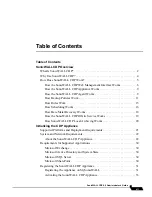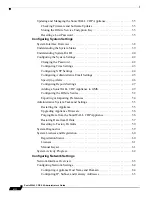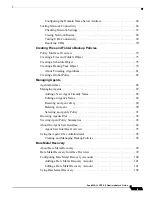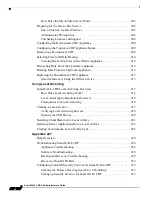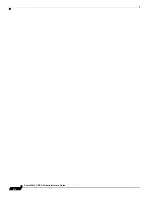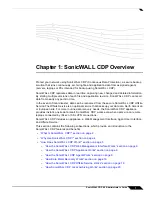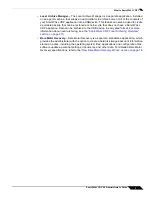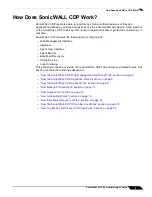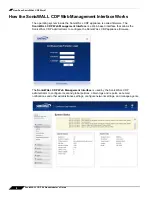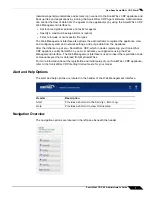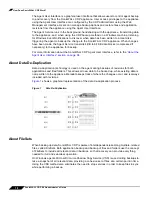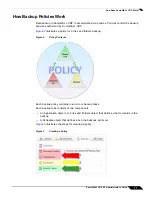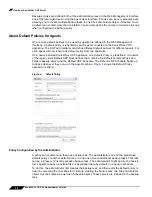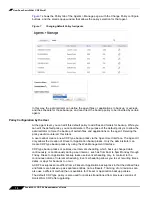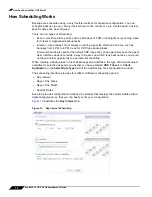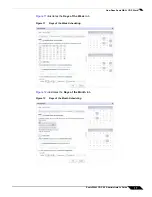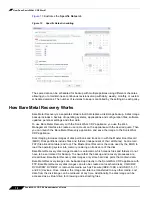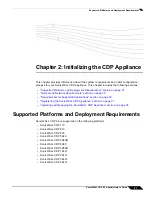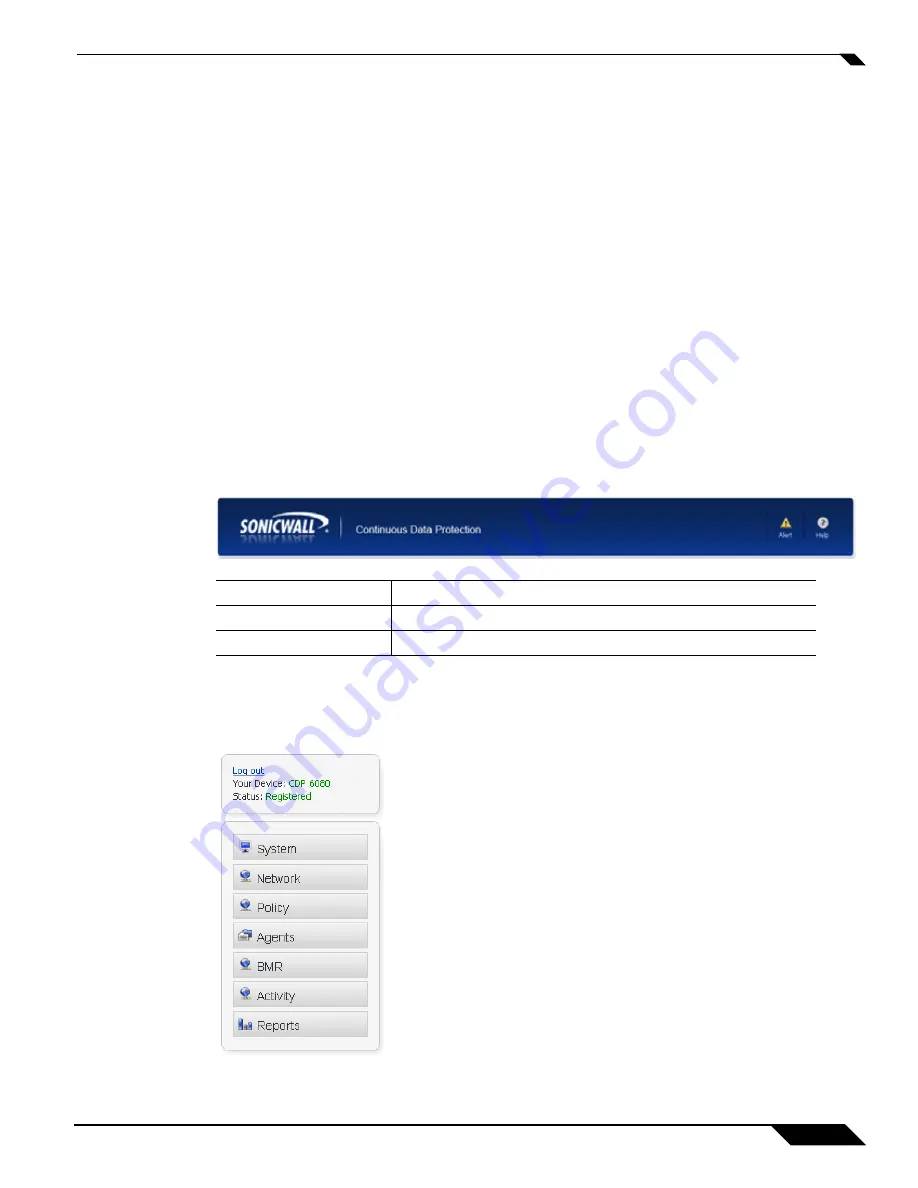
How Does SonicWALL CDP Work?
7
SonicWALL CDP 6.0 Administrator’s Guide
Individual agents (workstations and servers) can connect to the SonicWALL CDP appliance and
back up files and applications by running the SonicWALL CDP Agent software. Administrators
can control the flow of data from the agents to the appliance(s) by using the SonicWALL CDP
Web Management Interface to:
•
Set local and global policies and tasks for agents
•
Specify a maximum backup allotment (quota)
•
Filter to include or omit specific file types
The Web Management Interface also allows the administrator to register the appliance, view
and configure system and network settings, and purge data from the appliance.
After the initial set up of your SonicWALL CDP, which includes registering your SonicWALL
CDP appliance on MySonicWALL, you must activate your appliance using the Web
Management Interface. The Web Management Interface is used to insert the registration code
or manual keyset that is obtained from MySonicWALL.
For more information about the registration and initial setup of your SonicWALL CDP appliance,
refer to the
SonicWALL CDP Getting Started Guide
for your model.
Alert and Help Options
The alert and help options are located in the header of the Web Management Interface.
Navigation Overview
The navigation options are located in the left pane beneath the header.
Header
Description
Alert
Provides a shortcut to the Activity > Error Log.
Help
Provides a shortcut to view Online Help.
Summary of Contents for CDP 6.0
Page 15: ...xiv SonicWALL CDP 6 0 Administrator s Guide...
Page 99: ...Creating a Global Policy 84 SonicWALL CDP 6 0 Administrator s Guide...
Page 215: ...Recovering Data from Microsoft SQL Server 200 SonicWALL CDP 6 0 Administrator s Guide...
Page 229: ...Replacing the Downstream CDP Appliance 214 SonicWALL CDP 6 0 Administrator s Guide...
Page 267: ...Contributors 252 SonicWALL CDP 6 0 Administrator s Guide...