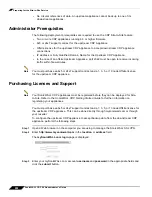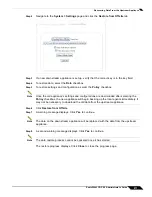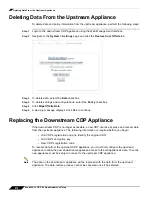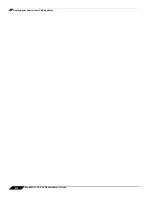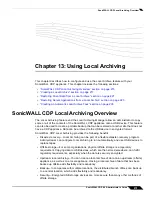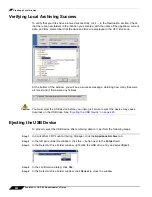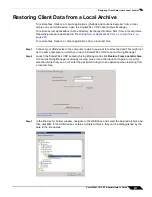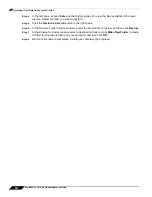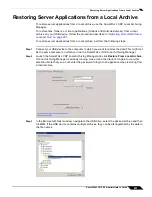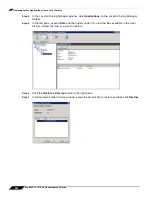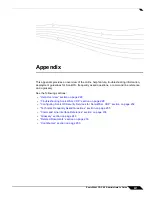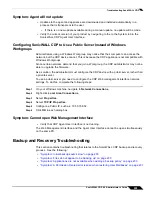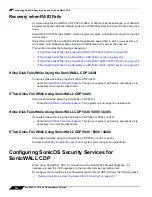Creating a Local Archive
218
SonicWALL CDP 6.0 Administrator’s Guide
Step 3
Set the destination by clicking the
...
button next to the
Folder
field in the Destination section
in the left pane. You’ll see a list of all the USB devices mounted on your SonicWALL CDP
appliance.
Step 4
Choose the USB device to which you want to copy your data. You can choose an existing folder
on the USB device, or create a new one by clicking
Make New Folder
.
Step 5
Click
OK
. In the Destination section, you will see the folder you selected, and the space
available on the USB device.
Step 6
In the Appliance Archive pane, choose the agent(s), applications, or folders you want to archive
to the USB device. Select an entry by selecting the checkbox next to it.
–
If a node is marked with a check, all the files and folders below it will be included. If new
files or folders are added to this node, they will automatically be added.
–
To select only some folders, check only the folders you want. The levels above this
partial folder are marked with a green block instead of a check mark. If a node is in
partial mode, folders added to it will not automatically be added to the archived folders.
Summary of Contents for CDP 6.0
Page 15: ...xiv SonicWALL CDP 6 0 Administrator s Guide...
Page 99: ...Creating a Global Policy 84 SonicWALL CDP 6 0 Administrator s Guide...
Page 215: ...Recovering Data from Microsoft SQL Server 200 SonicWALL CDP 6 0 Administrator s Guide...
Page 229: ...Replacing the Downstream CDP Appliance 214 SonicWALL CDP 6 0 Administrator s Guide...
Page 267: ...Contributors 252 SonicWALL CDP 6 0 Administrator s Guide...