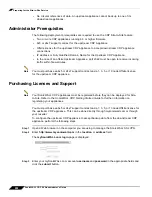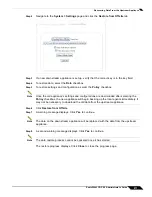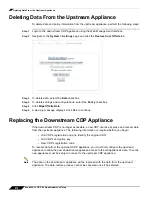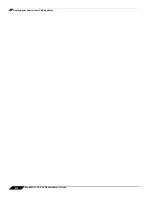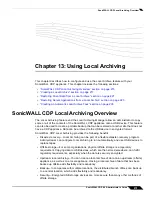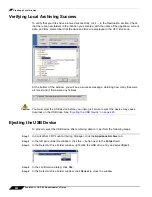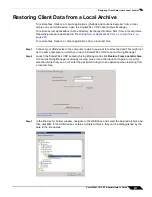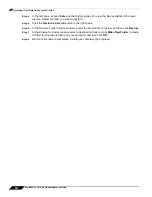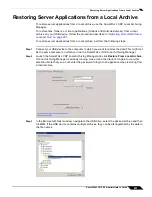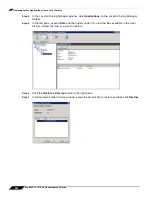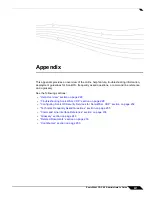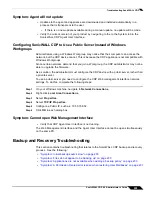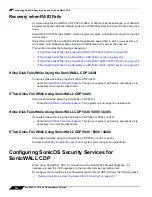Creating a Local Archive
220
SonicWALL CDP 6.0 Administrator’s Guide
Verifying Local Archiving Success
To verify that your files have archived successfully, click
...
in the Destination section. Check
that there are new folders in the location you selected, with the name of the appliance, current
date, and time. Remember that the date and time are displayed in the UTC time zone.
At the bottom of the window, you will see a success message, detailing how many files were
archived, and if there were any failures.
Caution
You must eject the USB device before you unplug it. Failure to eject the device may cause
data loss on the USB drive. See
“Ejecting the USB Device” on page 220
.
Ejecting the USB Device
To properly eject the USB device after archiving data to it, perform the following steps:
Step 1
In SonicWALL CDP Local Archiving Manager, click the
Appliance Archive
tab.
Step 2
In the left pane under Destination, click the
...
button next to the
Folder
field.
Step 3
In the Select Archive Folder window, right-click the USB drive entry and select
Eject
.
Step 4
In the confirmation dialog, click
Yes
.
Step 5
In the Select Archive Folder window, click
Cancel
to close the window.
Summary of Contents for CDP 6.0
Page 15: ...xiv SonicWALL CDP 6 0 Administrator s Guide...
Page 99: ...Creating a Global Policy 84 SonicWALL CDP 6 0 Administrator s Guide...
Page 215: ...Recovering Data from Microsoft SQL Server 200 SonicWALL CDP 6 0 Administrator s Guide...
Page 229: ...Replacing the Downstream CDP Appliance 214 SonicWALL CDP 6 0 Administrator s Guide...
Page 267: ...Contributors 252 SonicWALL CDP 6 0 Administrator s Guide...