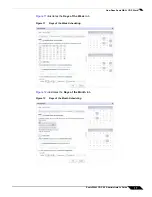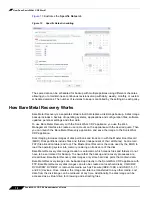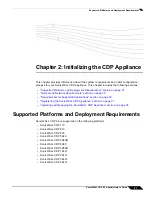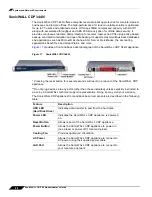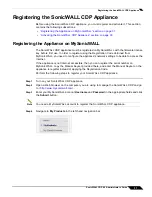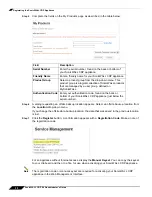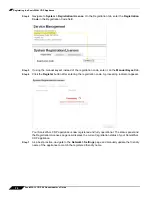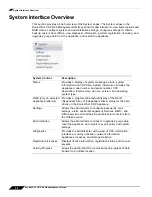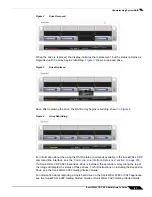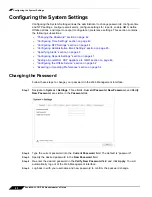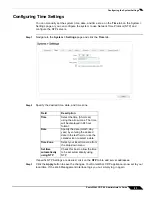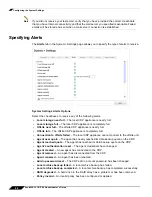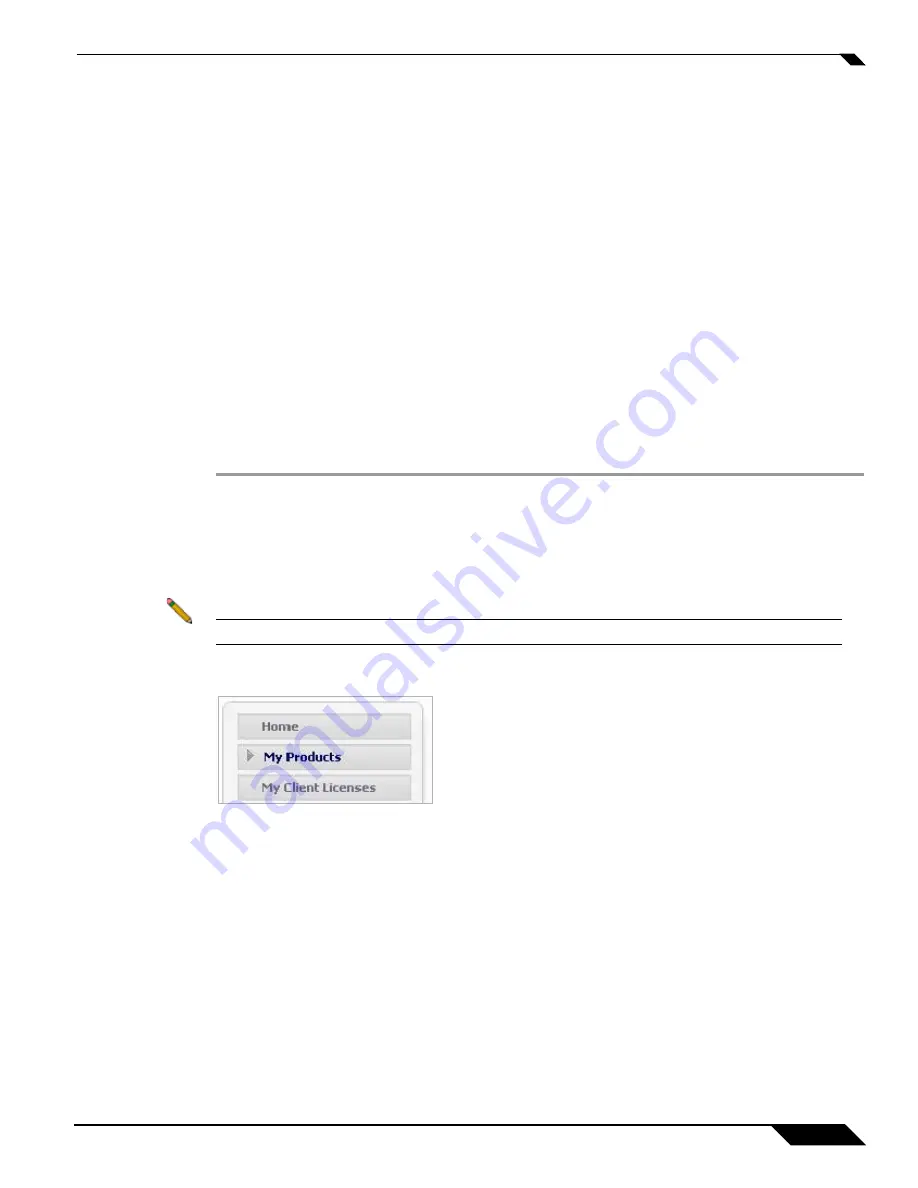
Registering the SonicWALL CDP Appliance
31
SonicWALL CDP 6.0 Administrator’s Guide
Registering the SonicWALL CDP Appliance
Before using the SonicWALL CDP appliance, you must register and activate it. This section
contains the following subsections:
•
“Registering the Appliance on MySonicWALL” section on page 31
•
“Activating the SonicWALL CDP Appliance” section on page 33
Registering the Appliance on MySonicWALL
The SonicWALL CDP appliance must be registered on MySonicWALL with the firmware license
key before first use. In order to register using the Registration Code obtained from
MySonicWALL, you need to configure the appliance's network settings to be able to access the
Internet.
If the appliance is not Internet accessible, then you can register the serial number on
MySonicWALL, copy the Manual Keyset provided there, and enter the Manual Keyset on the
appliance to register instead of applying the Registration Code.
Perform the following steps to register your SonicWALL CDP appliance:
Step 1
Turn on your SonicWALL CDP appliance.
Step 2
Open a Web browser on the computer you are using to manage the SonicWALL CDP and go
to <
http://www.mysonicwall.com
>.
Step 3
Enter your MySonicWALL account
Username
and
Password
in the appropriate fields and click
the
Submit
button.
Note
You need a MySonicWALL account to register the SonicWALL CDP appliance.
Step 4
Navigate to
My Products
in the left-hand navigation bar.
Summary of Contents for CDP 6.0
Page 15: ...xiv SonicWALL CDP 6 0 Administrator s Guide...
Page 99: ...Creating a Global Policy 84 SonicWALL CDP 6 0 Administrator s Guide...
Page 215: ...Recovering Data from Microsoft SQL Server 200 SonicWALL CDP 6 0 Administrator s Guide...
Page 229: ...Replacing the Downstream CDP Appliance 214 SonicWALL CDP 6 0 Administrator s Guide...
Page 267: ...Contributors 252 SonicWALL CDP 6 0 Administrator s Guide...