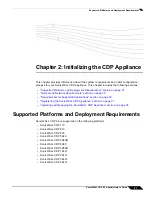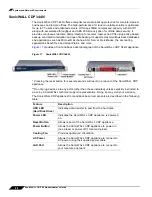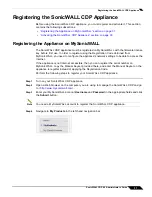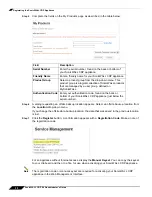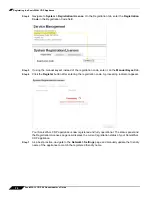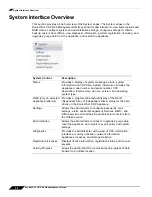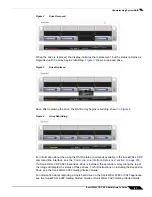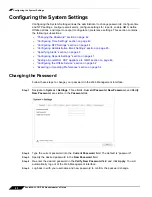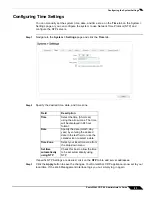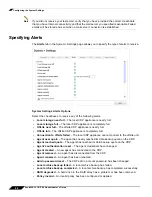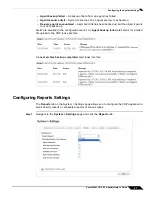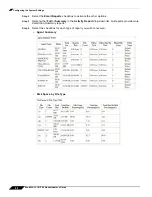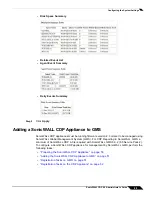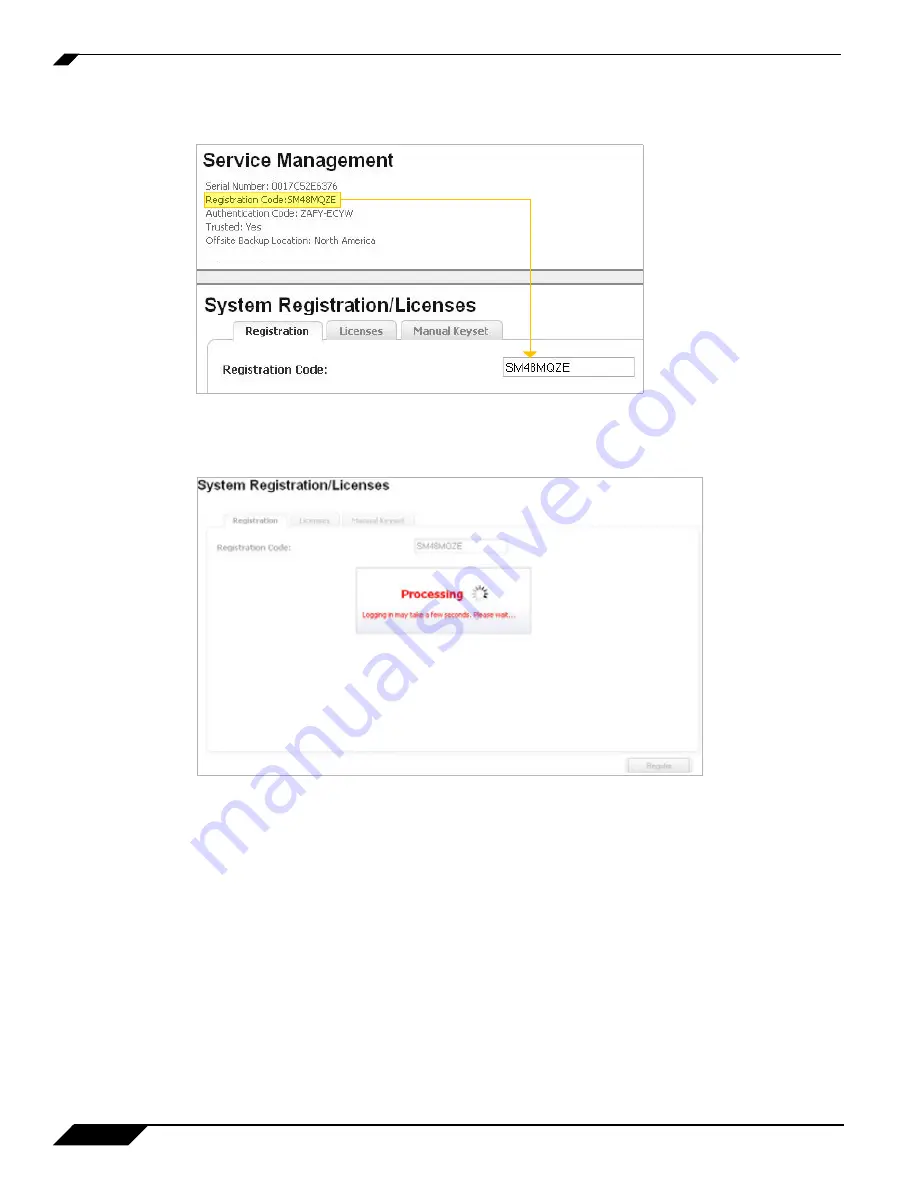
Registering the SonicWALL CDP Appliance
34
SonicWALL CDP 6.0 Administrator’s Guide
Step 4
Navigate to
System > Registration/License
. On the Registration tab, enter the
Registration
Code
in the Registration Code field.
Step 5
If using the manual keyset instead of the registration code, enter it on the
Manual Keyset
tab.
Step 6
Click the
Register
button after entering the registration code. A processing indicator appears.
Your SonicWALL CDP appliance is now registered and fully operational. The status panel and
the Registration/Licenses page now displays the current registration status of your SonicWALL
CDP appliance.
Step 7
As a best practice, navigate to the
Network > Settings
page and manually update the friendly
name of the appliance to match the registered friendly name.
Summary of Contents for CDP 6.0
Page 15: ...xiv SonicWALL CDP 6 0 Administrator s Guide...
Page 99: ...Creating a Global Policy 84 SonicWALL CDP 6 0 Administrator s Guide...
Page 215: ...Recovering Data from Microsoft SQL Server 200 SonicWALL CDP 6 0 Administrator s Guide...
Page 229: ...Replacing the Downstream CDP Appliance 214 SonicWALL CDP 6 0 Administrator s Guide...
Page 267: ...Contributors 252 SonicWALL CDP 6 0 Administrator s Guide...