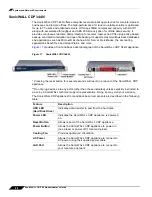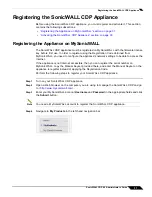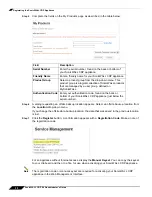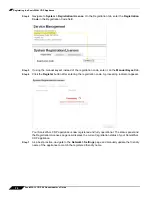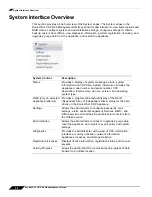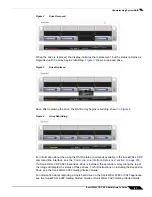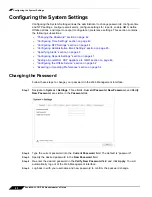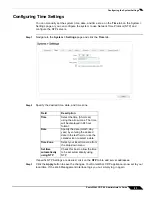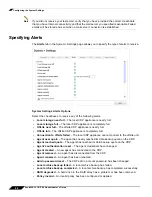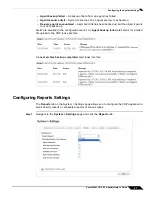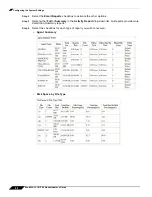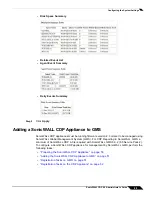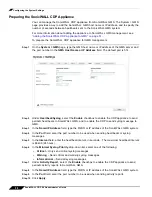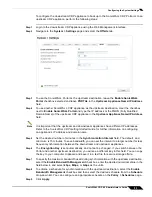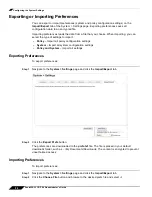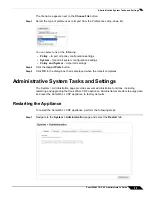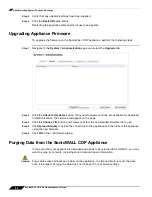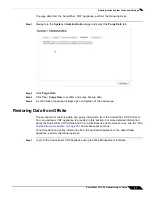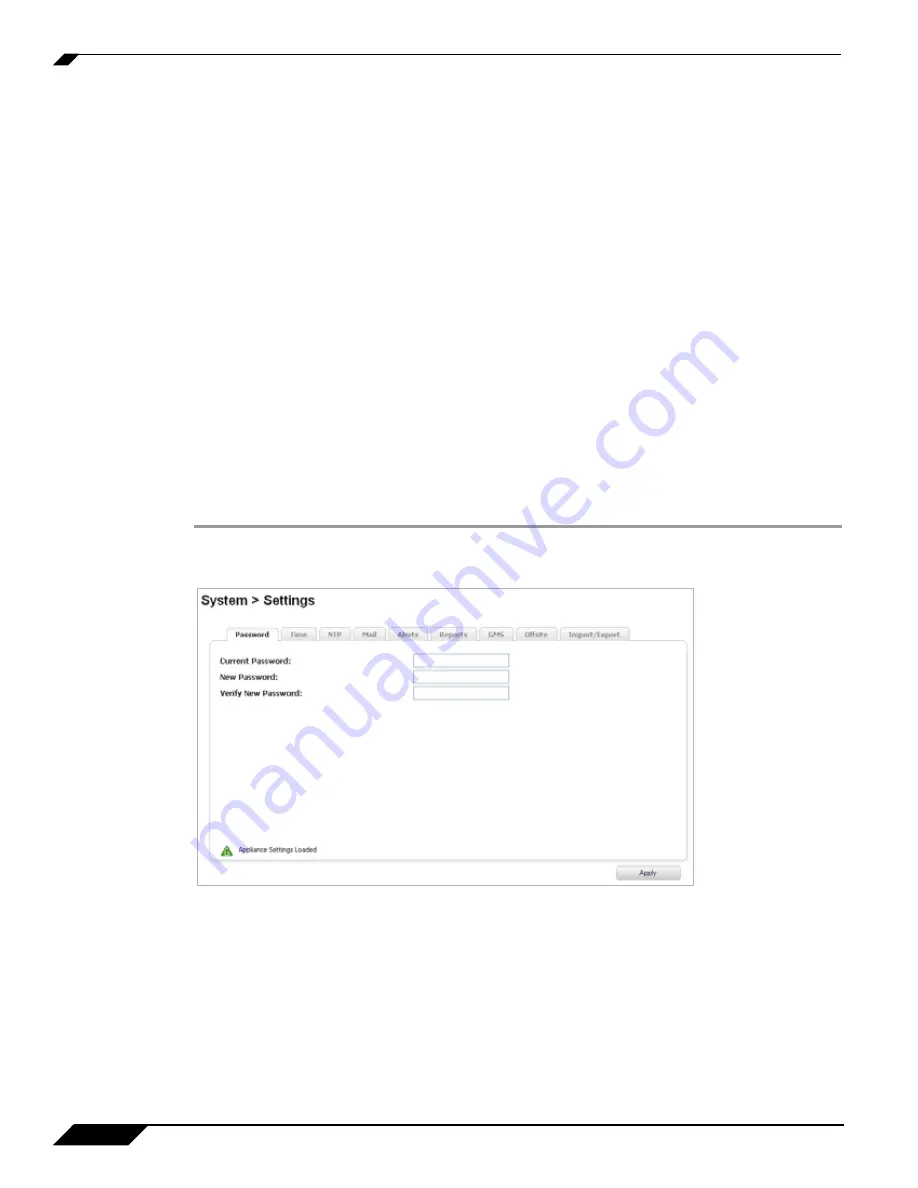
Configuring the System Settings
42
SonicWALL CDP 6.0 Administrator’s Guide
Configuring the System Settings
Configuring the System Settings allows the administrator to change passwords, configure time
and NTP settings, configure email alerts, configure settings for reports, enable GMS, define
Offsite options, and import or export configuration preference settings. This section contains
the following subsections:
•
“Changing the Password” section on page 42
•
“Configuring Time Settings” section on page 43
•
“Configuring NTP Settings” section on page 44
•
“Configuring Administrative Email Settings” section on page 45
•
“Specifying Alerts” section on page 46
•
“Configuring Reports Settings” section on page 47
•
“Adding a SonicWALL CDP Appliance to GMS” section on page 49
•
“Configuring the Offsite Service” section on page 52
•
“Exporting or Importing Preferences” section on page 54
Changing the Password
Follow these steps to change your password in the Web Management Interface.
Step 1
Navigate to
System > Settings
. Three fields,
Current Password
,
New Password,
and
Verify
New Password
, are visible in the
Password
tab.
Step 2
Type the current password into the
Current Password
field. The default is “password”.
Step 3
Specify the desired password in the
New Password
field.
Step 4
Re-enter the desired password in the
Verify New Password
field and click
Apply
. You will
automatically log out of the Web Management Interface.
Step 5
Log back in with your username and new password to confirm the password change.
Summary of Contents for CDP 6.0
Page 15: ...xiv SonicWALL CDP 6 0 Administrator s Guide...
Page 99: ...Creating a Global Policy 84 SonicWALL CDP 6 0 Administrator s Guide...
Page 215: ...Recovering Data from Microsoft SQL Server 200 SonicWALL CDP 6 0 Administrator s Guide...
Page 229: ...Replacing the Downstream CDP Appliance 214 SonicWALL CDP 6 0 Administrator s Guide...
Page 267: ...Contributors 252 SonicWALL CDP 6 0 Administrator s Guide...