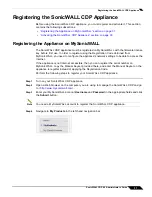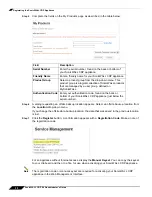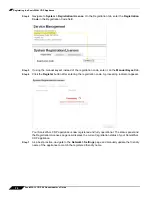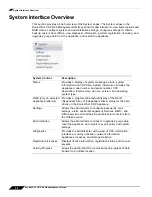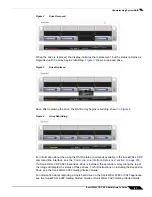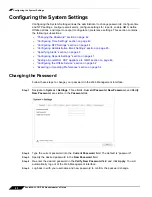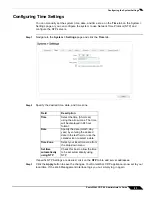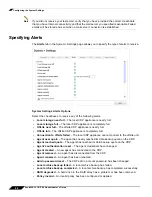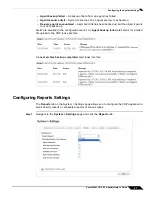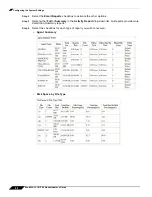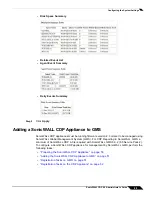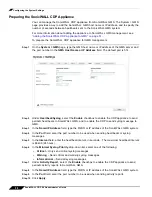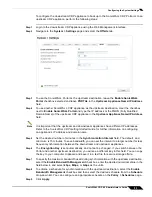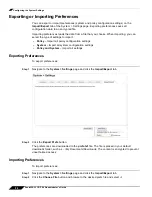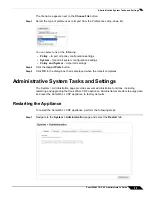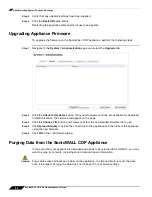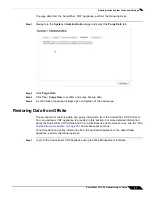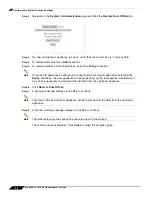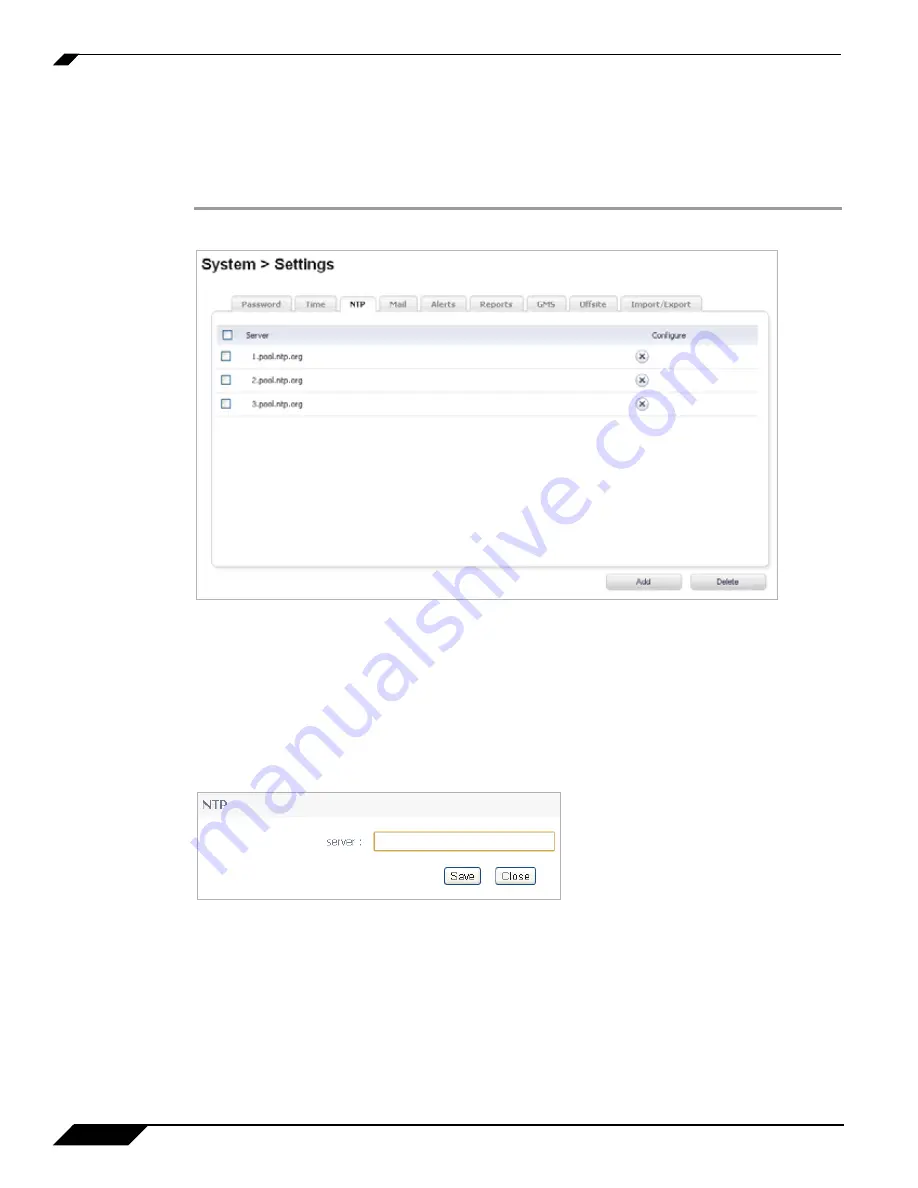
Configuring the System Settings
44
SonicWALL CDP 6.0 Administrator’s Guide
Configuring NTP Settings
You can configure Network Time Protocol (NTP) servers on the
NTP
tab on the System >
Settings page. If NTP is enabled on the
Time
tab, the selected NTP servers will automatically
set the system time, date, and time zone for the appliance.
Step 1
Navigate to the
System > Settings
page and click the
NTP
tab.
Step 2
To select one or more of the listed NTP servers to be used by the appliance, select the
checkboxes for the desired servers or select the
Server
checkbox to select all NTP servers in
the list.
Step 3
To delete an NTP server from the list, click the
X
button for that row. To delete multiple NTP
servers, select their checkboxes and then click the
Delete
button at the bottom of the page.
Step 4
To add another NTP server, click the
Add
button.
Step 5
In the NTP dialog box, type the URL for the NTP server into the
server
field and then click
Save
.
The new NTP server appears in the list.
Summary of Contents for CDP 6.0
Page 15: ...xiv SonicWALL CDP 6 0 Administrator s Guide...
Page 99: ...Creating a Global Policy 84 SonicWALL CDP 6 0 Administrator s Guide...
Page 215: ...Recovering Data from Microsoft SQL Server 200 SonicWALL CDP 6 0 Administrator s Guide...
Page 229: ...Replacing the Downstream CDP Appliance 214 SonicWALL CDP 6 0 Administrator s Guide...
Page 267: ...Contributors 252 SonicWALL CDP 6 0 Administrator s Guide...