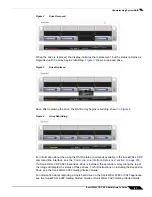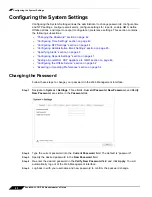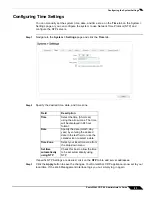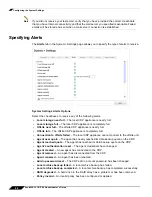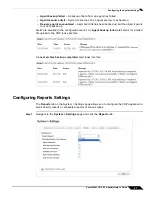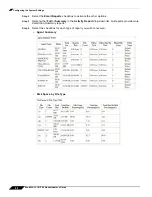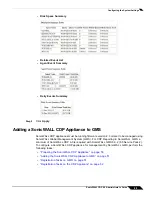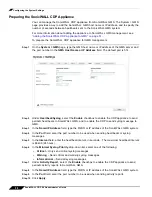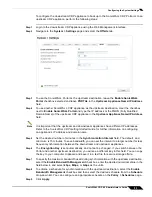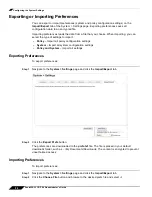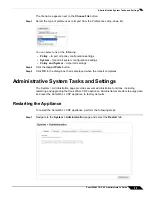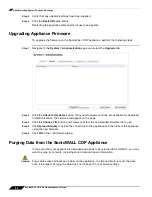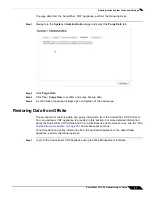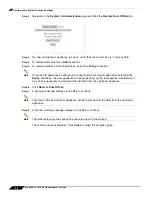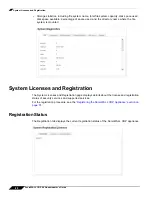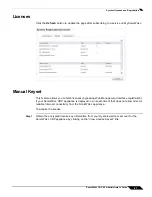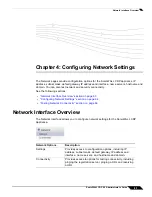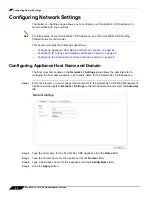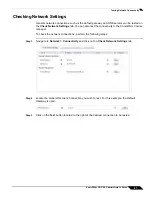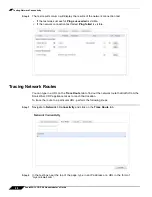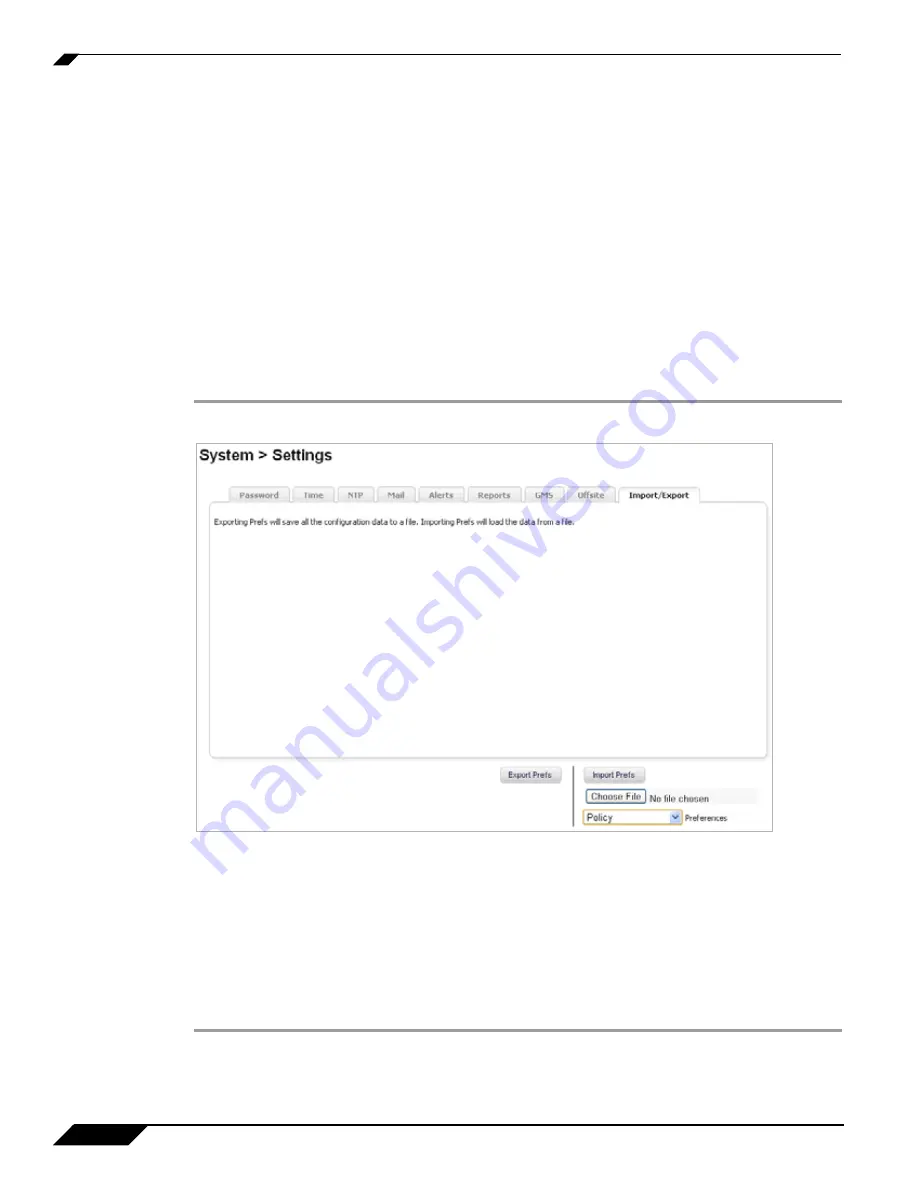
Configuring the System Settings
54
SonicWALL CDP 6.0 Administrator’s Guide
Exporting or Importing Preferences
You can export or import preferences (system and policy configuration settings) on the
Import/Export
tab of the System > Settings page. Exporting preferences saves all
configuration data to an encrypted file.
Importing preferences loads the data from a file that you choose. When importing, you can
select the type of settings to import:
•
Policy
– Import all policy configuration settings
•
System
– Import all system configuration settings
•
Policy and System
– Import all settings
Exporting Preferences
To export preferences:
Step 1
Navigate to the
System > Settings
page and click the
Import/Export
tab.
Step 2
Click the
Export Prefs
button.
The preferences are downloaded to the
prefs.txt
file. The file is placed in your default
downloads folder, such as
...\My Documents\Downloads
. The content is encrypted to prevent
unauthorized access.
Importing Preferences
To import preferences:
Step 1
Navigate to the
System > Settings
page and click the
Import/Export
tab.
Step 2
Click the
Choose File
button and browse to the desired prefs file and select it.
Summary of Contents for CDP 6.0
Page 15: ...xiv SonicWALL CDP 6 0 Administrator s Guide...
Page 99: ...Creating a Global Policy 84 SonicWALL CDP 6 0 Administrator s Guide...
Page 215: ...Recovering Data from Microsoft SQL Server 200 SonicWALL CDP 6 0 Administrator s Guide...
Page 229: ...Replacing the Downstream CDP Appliance 214 SonicWALL CDP 6 0 Administrator s Guide...
Page 267: ...Contributors 252 SonicWALL CDP 6 0 Administrator s Guide...