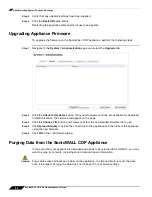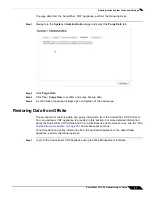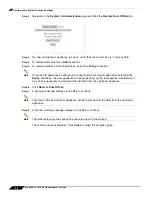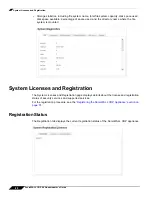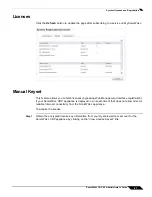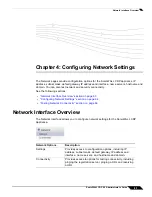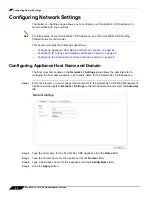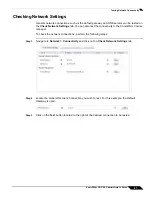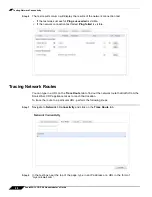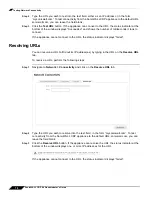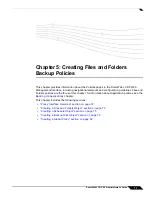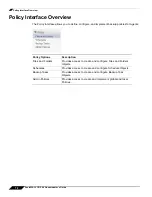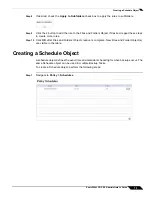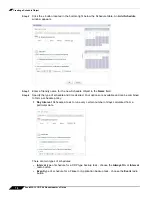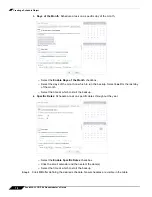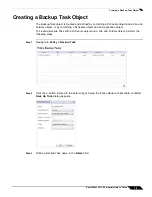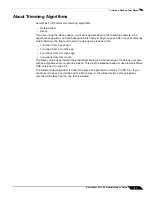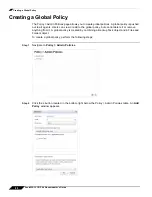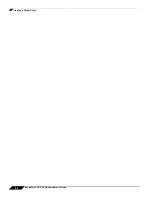Testing Network Connectivity
70
SonicWALL CDP 6.0 Administrator’s Guide
Step 2
Type the URL you wish to test into the text field, either as an IP address or in the form
“mysonicwall.com”. To test connectivity from the SonicWALL CDP appliance to the default URL,
sonicwall.com, you can leave the field blank.
Step 3
Click the
Test URL
button. If the appliance can connect to the URL, the status indicator at the
bottom of the window displays “Succeeded” and shows the number of milliseconds it took to
connect.
If the appliance cannot connect to the URL, the status indicator displays “failed”.
Resolving URLs
You can resolve a URL to find out its IP address(es) by typing in the URL on the
Resolve URL
tab.
To resolve a URL, perform the following steps:
Step 1
Navigate to
Network > Connectivity
and click on the
Resolve URL
tab.
Step 2
Type the URL you wish to resolve into the text field, in the form “mysonicwall.com”. To test
connectivity from the SonicWALL CDP appliance to the default URL, sonicwall.com, you can
leave the field blank.
Step 3
Click the
Resolve URL
button. If the appliance can resolve the URL, the status indicator at the
bottom of the window displays one or more IP addresses for the URL.
If the appliance cannot connect to the URL, the status indicator displays “failed”.
Summary of Contents for CDP 6.0
Page 15: ...xiv SonicWALL CDP 6 0 Administrator s Guide...
Page 99: ...Creating a Global Policy 84 SonicWALL CDP 6 0 Administrator s Guide...
Page 215: ...Recovering Data from Microsoft SQL Server 200 SonicWALL CDP 6 0 Administrator s Guide...
Page 229: ...Replacing the Downstream CDP Appliance 214 SonicWALL CDP 6 0 Administrator s Guide...
Page 267: ...Contributors 252 SonicWALL CDP 6 0 Administrator s Guide...