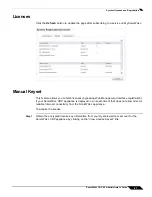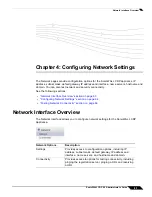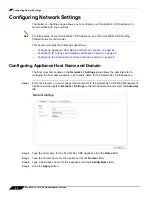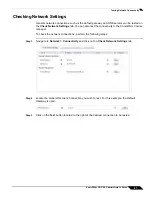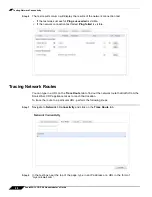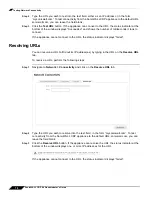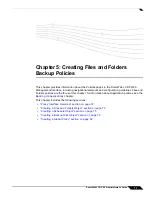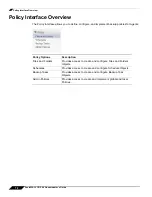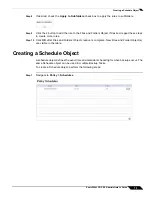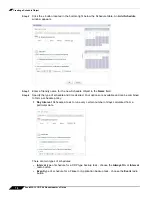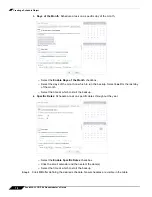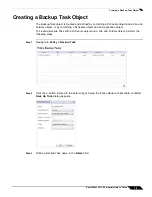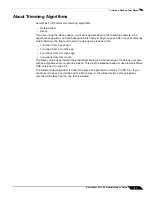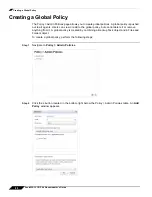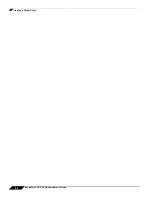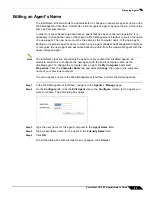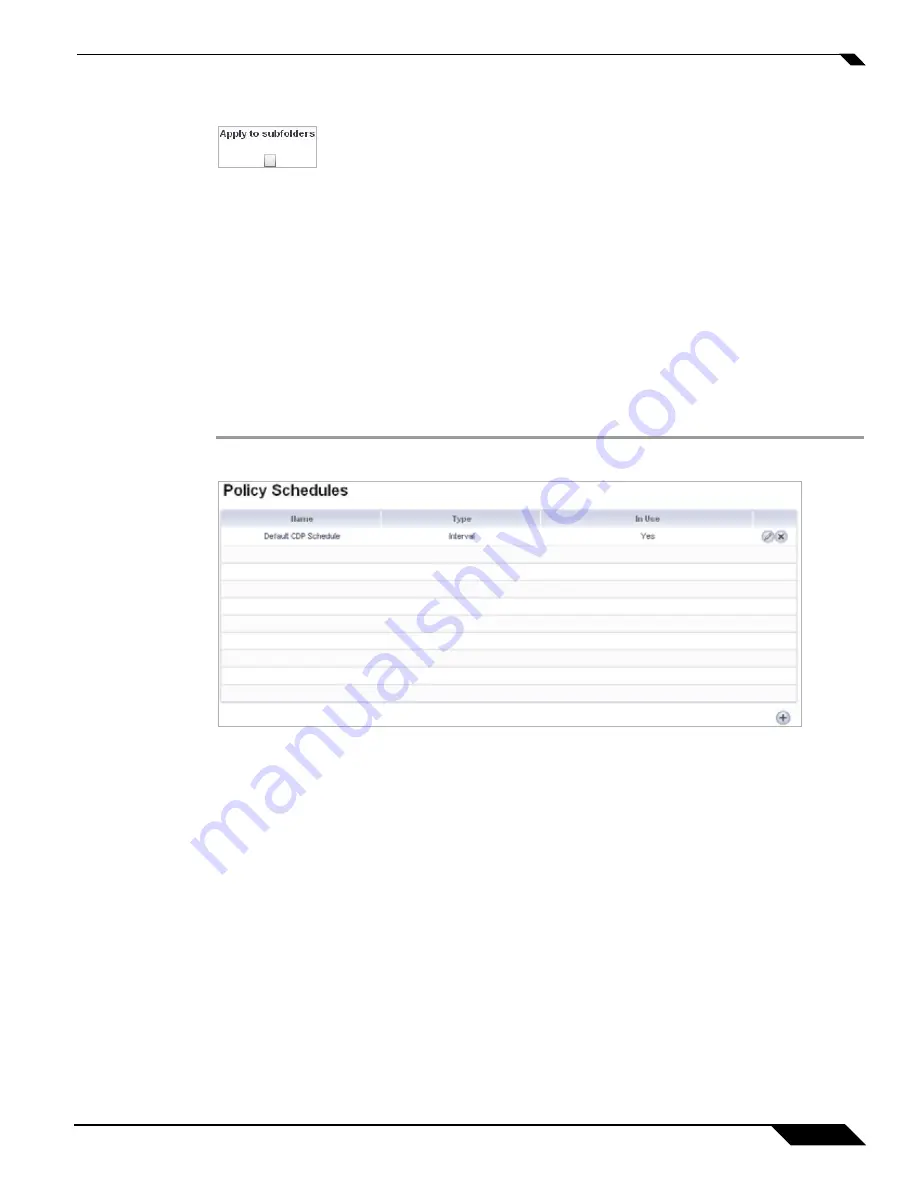
Creating a Schedule Object
75
SonicWALL CDP 6.0 Administrator’s Guide
Step 8
If desired, check the
Apply to Subfolders
check box to apply the rules to subfolders.
Step 9
Click the
+
button to add the rule to the Files and Folders Object. If desired, repeat these steps
to create more rules.
Step 10
Click
OK
after Files and Folders Object creation is complete. New Files and Folder Object(s)
are visible in the table.
Creating a Schedule Object
A schedule object defines the exact time and calendar scheduling for when backups occur. The
same Schedule object can be used in multiple Backup Tasks.
To create a Schedule object, perform the following steps:
Step 1
Navigate to
Policy > Schedules
.
Summary of Contents for CDP 6.0
Page 15: ...xiv SonicWALL CDP 6 0 Administrator s Guide...
Page 99: ...Creating a Global Policy 84 SonicWALL CDP 6 0 Administrator s Guide...
Page 215: ...Recovering Data from Microsoft SQL Server 200 SonicWALL CDP 6 0 Administrator s Guide...
Page 229: ...Replacing the Downstream CDP Appliance 214 SonicWALL CDP 6 0 Administrator s Guide...
Page 267: ...Contributors 252 SonicWALL CDP 6 0 Administrator s Guide...