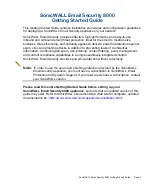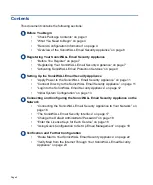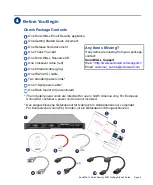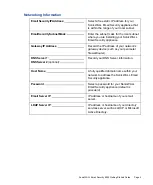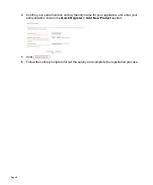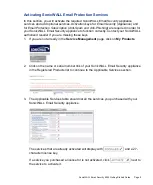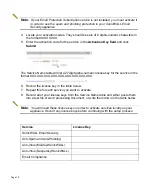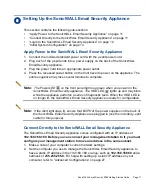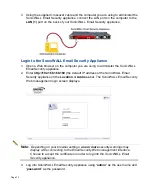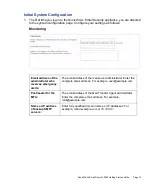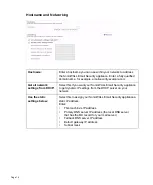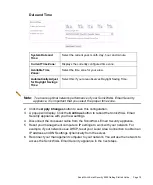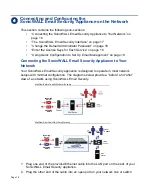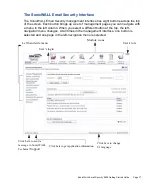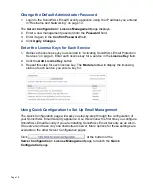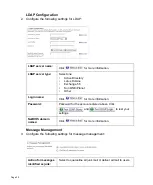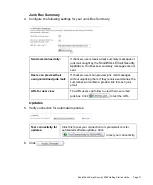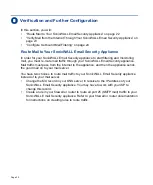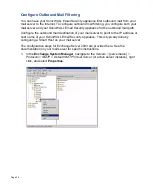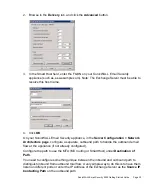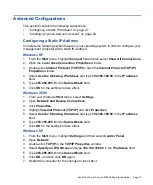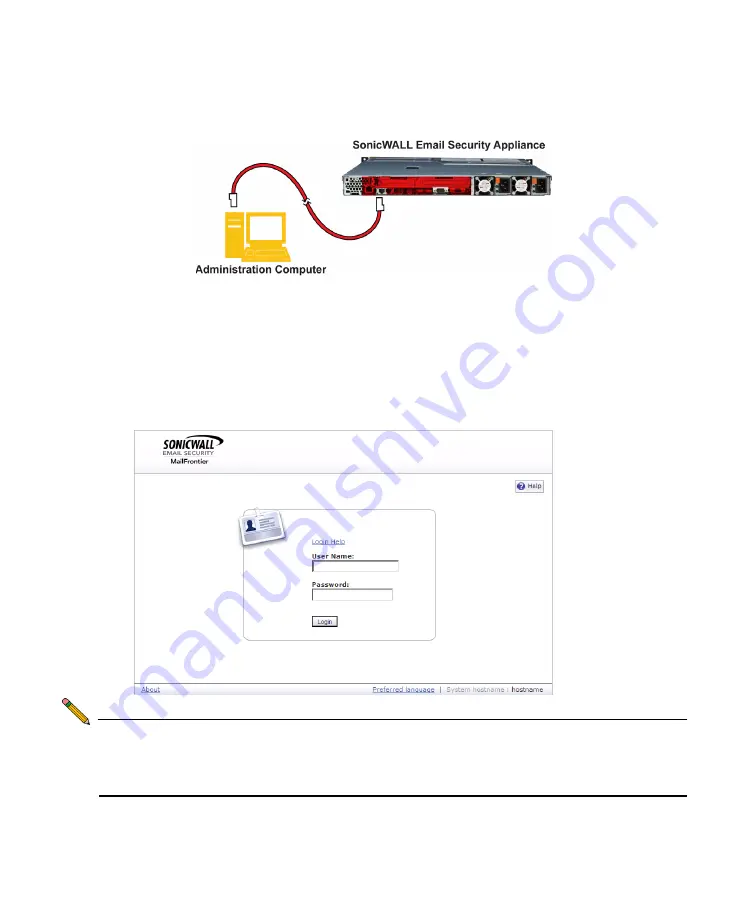
Page 12
3. Using the supplied crossover cable and the computer you are using to administer the
SonicWALL Email Security appliance, connect the LAN port on the computer to the
LAN (1)
port on the back of your SonicWALL Email Security appliance.
Login to the SonicWALL Email Security Appliance
1. Open a Web browser on the computer you are using to administer the SonicWALL
Email Security appliance.
2. Enter
http://192.168.168.169
(the default IP address of the SonicWALL Email
Security appliance) in the
Location
or
Address
bar. The SonicWALL Email Security
Web management login screen displays.
Note:
Depending on your browser settings,
one or more
security warnings may
display while connecting to the Email Security Web management interface.
Choose to accept the certificates in order to log into the SonicWALL Email
Security appliance.
3. Log into SonicWALL Email Security appliance using “
admin
” as the user name and
“
password
” as the password.