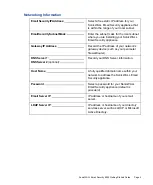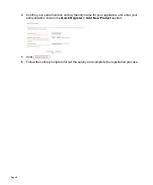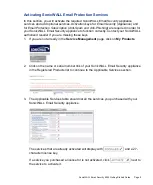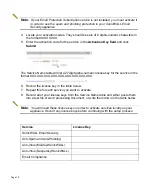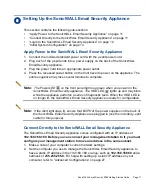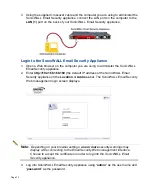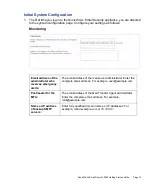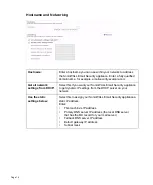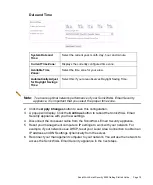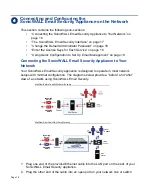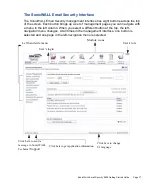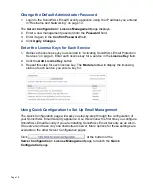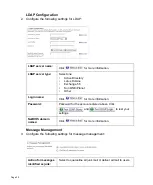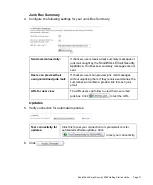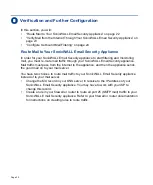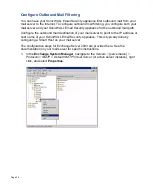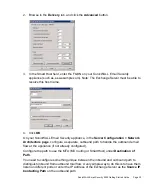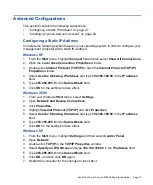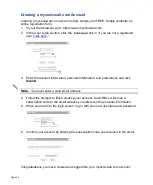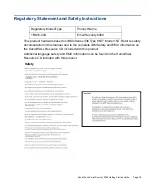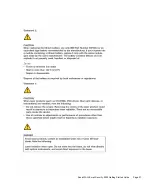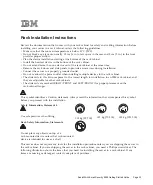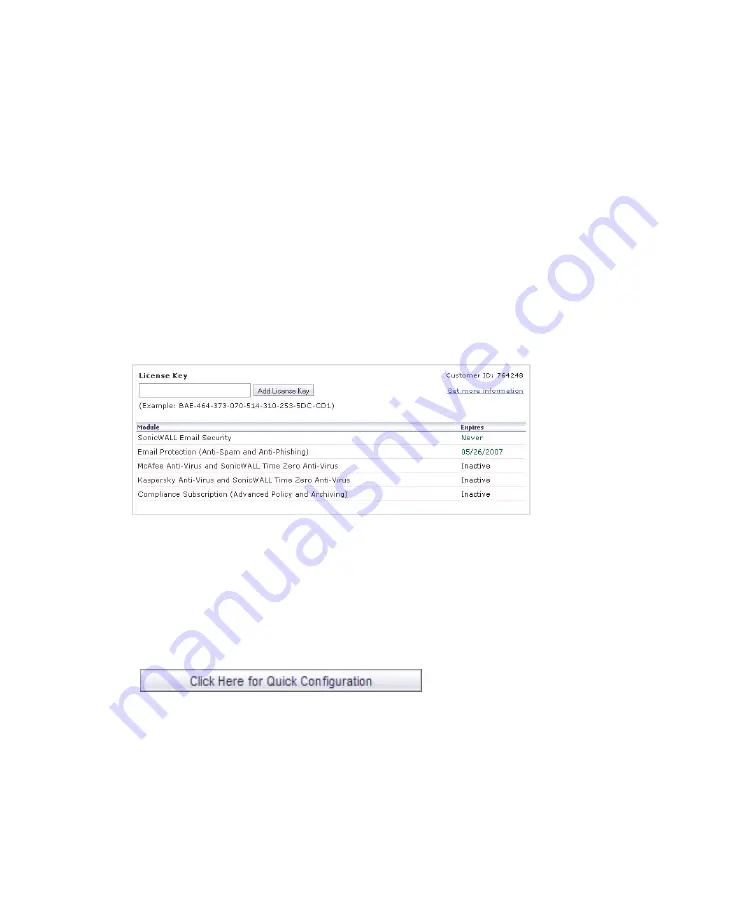
Page 18
Change the Default Administrator Password
1. Login to the SonicWALL Email Security appliance using the IP address you entered
in “Hostname and Networking” on page 14.
The
Server Configuration > License Management
page displays.
2. Enter a new management password into the
Password
field.
3. Enter it again in the
Confirm Password
field.
4. Click
Apply Changes
.
Enter the License Keys for Each Service
1. Retrieve the license keys you recorded in “Activating SonicWALL Email Protection
Services” on page 9. Enter each license key for a service in the
License Key
field.
2. Click the
Add License Key
button.
3. Repeat this step for each license key. The
Module
table will display the licensing
status of each service you enter a key for.
Using Quick Configuration to Set Up Email Management
The Quick Configuration page will walk you step-by-step through the configuration of
your SonicWALL Email Security appliance. Use this window the first time you configure
SonicWALL Email Security if you are installing SonicWALL Email Security as an All-In-
One server and have only one downstream server. More options for these settings are
available in the other Server Configuration pages.
Click
at the bottom of the
Server Configuration > License Management
page to launch the
Quick
Configuration
page.