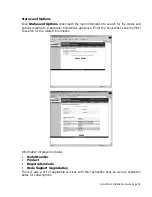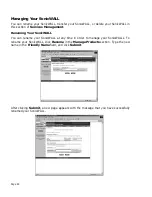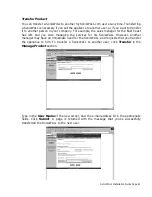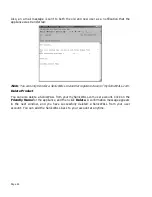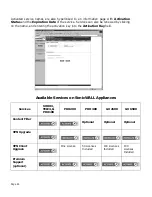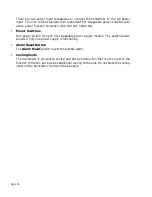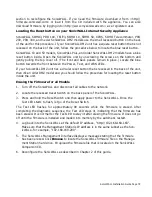SonicWALL Installation Guide Page 73
•
(2) Twisted Pair (10Base-T, 100Base-T) Ethernet Ports
(2) Auto switching 10Mbps/100Mbps Ethernet ports provide connectivity for both Ethernet
and Fast Ethernet networks. The Ethernet ports connect the SonicWALL to the LAN and
WAN using Twisted Pair cable with RJ45 connectors.
•
Power Input
Connects to the external power supply which is provided with the SonicWALL SOHO3 and
the SonicWALL TELE3. The use of an Uninterruptible Power Supply (UPS) is recommended
to protect against damage or loss of data due to electrical storms, power failures, or power
surges.
•
Cooling Vents
The SonicWALL is convection cooled; an internal fan is not necessary. Do not block the
cooling vents on the SonicWALL SOHO3 or the TELE3 side panels.
SonicWALL GX 250 and GX 650 Front Panel
The SonicWALL GX 250 front panel is shown below, followed by a description of each item. The
SonicWALL GX 650 is identical to the SonicWALL GX 250 except for the GX 650 label on the
front panel and the types of network interfaces installed.
SonicWALL GX Models Front Panel Description
•
Power
Lights up green if both power supplies are functioning on the SonicWALL GX Models.
If it is red, one of the power supplies has failed, and an audible alarm also sounds.
Power LED
Test LED
Reset Button
Serial Cable Port
Slot 1 Expansion
Slot 2
WAN
Slot 3
LAN
Slot 4
DMZ
Summary of Contents for GX 250
Page 1: ...SONICWALL Installation Guide...
Page 51: ...Page 50...