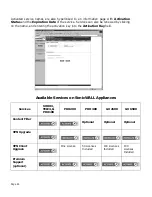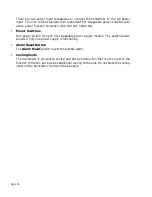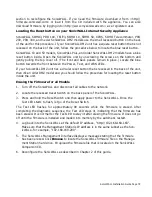SonicWALL Installation Guide Page 77
5 Troubleshooting Guide
Tips for Cable/DSL Modem Users
No Internet Access
If you are experiencing problems connecting to the Internet after installing your SonicWALL,
you should turn off your cable modem for five (5)minutes, and then turn it back on. Restart the
SonicWALL and try to access it using the LAN IP address. This is an easy fix that’s worth trying
before contacting tech support.
If you are using
NAT with DHCP Client
network configuration, log into the SonicWALL and
click
General
, then
Network
. Verify that the
Host Name
field has information in it. Your ISP
may require a Host Name to connect to the Internet.
Some ISPs require the MAC address or the Ethernet address of the SonicWALL before the IP
lease can be established. The MAC address of the SonicWALL is the serial number located on
the bottom of the appliance. It is also displayed on the
Status
page of the
General
window.
Cannot Maintain IP Address
Typically, cable modem users obtain an IP address dynamically via DHCP. The IP address is
leased for a specific period of time and then renewed by the DHCP server. If you are
experiencing trouble maintaining your lease from your service provider, configure the
SonicWALL to be “pingable” from the WAN. Some ISPs assume that if they cannot ping you,
you must not be online and the lease is not renewed by the DHCP server. Use the following
steps to solve this problem:
1. Open your Web browser and enter the LAN IP address of the SonicWALL to access the
Management interface.
2. Log into the Management interface using the user name and password you created during
configuration.
3. Click
Access
, then
Rules
.
4. Click
Add New Rule
.
5. Select
Allow
from the
Action
choices.
Summary of Contents for GX 250
Page 1: ...SONICWALL Installation Guide...
Page 51: ...Page 50...