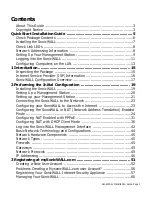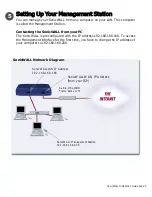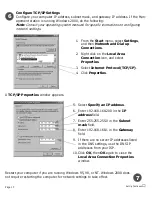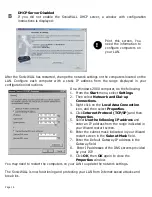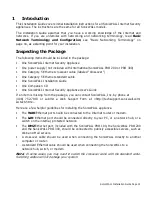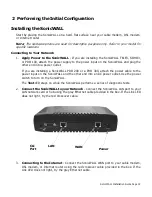SonicWALL Installation Guide Page 7
Installing the SonicWALL
Before you begin your SonicWALL installation, contact your ISP and obtain your Internet
connection information. Enter this information into
Section
4
. Next, place your SonicWALL on a
hard, flat surface near your cable modem, DSL modem, or Internet router.
Note
: SonicWALL PRO 100, PRO 200, and PRO 300 front and rear panel views are different from
the SOHO3 pictured below. The same installation instructions, however, apply to all models.
LAN
WAN
Power
1
Apply Power to the SonicWALL
If you are installing a TELE3, SOHO3, or PRO 100, attach the power supply to the power
cord. Plug the power input into the SonicWALL and the other end into a power outlet.
If you are installing a PRO 200 or PRO 300, attach the power cable to the power input of
the SonicWALL, and plug the other end into an AC power outlet. Use the power switch to
turn on the SonicWALL.
2
Connect the SonicWALL to the Internet
Connect the SonicWALL WAN port to your cable modem, DSL modem, or Internet
router using the red crossover cable. The Link LED should light up indicating a
connection. If it does not light, use the grey Ethernet cable to establish a connection.
The two cables can be interchanged without damage to the SonicWALL or your
computer.
Connect the SonicWALL to Your Network
Connect the grey Ethernet cable to the SonicWALL LAN port. Connect the other end
to your computer at the network port. The LAN link LED should light up indicating a
connection. If the Link LED does not light, try the red crossover cable.
Summary of Contents for GX 250
Page 1: ...SONICWALL Installation Guide...
Page 51: ...Page 50...