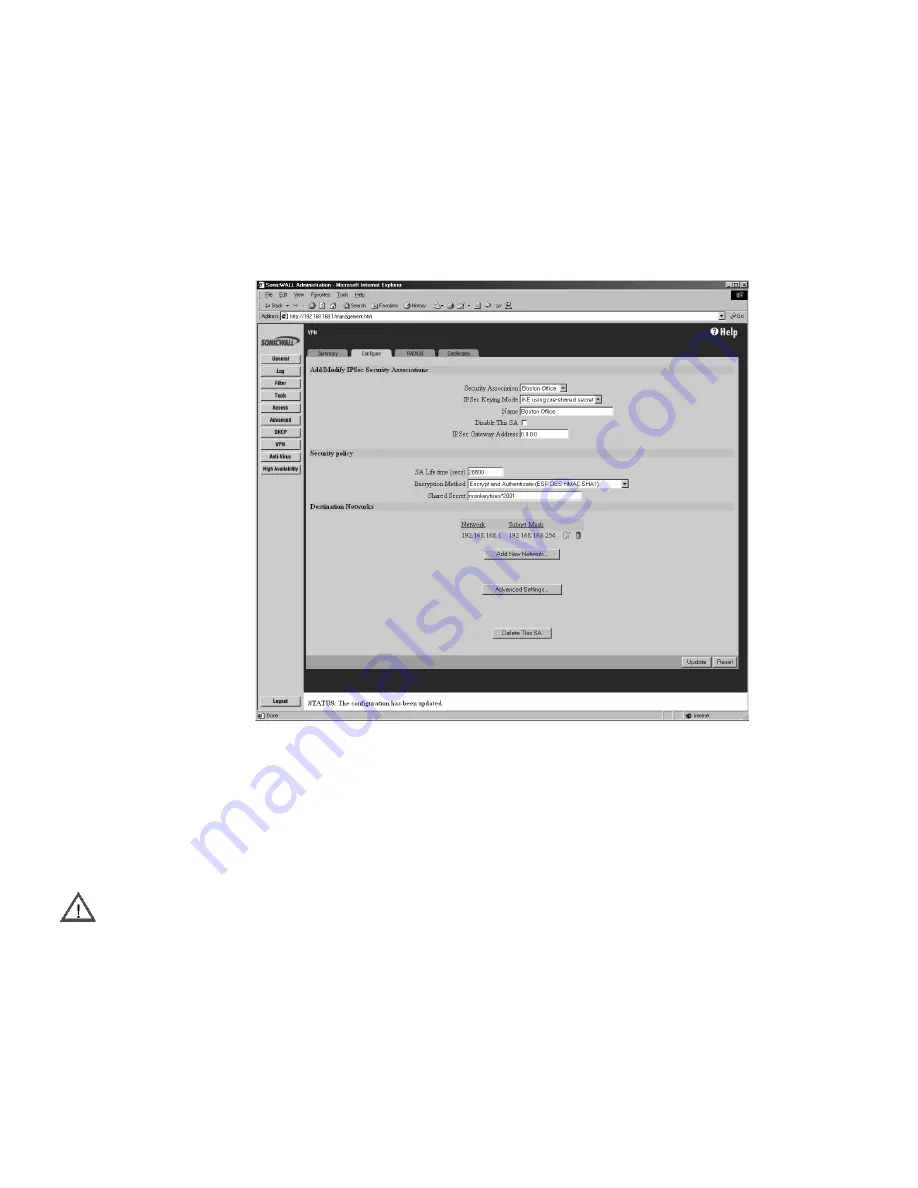
SonicWALL VPN Page 211
IKE Configuration for Two SonicWALLs
An alternative to Manual Key configuration is Internet Key Exchange (IKE). IKE transparently
negotiates encryption and authentication keys. The two SonicWALL appliances authenticate the IKE
VPN session by matching preshared keys and IP addresses or Unique Firewall Identifiers.
To create an IKE Security Association, click VPN on the left side of the browser window, and then
click the Configure tab.
1. Select IKE using pre-shared secret from the IPSec Keying Mode menu.
2. Select -Add New SA- from the Security Association menu.
3. Enter a descriptive name for the Security Association, such as "Palo Alto Office" or "NY
Headquarters", in the Name field.
4. Enter the IP address of the remote SonicWALL in the IPSec Gateway Address field. This address
must be valid, and should be the NAT Public IP Address if the remote SonicWALL uses Network
Address Translation (NAT).
Alert
If the remote SonicWALL has a dynamic IP address, enter "0.0.0.0" in the IPSec Gateway
Address field. The remote SonicWALL initiates IKE negotiation in Aggressive Mode because it has a
dynamic IP address, and authenticates using the SA Names and Unique Firewall Identifiers rather
than the IP addresses. Therefore, the SA Name for the SonicWALL must match the opposite
SonicWALL Unique Firewall Identifier.
5. Select Main Mode from the Exchange menu.
6. Select Group 1 from the Phase 1 DH Group menu.
Summary of Contents for Internet Security Appliances
Page 1: ...COMPREHENSIVE INTERNET SECURITY SonicWALL Internet Security Appliances ADMINISTRATOR S GUIDE ...
Page 58: ...Registering at mySonicWALL com Page 59 ...
Page 283: ...Page 284 SonicWALL Internet Security Appliance Administrator s Guide Notes ...
Page 284: ...Appendices Page 285 Notes ...
Page 285: ...Page 286 SonicWALL Internet Security Appliance Administrator s Guide Notes ...
Page 286: ...Appendices Page 287 Notes ...
Page 287: ...Page 288 SonicWALL Internet Security Appliance Administrator s Guide Notes ...
Page 288: ...Appendices Page 289 Notes ...















































