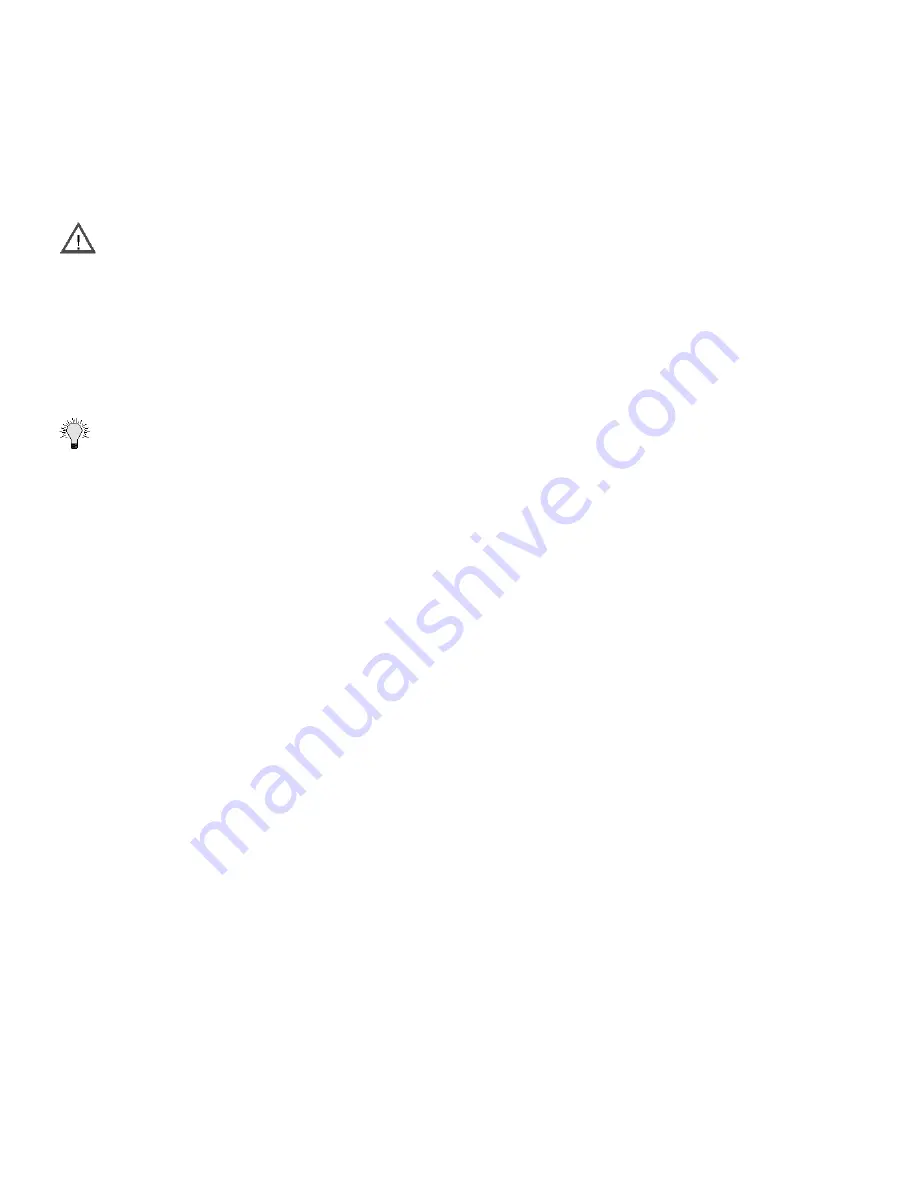
High Availability Page 227
4. In the Web Management interface for the primary SonicWALL, configure the backup SonicWALL
settings as follows:
•Serial Number - Enter the serial number of the backup SonicWALL.
•LAN IP Address - The unique LAN IP address used to access and manage the backup Son-
icWALL whether it is Active or Idle.
Alert
This IP address is different from the IP address used to contact the SonicWALL in the General
Network settings.
•WAN IP Address (Optional) - This is a unique WAN IP address used to remotely manage the
primary SonicWALL whether it is Active or Idle.
5. Check the Preempt mode checkbox if you want the primary to SonicWALL to takeover from the
backup SonicWALL whenever the primary becomes available (for example, after recovering
from a failure and restarting). If this option is not used, the backup SonicWALL remains the
active SonicWALL.
Tip
The primary and backup SonicWALLs use a “heartbeat” signal to communicate with one
another. This heartbeat is sent between the SonicWALLs over the network segment connected to
the LAN ports of the two SonicWALLs. The interruption of this heartbeat signal triggers the backup
SonicWALL to take over operation from the active unit of the High Availability pair. The time required
for the backup SonicWALL to take over from the active unit depends on the Heartbeat Interval and
the Failover Trigger Level.
6. Enter the Heartbeat Interval time in seconds. Use a value between 3 seconds and 255 seconds.
This interval is the amount of time in seconds that elapses between heartbeats passed between
the two SonicWALLs in the High Availability pair.
7. Enter the Failover Trigger Level in terms of the number of missed heartbeats. Use a value
between 2 and 99 missed heartbeats. When the backup unit detects this number of
consecutive missed heartbeats, the backup SonicWALL takes over operation from the active
unit.
Example: Assume that the Heartbeat Interval and the Failover Trigger Level are 5 seconds and 2
missed heartbeats respectively. Based on these values, the backup SonicWALL takes over from the
active unit after 10 seconds in the event of a failure in the active unit.
8. Enter the Active SonicWALL Detection Time in seconds using a value between 0 and 300. The
default value of 0 is correct in most cases.When any SonicWALL (primary or backup) becomes
active after bootup, it looks for an active SonicWALL configured for High Availability on the
network. If another SonicWALL is active, the SonicWALL that is booting up transitions to the Idle
mode. In some cases, there may be a delay in locating another SonicWALL due to network
delays or problems with hubs or switches. You can configure either the primary or backup
SonicWALL to allow an increment of time (in seconds) to look for another SonicWALL configured
for High Availability on the network. You may enter a value between 0 and 300 seconds, but the
default value of 0 seconds is sufficient in most cases.
9. Click Update. Once the SonicWALL has been updated, a message confirming the update is
displayed at the bottom of the browser window.
Summary of Contents for Internet Security Appliances
Page 1: ...COMPREHENSIVE INTERNET SECURITY SonicWALL Internet Security Appliances ADMINISTRATOR S GUIDE ...
Page 58: ...Registering at mySonicWALL com Page 59 ...
Page 283: ...Page 284 SonicWALL Internet Security Appliance Administrator s Guide Notes ...
Page 284: ...Appendices Page 285 Notes ...
Page 285: ...Page 286 SonicWALL Internet Security Appliance Administrator s Guide Notes ...
Page 286: ...Appendices Page 287 Notes ...
Page 287: ...Page 288 SonicWALL Internet Security Appliance Administrator s Guide Notes ...
Page 288: ...Appendices Page 289 Notes ...
















































