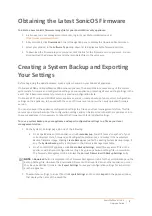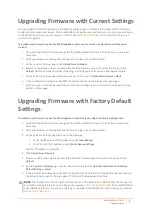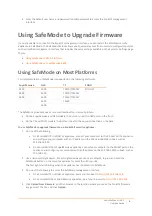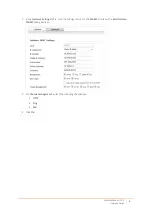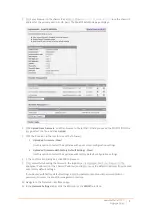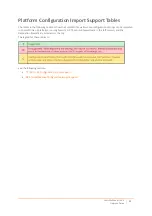SonicWall
SonicOS
6.2
Upgrade
Guide
3
Upgrading
Firmware
with
Current
Settings
You
can
update
the
SonicOS
image
on
a
SonicWall
security
appliance
remotely
if
the
LAN
or
WAN
interface
is
configured
for
management
access.
On
SonicWall
NSA
or
SuperMassive
platforms,
you
can
also
connect
directly
to
the
MGMT
port
and
point
your
browser
to
that
IP
address
(
http://192.168.1.254
by
default)
to
log
in
and
perform
the
upgrade.
To
upload
new
firmware
to
your
SonicWall
appliance
and
use
your
current
configuration
settings
upon
startup:
1 Download
the
SonicOS
firmware
image
file
from
MySonicWall
and
save
it
to
a
location
on
your
local
computer.
2 Point
your
browser
to
the
appliance
IP
address,
and
log
in
as
an
administrator.
3 On
the
System
>
Settings
page,
click
Upload
New
Firmware
.
4 Browse
to
the
location
where
you
saved
the
SonicOS
firmware
image
file,
select
the
file,
and
click
Upload
.
After
the
firmware
finishes
uploading,
it
is
displayed
in
the
Firmware
Management
table.
5 On
the
System
>
Settings
page,
click
the
Boot
icon
in
the
row
for
Uploaded
Firmware
–
New!
6 In
the
confirmation
dialog
box,
click
OK
.
The
appliance
restarts
and
displays
the
login
page.
7 Enter
your
user
name
and
password.
Your
new
SonicOS
image
version
information
is
displayed
on
the
System
>
Status
page.
Upgrading
Firmware
with
Factory
Default
Settings
To
upload
new
firmware
to
your
SonicWall
appliance
and
start
it
up
using
the
default
configuration:
1 Download
the
SonicOS
firmware
image
file
from
MySonicWall
and
save
it
to
a
location
on
your
local
computer.
2 Point
your
browser
to
the
appliance
IP
address,
and
log
in
as
an
administrator.
3 On
the
System
>
Settings
page,
do
one
of
the
following:
•
On
a
SuperMassive
or
NSA
appliance,
click
Create
Backup
.
•
On
a
TZ
or
SOHO
W
appliance,
click
Create
Backup
Settings
.
Wait
for
the
backup
to
complete.
4 Click
Upload
New
Firmware
.
5 Browse
to
the
location
where
you
saved
the
SonicOS
firmware
image
file,
select
the
file,
and
click
Upload
.
6 On
the
System
>
Settings
page,
click
the
Boot
icon
in
the
row
for
Uploaded
Firmware
with
Factory
Default
Settings
–
New!
7 In
the
confirmation
dialog
box,
click
OK
.
The
appliance
restarts
and
then
displays
the
options
to
launch
the
Setup
Wizard
or
go
to
the
login
page
of
the
SonicOS
management
interface.
NOTE:
The
IP
address
for
the
X0
(LAN)
interface
reverts
to
the
default,
192.168.168.168.
You
can
log
into
SonicOS
by
connecting
to
X0
and
pointing
your
browser
to
.
On
SonicWall
NSA
or
SuperMassive
platforms,
you
can
also
log
in
by
connecting
to
the
MGMT
port
and
pointing
your
browser
to
.