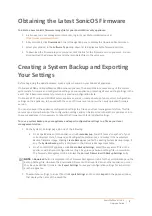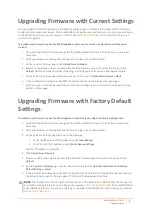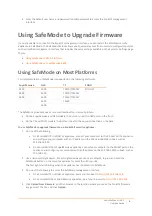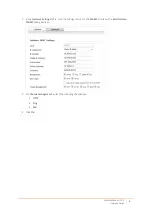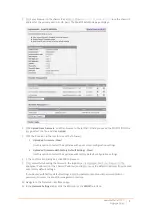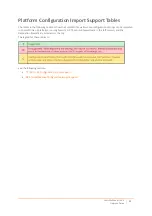SonicWall
SonicOS
6.2
Upgrade
Guide
5
5 Click
the
Boot
icon
in
the
row
for
one
of
the
following:
• Uploaded
Firmware
–
New!
Use
this
option
to
restart
the
appliance
with
your
current
configuration
settings.
• Uploaded
Firmware
with
Factory
Default
Settings
–
New!
Use
this
option
to
restart
the
appliance
with
factory
default
configuration
settings.
6 In
the
confirmation
dialog
box,
click
OK
to
proceed.
7 After
successfully
booting
the
firmware,
the
login
screen
is
displayed.
If
you
booted
with
factory
default
settings,
enter
the
default
user
name
and
password
(admin
/
password)
to
access
the
SonicOS
management
interface.
On
a
SonicWall
NSA
or
SuperMassive
appliance,
you
can
continue
to
manage
the
appliance
from
the
MGMT
interface
at
192.168.1.254.
On
all
SonicWall
platforms,
you
can
manage
the
appliance
from
the
X0
interface
or
another
LAN
interface,
or
from
the
WAN
interface,
if
configured.
The
default
IP
address
of
the
X0
interface
is
192.168.168.168.
8 To
manage
the
appliance
from
an
interface
other
than
the
one
to
which
your
computer
is
physically
connected:
a Disconnect
your
computer
from
the
appliance.
b Reconfigure
the
computer
to
automatically
obtain
an
IP
address
and
DNS
server
address,
or
reset
it
to
its
normal
static
values.
c
Connect
the
computer
to
your
network
or
to
the
desired
interface
on
the
appliance.
d Point
your
browser
to
the
appropriate
WAN
or
LAN
IP
address
of
the
appliance.
Using
SafeMode
on
SuperMassive
9800
This
implementation
of
SafeMode
is
supported
on
the
SuperMassive
9800.
You
can
view
the
ChassisOS
and
FailSafe
versions
in
the
SafeMode
interface.
To
use
SafeMode
to
upgrade
firmware
on
a
SuperMassive
9800:
1 Log
into
the
appliance
and
navigate
to
the
Network
>
Interfaces
page.