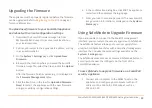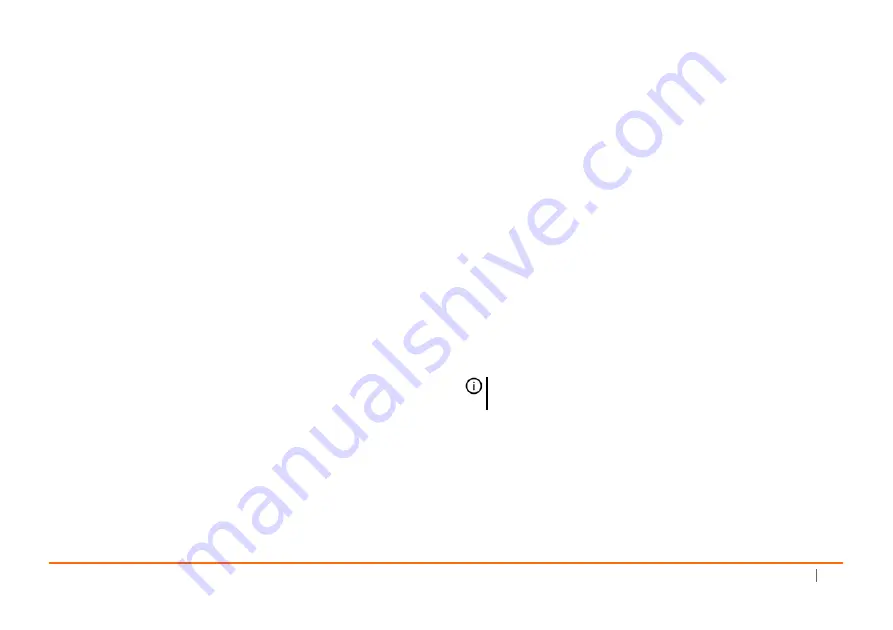
SonicWall
NSA
2600/3600/4600/5600/6600
Getting
Started
Guide
29
Testing
Your
Internet
Connection
To
test
your
Internet
connection:
1 After
you
exit
the
Setup
Wizard,
connect
your
computer
to
the
LAN
subnet
or
directly
to
the
X0
(LAN)
port.
2 Point
your
browser
to
the
X0
IP
address
configured
during
initial
setup
(default:
192.168.168.168
).
3 When
the
login
page
appears,
log
into
the
SonicOS
management
interface
as
the
administrator
(default:
admin
),
using
the
configured
password
(default:
password
).
4 Open
a
command
prompt
window
on
your
computer
and
enter
the
command:
ping sonicwall.com
5 Open
another
web
browser
and
navigate
to:
If
you
can
view
the
SonicWall
home
page,
you
have
configured
your
SonicWall
NSA
appliance
correctly.
If
you
cannot
view
the
SonicWall
home
page,
try
one
of
these
solutions:
•
Verify
that
the
Local
Area
Connection
settings
on
your
computer
are
set
to
use
either
DHCP
or
a
static
IP
on
the
LAN
subnet.
•
Verify
that
the
WAN
interface
being
used
for
Internet
connectivity
is
not
configured
in
Wire
Mode
or
Tap
Mode.
•
Renew
your
computer’s
DHCP
address
or
restart
your
computer
to
accept
new
network
settings
from
the
DHCP
server
in
the
SonicWall
appliance.
•
Restart
your
Internet
router
to
communicate
with
the
DHCP
client
in
the
SonicWall
appliance.
•
Check
for
more
suggestions.
NOTE:
WAN
connectivity
issues
are
unrelated
to
completion
of
the
MySonicWall
registration
process.
Summary of Contents for NSA 6600
Page 8: ...8 SonicWall NSA 2600 3600 4600 5600 6600 Getting Started Guide ...
Page 18: ...18 SonicWall NSA 2600 3600 4600 5600 6600 Getting Started Guide ...
Page 50: ...50 SonicWall NSA 2600 3600 4600 5600 6600 Getting Started Guide ...
Page 60: ...60 SonicWall NSA 2600 3600 4600 5600 6600 Getting Started Guide ...
Page 62: ...62 SonicWall NSA 2600 3600 4600 5600 6600 Getting Started Guide ...
Page 63: ...NSA 2600 3600 4600 5600 6600 Getting Started Guide Updated March 2017 232 003419 51 Rev A ...