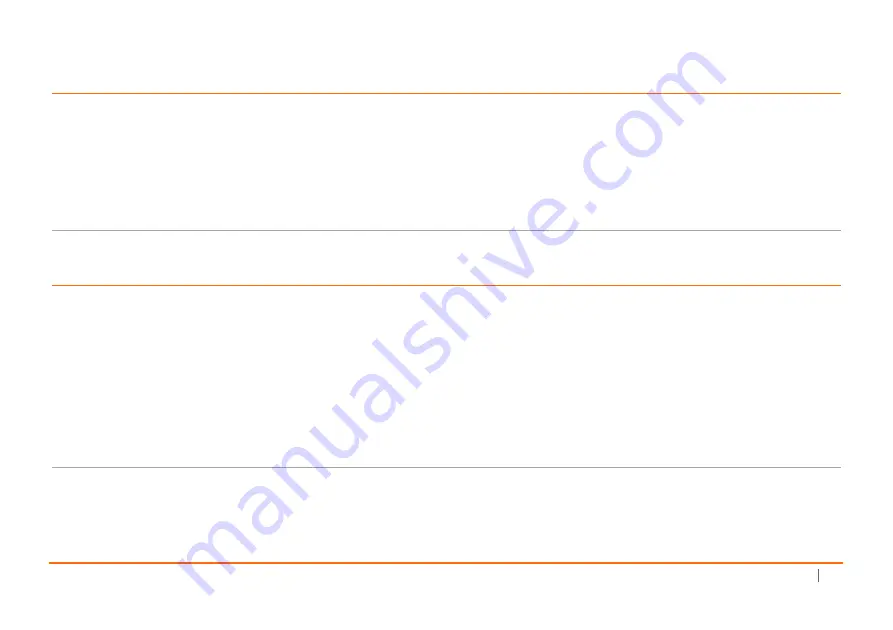Summary of Contents for NSA 6600
Page 8: ...8 SonicWall NSA 2600 3600 4600 5600 6600 Getting Started Guide ...
Page 18: ...18 SonicWall NSA 2600 3600 4600 5600 6600 Getting Started Guide ...
Page 50: ...50 SonicWall NSA 2600 3600 4600 5600 6600 Getting Started Guide ...
Page 60: ...60 SonicWall NSA 2600 3600 4600 5600 6600 Getting Started Guide ...
Page 62: ...62 SonicWall NSA 2600 3600 4600 5600 6600 Getting Started Guide ...
Page 63: ...NSA 2600 3600 4600 5600 6600 Getting Started Guide Updated March 2017 232 003419 51 Rev A ...