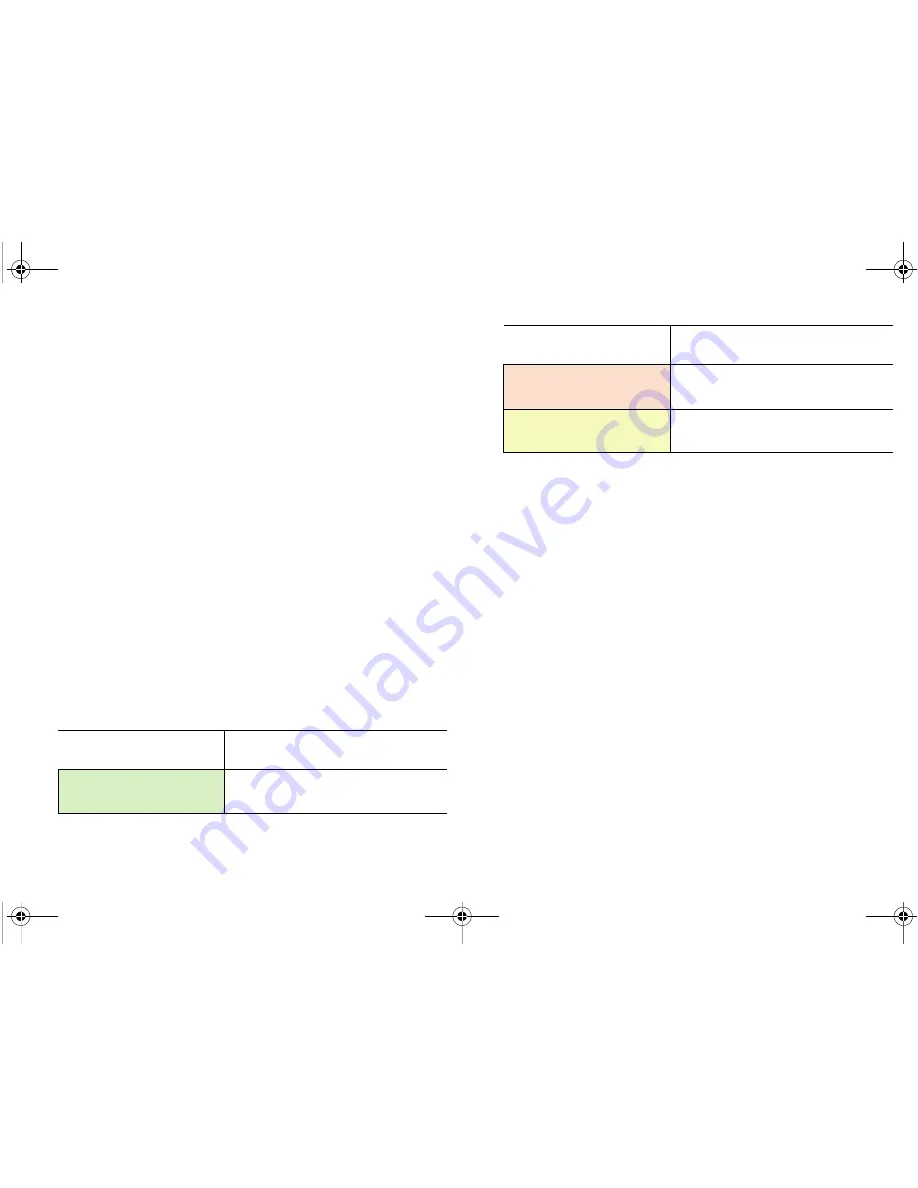
SonicWALL NSA E6500 Getting Started Guide
Page 31
3.
Point the Web browser on your computer to
192.168.168.168
. The SafeMode management interface
displays.
4.
If you have made any configuration changes to the security
appliance, select the
Create Backup On Next Boot
checkbox to make a backup copy of your current settings.
Your settings will be saved when the appliance restarts.
5.
Click
Upload New Firmware
, and then browse to the
location where you saved the SonicOS Enhanced firmware
image, select the file and click the
Upload
button.
6.
Select the boot icon in the row for one of the following:
•
Uploaded Firmware - New!
Use this option to restart the appliance with your
current configuration settings.
•
Uploaded Firmware with Factory Defaults - New!
Use this option to restart the appliance with default
configuration settings.
7.
In the confirmation dialog box, click
OK
to proceed.
8.
After successfully booting the firmware, the login screen is
displayed. If you booted with factory default settings, enter
the default user name and password (admin / password) to
access the SonicWALL management interface.
If You Are Following
Scenario...
Proceed to Section:
A
- NAT/Route Mode
Gateway
Additional Deployment
Configuration - page 41
B
- NAT with State Sync Pair
Configuring a State Sync Pair
in NAT/Route Mode
- page 32
C
- L2 Bridge Mode
Configuring L2 Bridge Mode
-
page 39
If You Are Following
Scenario...
Proceed to Section:
NSA_E6500_GSG.book Page 31 Wednesday, June 17, 2009 7:16 PM
















































