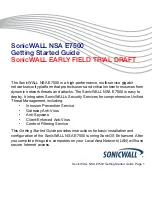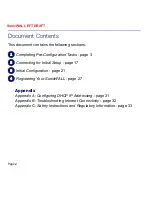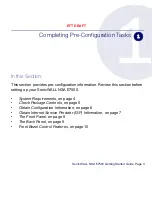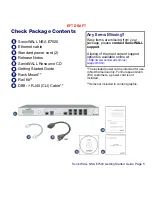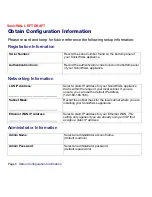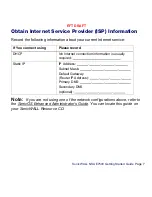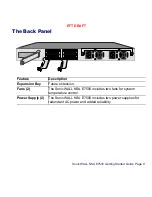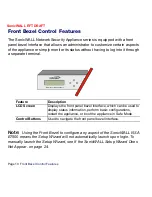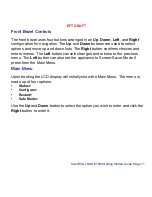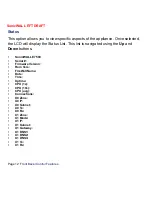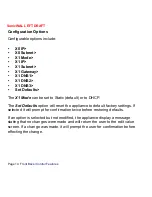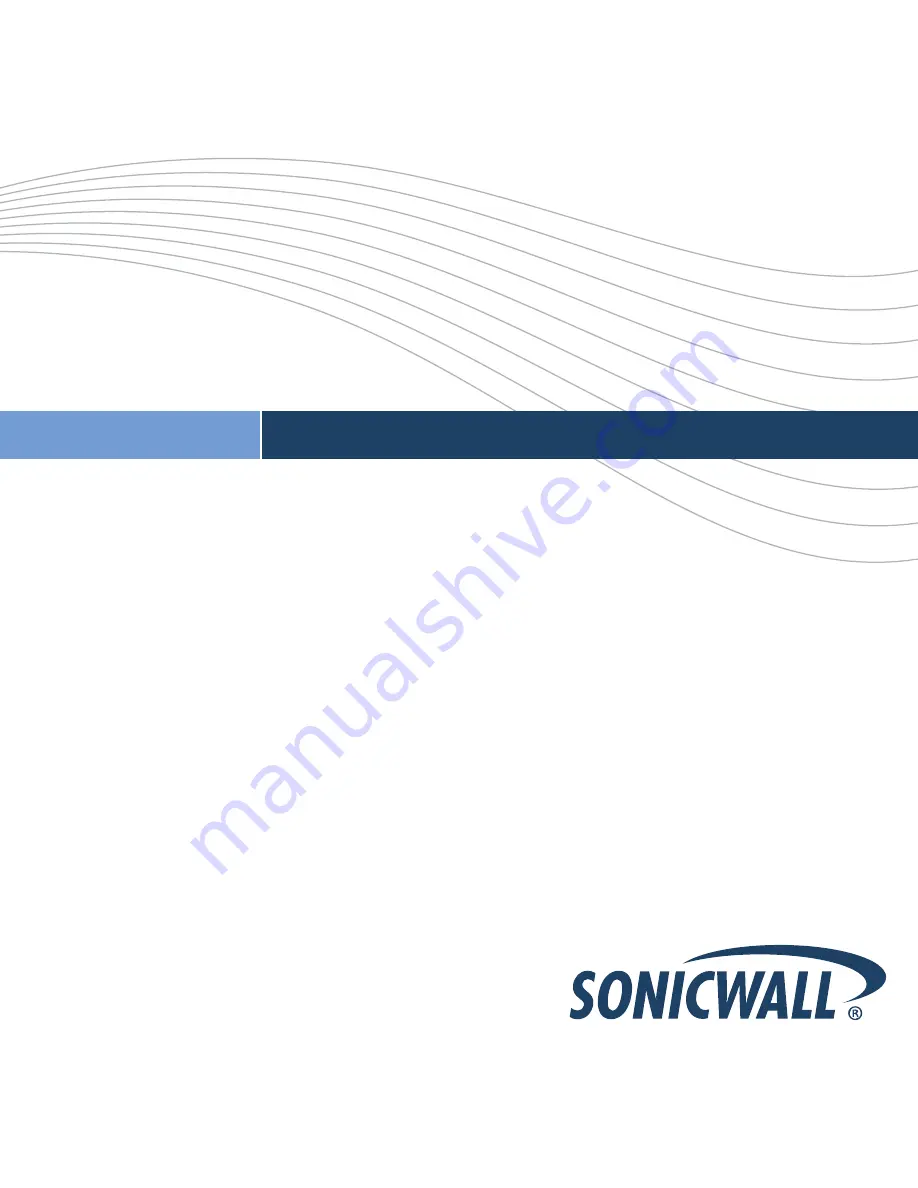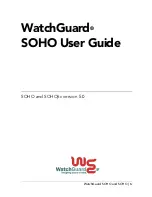Summary of Contents for NSA E7500
Page 17: ...Page 16 Front Bezel Control Features SonicWALL EFT DRAFT ...
Page 39: ...Page 38 Trademarks SonicWALL EFT DRAFT ...
Page 40: ...SonicWALL NSA E7500 Getting Started Guide Page 39 EFT DRAFT ...
Page 41: ...Page 40 Notes SonicWALL EFT DRAFT Notes ...
Page 42: ...SonicWALL NSA E7500 Getting Started Guide Page 41 EFT DRAFT ...