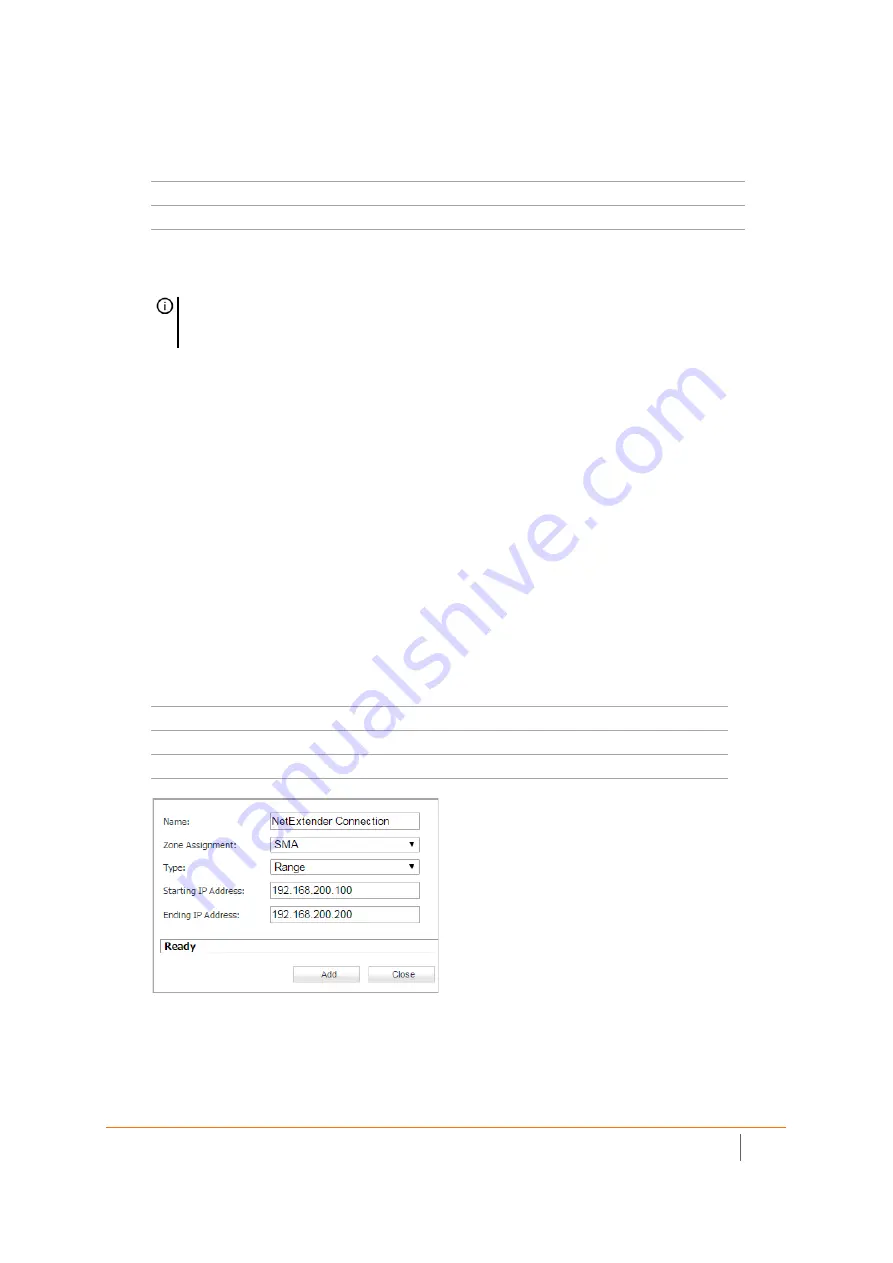
SMA 210/410 Deployment Guide
Connecting the SMA on a New DMZ
8
5 On the Server Private Network Configuration page, enter the following server and SMA information, and
then click
Next
:
6 On the Server Public Information page, accept the default IP address, or enter an IP address in your
allowed public IP range. Click
Next
.
7 The Public Server Configuration Summary page displays all the configuration actions that will be
performed. Click
Apply
to create the configuration and allow access from the WAN to the SMA on the
DMZ.
Allowing an SMA to LAN Connection
When users have connected to the SMA, they need to be able to connect to resources on the LAN.
To allow an SMA to LAN connection:
1 Navigate to the
Network > Address Objects
page on the gateway appliance.
2 In the Address Objects tab, click
Add
.
3 In the Add Address Object dialog box, create an address object for the X0 interface IP address of your
SMA appliance:
4 Click
Add
to create the object. Once done, click
Close
.
5 Click
Add
again to create an address object for the NetExtender range.
Server Name
Specify the name for the SMA appliance
Server Private IP Address
SMA appliance X0 IP address
Server Comment
Brief description of the server
NOTE:
The default IP address is the WAN IP address of your SonicWall security appliance. If you
accept this default, all HTTP and HTTPS traffic to this IP address will be routed to your SMA
appliance.
Name
Name of the SMA appliance
Zone Assignment
SMA
Type
Host
IP Address
SMA appliance X0 IP address (default 192.168.200.1)

































