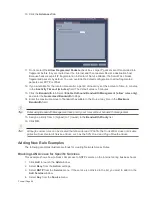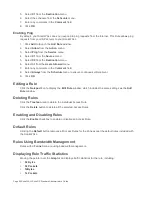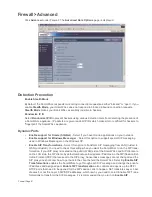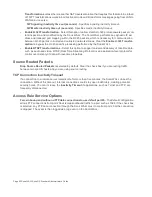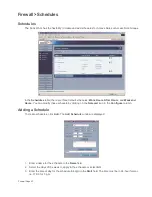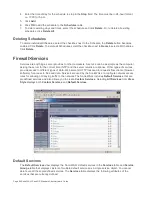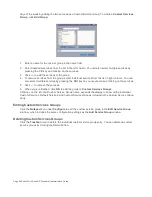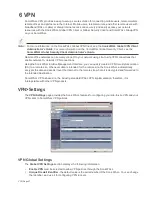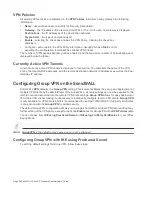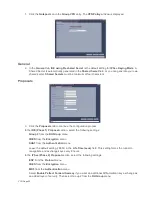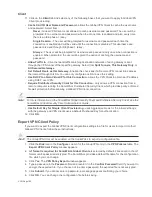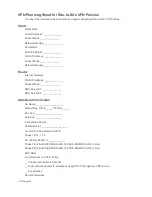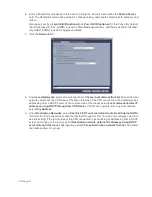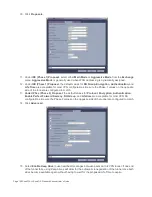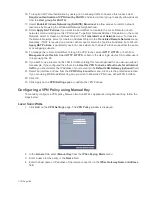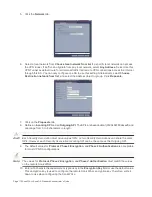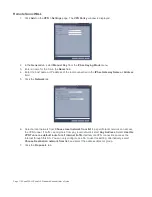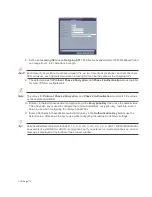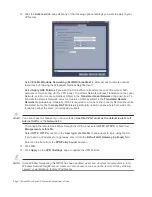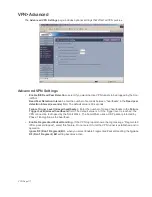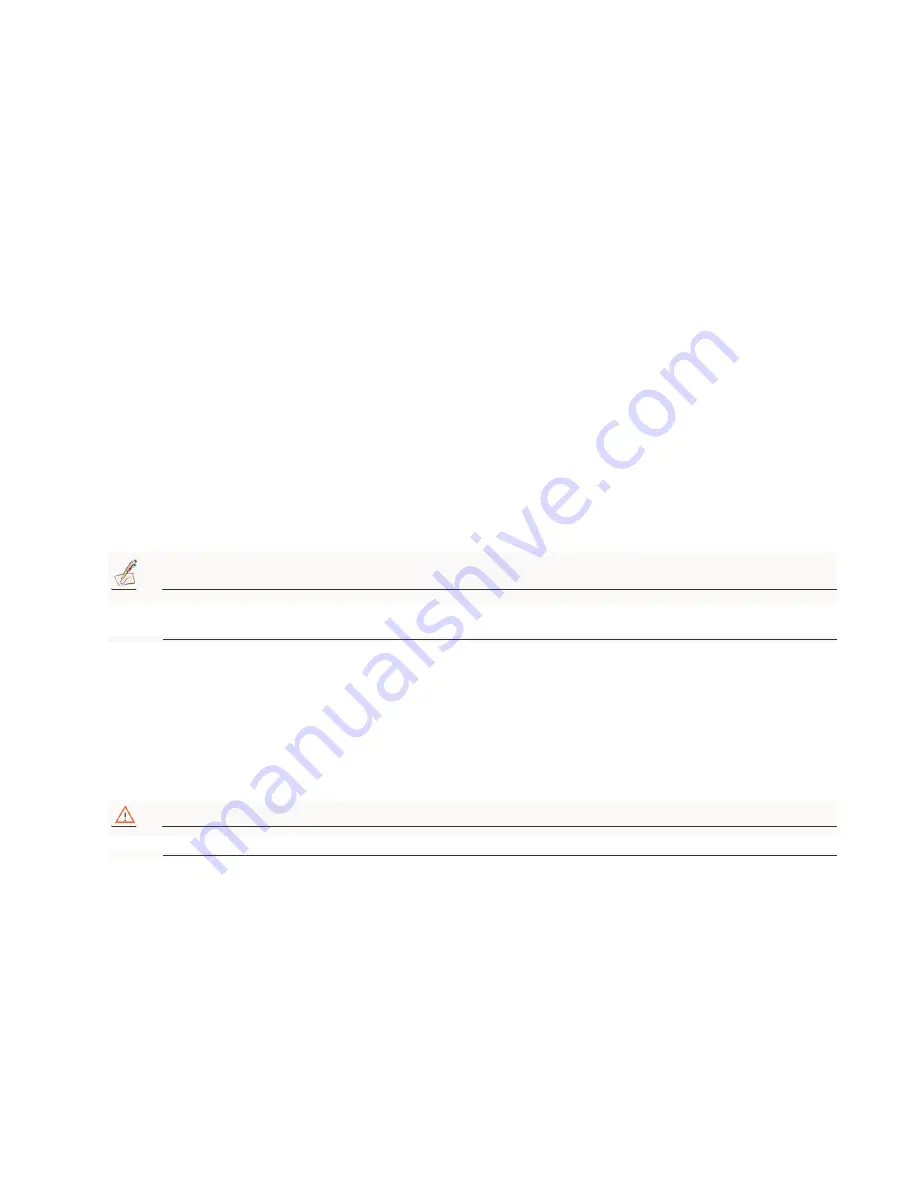
VPN Page 103
Client
11. Click on the Client tab and select any of the following boxes that you want to apply to Global VPN
Client provisioning:
•
Cache XAUTH User Name and Password - allows the Global VPN Client to cache the user name
and password. Select from:
Never - Global VPN Client is not allowed to cache username and password. The user will be
prompted for a username and password when the connection is enabled and also every time
there is an IKE phase 1 rekey.
Single Session - The user will be prompted for username and password each time the
connection is enabled and will be valid until the connection is disabled. This username and
password is used through IKE phase 1 rekey.
Always - The user will be prompted for username and password only once when connection is
enabled. When prompted, the user will be given the option of caching the username and
password.
•
Allow Traffic to - Client network traffic matching destination networks of each gateway is sent
through the VPN tunnel of that specific gateway. Select from Split Tunnels, This Gateway Only, or
All Secured Gateways.
•
Set Default Route as this Gateway - Enable this check box if all remote VPN connections access
the Internet through this SA. You can only configure one SA to use this setting.
•
Use DHCP to obtain Virtual IP for this Connection - allows the VPN Client to obtain an IP address
using DHCP over VPN.
•
Require Distributed Security Client for this Connection - only allows a VPN connection from a
remote computer running the SonicWALL Distributed Security Client, which provides policy enforced
firewall protection before allowing a Global VPN Client connection.
Note:
For more information on the SonicWALL Global Security Client and Distributed Security Client, see the
SonicWALL Global Security Client Administrator’s Guide.
•
Use Default Key for Simple Client Provisioning - uses Aggressive mode for the initial exchange
with the gateway and VPN clients uses a default Preshared Key for authentication.
12. Click OK.
Export VPN Client Policy
If you want to export the Global VPN Client configuration settings to a file for users to import into their
Global VPN Clients, follow these instructions:
Alert!
The GroupVPN SA must be enabled on the SonicWALL to export a configuration file.
1.
Click the Disk icon in the Configure column for the GroupVPN entry in the VPN Policies table. The
Export VPN Client Policy window appears.
2.
rcf format is required for SonicWALL Global Clients is selected by default. Files saved in the rcf
format can be password encrypted. The SonicWALL provides a default file name for the configuration
file, which you can change.
3.
Click Yes. The VPN Policy Export window appears.
4.
Type a password in the Password field and reenter it in the Confirm Password field, if you want to
encrypt the exported file. If you choose not to enter a password, the exported file is not encrypted.
5.
Click Submit. If you did not enter a password, a message appears confirming your choice.
6.
Click OK. You can change the configuration file before saving.
Summary of Contents for SonicOS Enhanced 2.2
Page 19: ...Page 6 SonicWALL SonicOS Standard Administrator s Guide...
Page 45: ...Page 32 SonicWALL SonicOS Standard Administrator s Guide...
Page 65: ...Page 52 SonicWALL SonicOS Standard Administrator s Guide...
Page 141: ...Page 128 SonicWALL SonicOS Standard Administrator s Guide...
Page 185: ...Page 172 SonicWALL SonicOS Standard Administrator s Guide...
Page 188: ...Page 175...
Page 189: ...Page 176 SonicWALL SonicOS Enhanced Administrator s Guide...