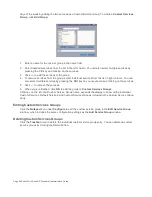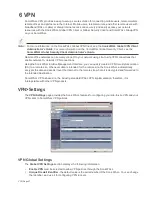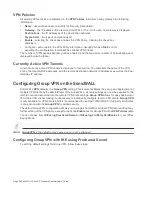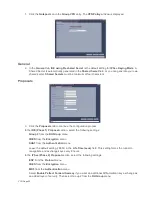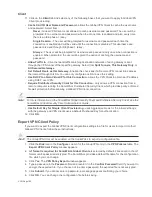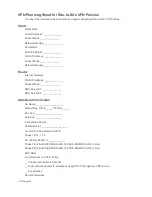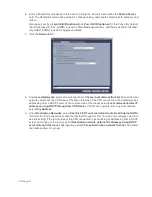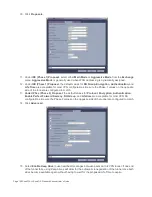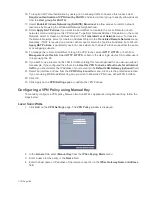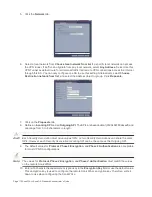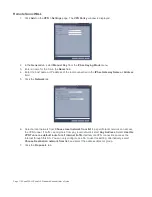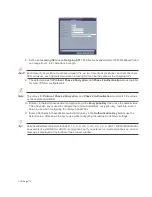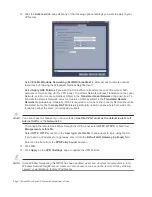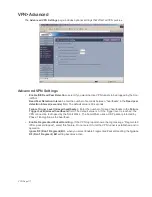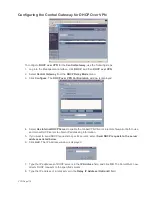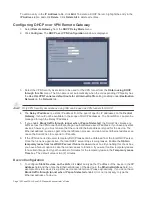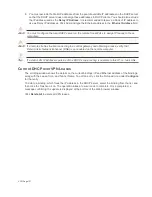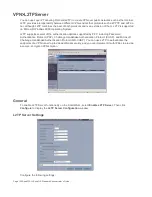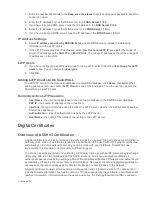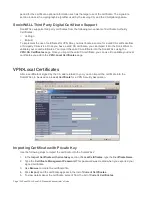VPN Page 109
16. To require XAUTH authentication by users prior to allowing traffic to traverse this tunnel, select
Require authentication of VPN client by XAUTH, and select a User group to specify allowed users
from the User group for XAUTH.
17. Select Enable Windows Networking (NetBIOS) Broadcast to allow access to remote network
resources by browsing the Windows® Network Neighborhood.
18. Select Apply NAT Policies if you want the SonicWALL to translate the Local, Remote or both
networks communicating via this VPN tunnel. To perform Network Address Translation on the Local
Network, select or create an Address Object in the Translated Local Network menu. To translate
the Remote Network, select or create an Address Object in the Translated Remote Network menu.
Generally, if NAT is required on a tunnel, either Local or Remote should be translated, but not both.
Apply NAT Policies is particularly useful in cases where both sides of a tunnel use either the same
or overlapping subnets.
19. To manage the remote SonicWALL through the VPN tunnel, select HTTP, HTTPS, or both from
Management via this SA. Select HTTP, HTTPS, or both in the User login via this SA to allow users
to login using the SA.
20. If you wish to use a router on the LAN for traffic entering this tunnel destined for an unknown subnet,
for example, if you configured the other side to Use this VPN Tunnel as default route for all Internet
traffic, you should enter the IP address of your router into the Default LAN Gateway (optional) field.
21. Select an interface or Zone from the VPN Policy bound to menu. A Zone is the preferred selection
if you are using WAN Load Balancing and you wish to allow the VPN to use either WAN interface.
22. Click OK.
23. Click Apply on the VPN>Settings page to update the VPN Policies.
Configuring a VPN Policy using Manual Key
To manually configure a VPN policy between two SonicWALL appliances using Manual Key, follow the
steps below:
Local SonicWALL
1.
Click Add on the VPN>Settings page. The VPN Policy window is displayed.
2.
In the General tab, select Manual Key from the IPSec Keying Mode menu.
3.
Enter a name for the policy in the Name field.
4.
Enter the host name or IP address of the remote connection in the IPSec Gateway Name or Address
field.
Summary of Contents for SonicOS Enhanced 2.2
Page 19: ...Page 6 SonicWALL SonicOS Standard Administrator s Guide...
Page 45: ...Page 32 SonicWALL SonicOS Standard Administrator s Guide...
Page 65: ...Page 52 SonicWALL SonicOS Standard Administrator s Guide...
Page 141: ...Page 128 SonicWALL SonicOS Standard Administrator s Guide...
Page 185: ...Page 172 SonicWALL SonicOS Standard Administrator s Guide...
Page 188: ...Page 175...
Page 189: ...Page 176 SonicWALL SonicOS Enhanced Administrator s Guide...