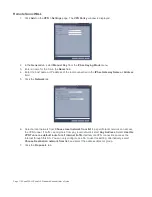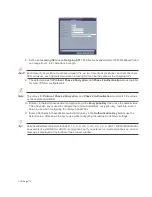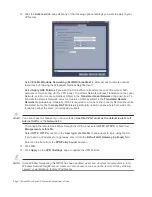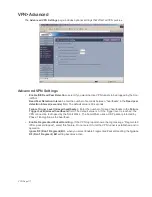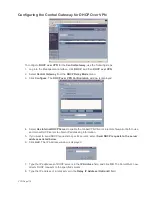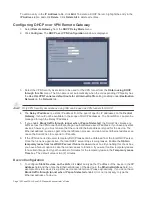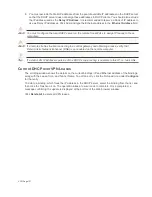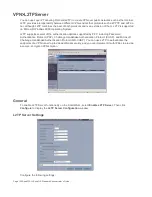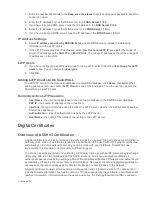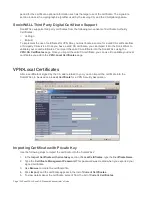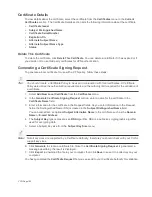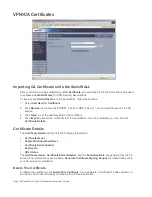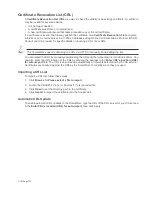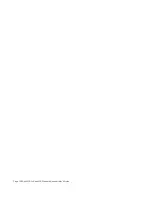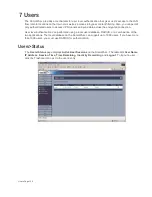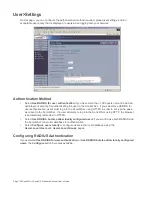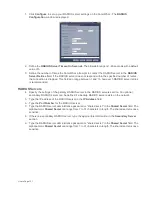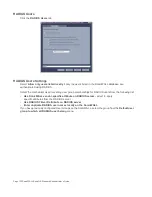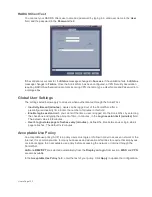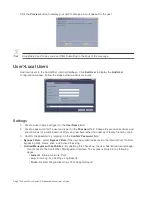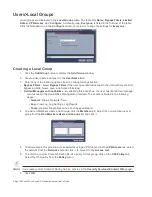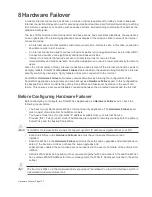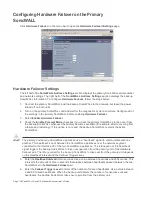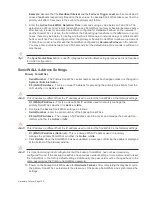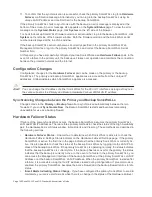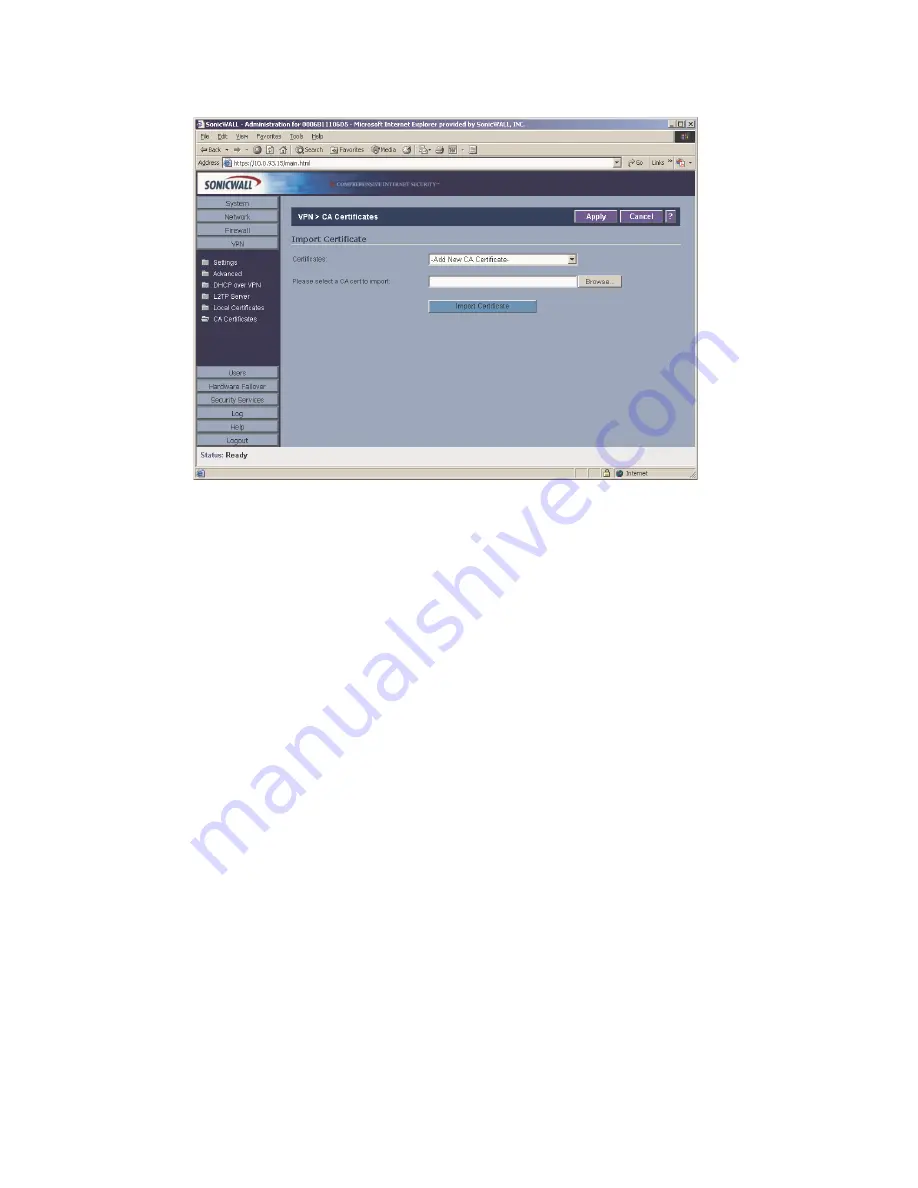
Page 126 SonicWALL SonicOS Standard Administrator’s Guide
VPN>CA Certificates
Importing CA Certificates into the SonicWALL
After your CA service has validated your CA Certificate, you can import it into the SonicWALL and use it
to validate Local Certificates for VPN Security Associations.
To import your CA Certificate into the SonicWALL, follow these steps:
1.
Select Add New CA Certificate.
2.
Click Browse, and locate the PKCS#7 (*.p7b) or DER (*.der) or *.cer encoded file sent by the CA
service.
3.
Click Open to set the directory path to the certificate
4.
Click Import to import the certificate into the SonicWALL. Once it is imported, you can view the
Certificate Details.
Certificate Details
The Certificate Details section lists the following information:
•
Certificate Issuer
•
Subject Distinguished Name
•
Certificate Serial Number
•
Expires On
•
CRL Status
The Certificate Issuer, Certificate Serial Number, and the Expiration Date are generated by the CA
service. The information is used when a Generate Certificate Signing Request is created and sent to
your CA service for validation.
Delete This Certificate
To delete the certificate, click Delete This Certificate. You can delete a certificate if it has expired or if
you decide not to use third party certificates for VPN authentication.
Summary of Contents for SonicOS Enhanced 2.2
Page 19: ...Page 6 SonicWALL SonicOS Standard Administrator s Guide...
Page 45: ...Page 32 SonicWALL SonicOS Standard Administrator s Guide...
Page 65: ...Page 52 SonicWALL SonicOS Standard Administrator s Guide...
Page 141: ...Page 128 SonicWALL SonicOS Standard Administrator s Guide...
Page 185: ...Page 172 SonicWALL SonicOS Standard Administrator s Guide...
Page 188: ...Page 175...
Page 189: ...Page 176 SonicWALL SonicOS Enhanced Administrator s Guide...