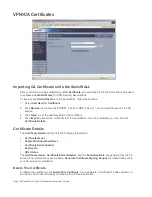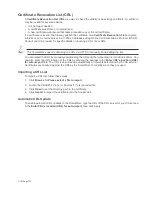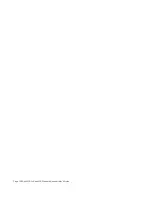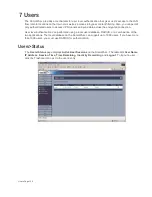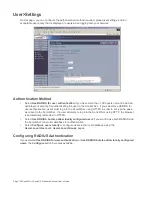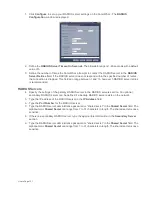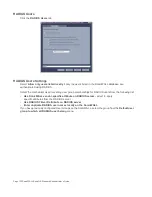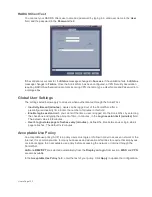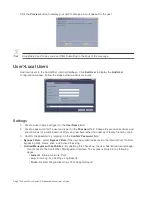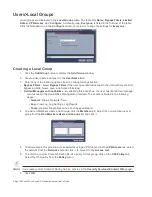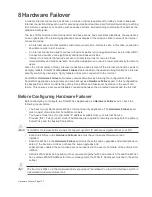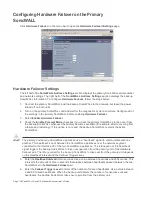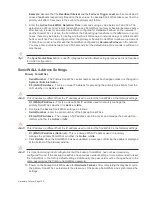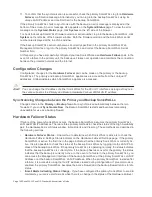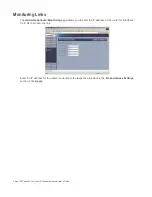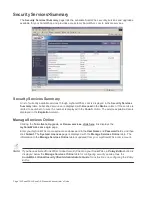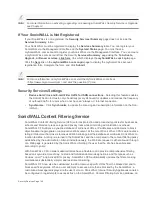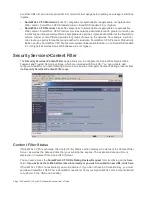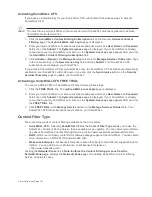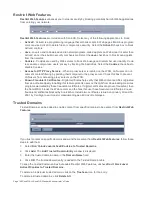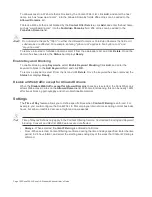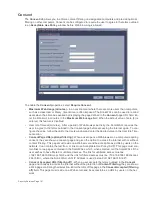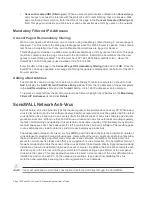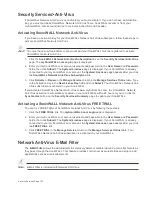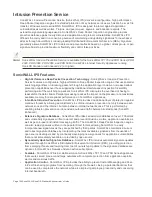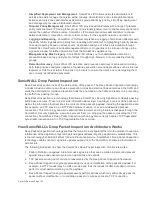Page 140 SonicWALL SonicOS Standard Administrator’s Guide
11. To confirm that the synchronization is successful, check the primary SonicWALL log for a Hardware
Failover confirmation message. Alternatively, you can log into the backup SonicWALL using its
unique LAN IP address and confirm that it is the backup SonicWALL.
If the primary SonicWALL fails to synchronize with the backup, an error message is displayed at the
bottom of the screen. An error message also appears on the System>Status page. To view the error
message on the System>Status page, click System on the left side of the browser.
To check the backup SonicWALL firmware version or serial number, log into the backup SonicWALL, click
System on the left side of the browser window. Both the firmware version and the SonicWALL serial
number are displayed at the top of the window.
If the backup SonicWALL serial number was incorrectly specified in the primary SonicWALL Web
Management Interface, log into the primary SonicWALL and correct the backup SonicWALL Serial
Number field.
At this point, you have successfully configured your two SonicWALLs as a Hardware Failover pair. In the
event of a failure in the primary unit, the backup unit takes over operation and maintains the connection
between the protected network and the Internet.
Configuration Changes
Configuration changes for the Hardware Failover pair can be made on the primary or the backup
SonicWALL. The primary and backup SonicWALL appliances are accessible from their unique IP
addresses. A label indicates which SonicWALL appliance is accessed.
Alert!
You can change the IP address of either SonicWALL for the X0 or X1 interfaces as long as they’re in
the same subnet as the Primary and Backup Hardware Failover WAN/LAN IP address.
Synchronizing Changes between the Primary and Backup SonicWALLs
Changes made to the Primary or Backup firewall are synchronized automatically between the two
firewalls. If you click Synchronize Now, the Backup SonicWall restarts and becomes temporarily
unavailable for use as a backup firewall.
Hardware Failover Status
If failure of the primary SonicWALL occurs, the backup SonicWALL assumes the primary SonicWALL
LAN and WAN IP Addresses. There are three primary methods to check the status of the High Availability
pair: the Hardware Failover Status window, E-mail Alerts and View Log. These methods are described in
the following sections.
•
Hardware Failover Status - One method to determine which SonicWALL is active is to check the
Hardware Failover Settings Status indicator on the Hardware Failover>Settings page. If the primary
SonicWALL is active, the first line in the page indicates that the primary SonicWALL is currently Ac-
tive. It is also possible to check the status of the backup SonicWALL by logging into the LAN IP Ad-
dress of the backup SonicWALL. If the primary SonicWALL is operating normally, the status indicates
that the backup SonicWALL is currently Idle. If the backup has taken over for the primary, the status
indicates that the backup is currently Active. In the event of a failure in the primary SonicWALL, you
can access the Management Interface of the backup SonicWALL at the primary SonicWALL LAN IP
Address or at the backup SonicWALL LAN IP Address. When the primary SonicWALL restarts after
a failure, it is accessible using the third IP address created during configuration. If preempt mode is
enabled, the primary SonicWALL becomes the active firewall and the backup firewall returns to Idle
status.
•
E-mail Alerts Indicating Status Change - If you have configured the primary SonicWALL to send E-
mail alerts, you receive alert e-mails when there is a change in the status of the Hardware Failover
Summary of Contents for SonicOS Enhanced 2.2
Page 19: ...Page 6 SonicWALL SonicOS Standard Administrator s Guide...
Page 45: ...Page 32 SonicWALL SonicOS Standard Administrator s Guide...
Page 65: ...Page 52 SonicWALL SonicOS Standard Administrator s Guide...
Page 141: ...Page 128 SonicWALL SonicOS Standard Administrator s Guide...
Page 185: ...Page 172 SonicWALL SonicOS Standard Administrator s Guide...
Page 188: ...Page 175...
Page 189: ...Page 176 SonicWALL SonicOS Enhanced Administrator s Guide...