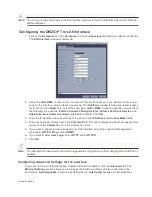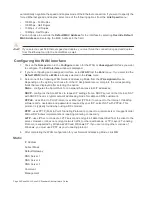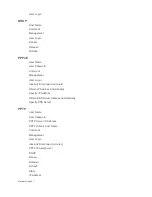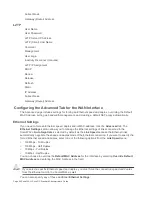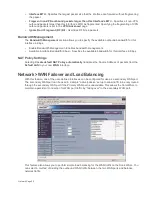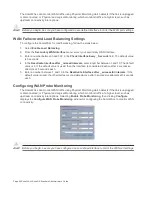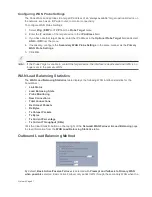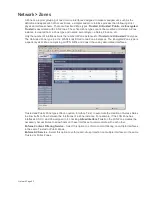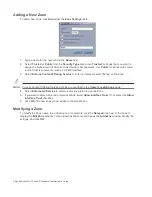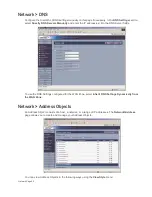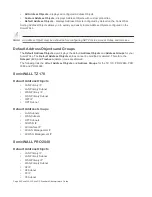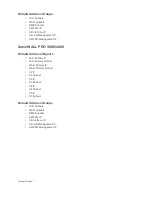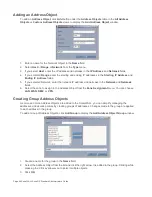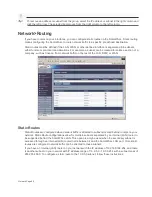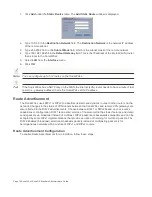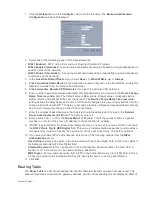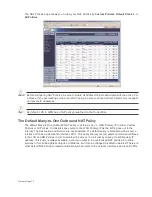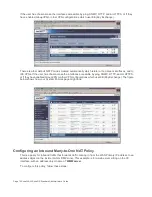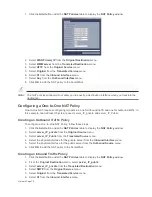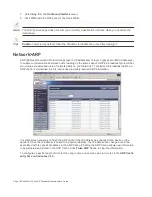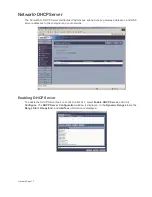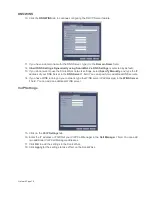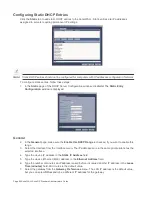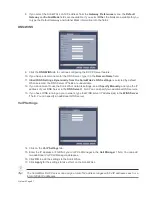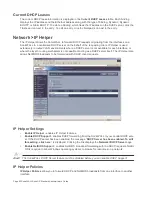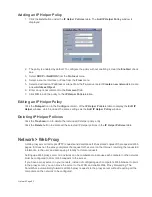Page 68 SonicWALL SonicOS Standard Administrator’s Guide
Adding an Address Object
To add an Address Object, click Add button under the Address Objects table in the All Address
Objects or Custom Address Objects views to display the Add Address Object window.
1.
Enter a name for the Network Object in the Name field.
2.
Select Host or Range or Network from the Type menu.
3.
If you select Host, enter the IP address and netmask in the IP Address and Netmask fields.
4.
If you selected Range, enter the starting and ending IP addresses in the Starting IP Address and
Ending IP Address fields.
5.
If you selected Network, enter the network IP address and netmask in the Network and Netmask
fields.
6.
Select the zone to assign to the Address Object from the Zone Assignment menu. You can choose
LAN, WAN, DMZ, or VPN.
Creating Group Address Objects
As more and more Address Objects are added to the SonicWALL, you can simplify managing the
addresses and access policies by creating groups of addresses. Changes made to the group are applied
to each address in the group.
To add a Group of Address Objects, click Add Group to display the Add Address Object Group window.
1.
Create a name for the group in the Name field.
2.
Select the Address Object from the list and click the right arrow. It is added to the group. Clicking while
pressing the Ctrl key allows you to select multiple objects.
3.
Click OK.
Summary of Contents for SonicOS Enhanced 2.2
Page 19: ...Page 6 SonicWALL SonicOS Standard Administrator s Guide...
Page 45: ...Page 32 SonicWALL SonicOS Standard Administrator s Guide...
Page 65: ...Page 52 SonicWALL SonicOS Standard Administrator s Guide...
Page 141: ...Page 128 SonicWALL SonicOS Standard Administrator s Guide...
Page 185: ...Page 172 SonicWALL SonicOS Standard Administrator s Guide...
Page 188: ...Page 175...
Page 189: ...Page 176 SonicWALL SonicOS Enhanced Administrator s Guide...