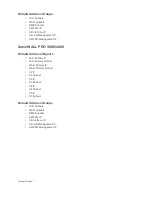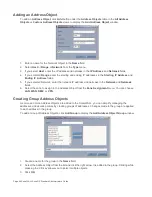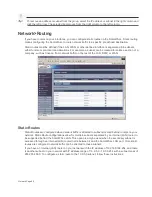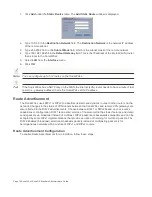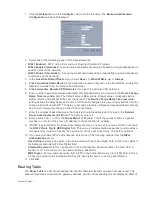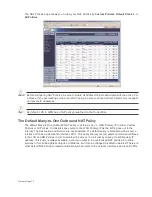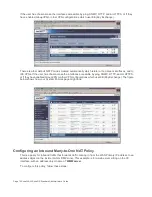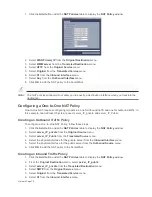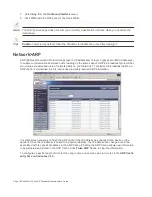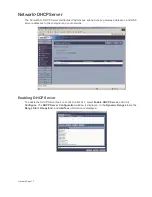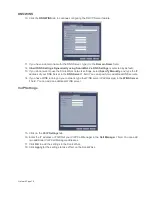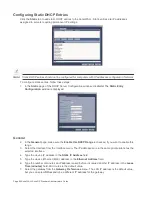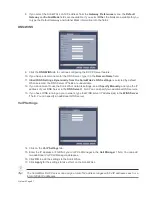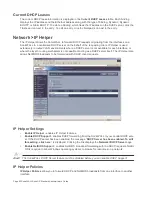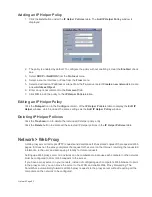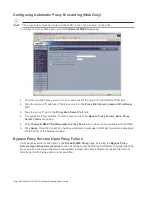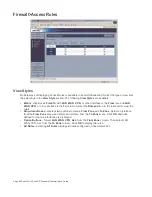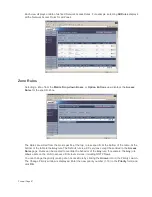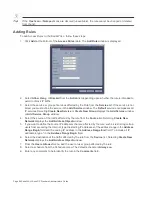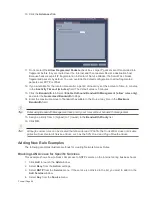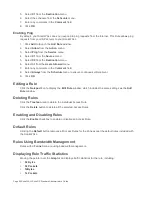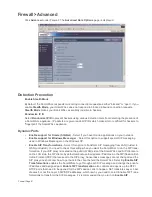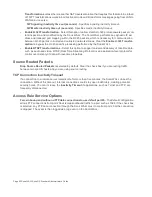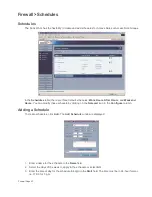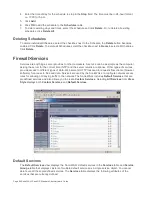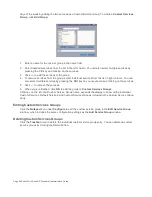Network Page 81
8.
If you select the SonicWALL LAN IP address from the Gateway Preferences menu, the Default
Gateway and Subnet Mask fields are unavailable. If you select Other, the fields are available for you
to type the Default Gateway and Subnet Mask information into the fields.
DNS/WINS
9.
Click the DNS/WINS tab to continue configuring the DHCP Server feature.
10. If you have a domain name for the DNS Server, type it in the Domain Name field.
11. Inherit DNS Settings Dynamically from the SonicWALL’s DNS settings is selected by default.
When selected, the DNS Server IP fields are unavailable.
12. If you do not want to use the SonicWALL network settings, select Specify Manually, and type the IP
address of your DNS Server in the DNS Server 1 field. You can specify two additional DNS servers.
13. If you have WINS running on your network, type the WINS server IP address(es) in the WINS Server
1 field. You can specify an additional WINS server.
VoIP Settings
14. Click on the VoIP Settings tab.
15. Enter the IP address or FQDN of your VoIP Call Manager in the Call Manager 1 field. You can add
two additional VoIP Call Manager addresses.
16. Click OK to add the settings to the SonicWALL.
17. Click Apply for the settings to take effect on the SonicWALL.
Tip!
The SonicWALL DHCP server can assign a total of 64 address ranges with 64 IP addresses each or a
total of 4096 IP addresses.
Summary of Contents for SonicOS Enhanced 2.2
Page 19: ...Page 6 SonicWALL SonicOS Standard Administrator s Guide...
Page 45: ...Page 32 SonicWALL SonicOS Standard Administrator s Guide...
Page 65: ...Page 52 SonicWALL SonicOS Standard Administrator s Guide...
Page 141: ...Page 128 SonicWALL SonicOS Standard Administrator s Guide...
Page 185: ...Page 172 SonicWALL SonicOS Standard Administrator s Guide...
Page 188: ...Page 175...
Page 189: ...Page 176 SonicWALL SonicOS Enhanced Administrator s Guide...