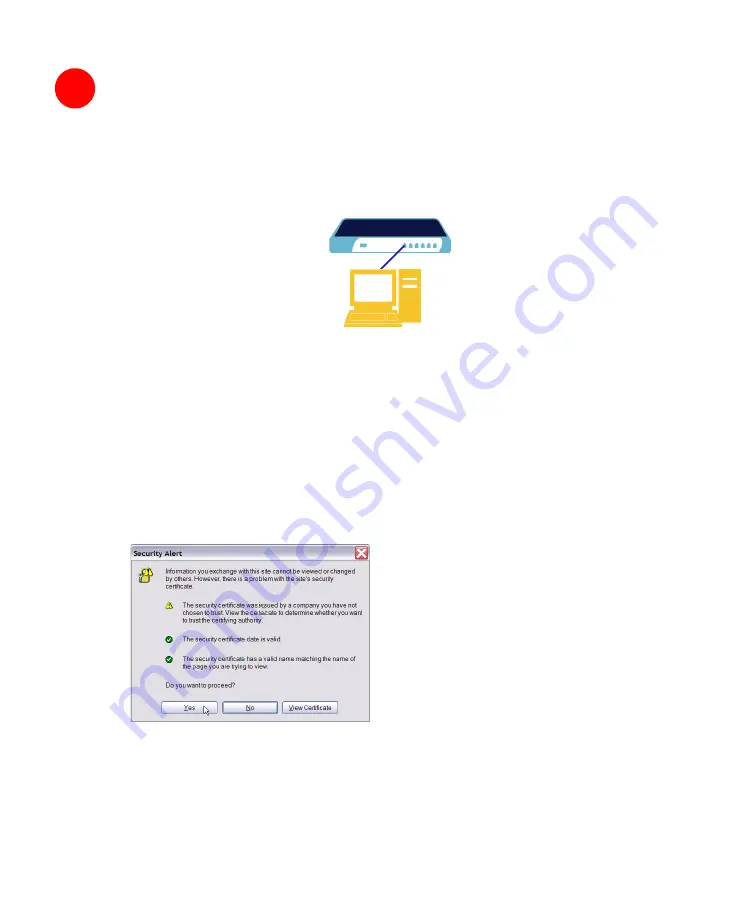
Page 6
Accessing the Management Interface
To access the Web-based management interface of the SonicWALL SSL-VPN 4000:
1. Connect one end of a cross-over cable into the
X0
port of your SonicWALL SSL-
VPN 4000. Connect the other end of the cable into the computer you are using to
manage the SonicWALL SSL-VPN 4000.
2. Set the computer you use to manage the SonicWALL SSL-VPN 4000 to have a
static IP address in the
192.168.200.x/24
subnet, such as
192.168.200.20
. For help
with setting up a static IP address on your computer, refer to “Configuring a Static IP
Address” on page 52.
Alert:
A Web browser supporting Java, and HTTP uploads, such as Internet Explorer
5.01 or higher, Netscape Navigator 4.7 or higher, Mozilla 1.7 or higher, or Firefox
is recommended.*
3. Open a Web browser and enter
http://192.168.200.1
(the default X0 management
IP address) in the
Location
or
Address
field.
4. A security warning may appear. Click the
Yes
or
OK
button to continue.
* While these browsers are acceptable for use in configuring your SonicWALL SSL-
VPN 4000, end users will need to use IE 5.01 or higher, supporting JavaScript, Java,
cookies, SSL and ActiveX in order to take advantage of the full suite of applications.
3
SonicWALL SSL-VPN 4000
Management Station
X0








































