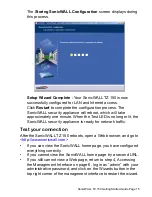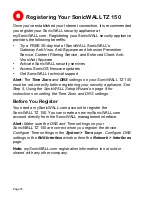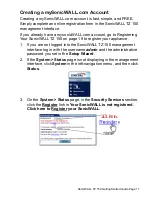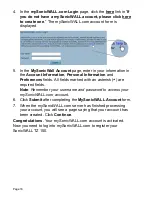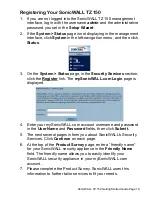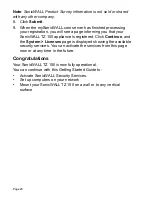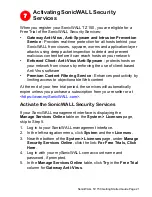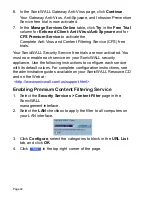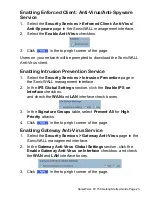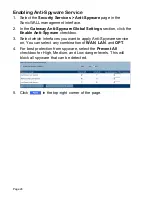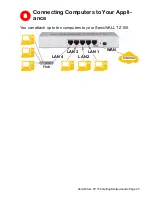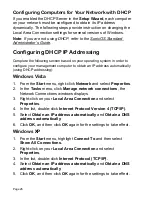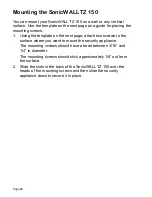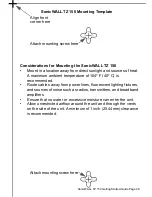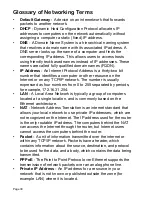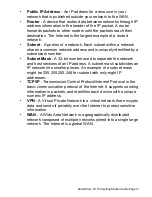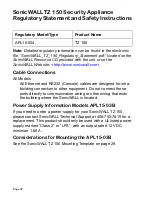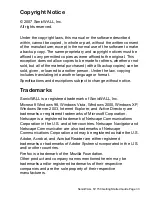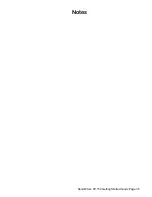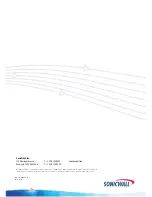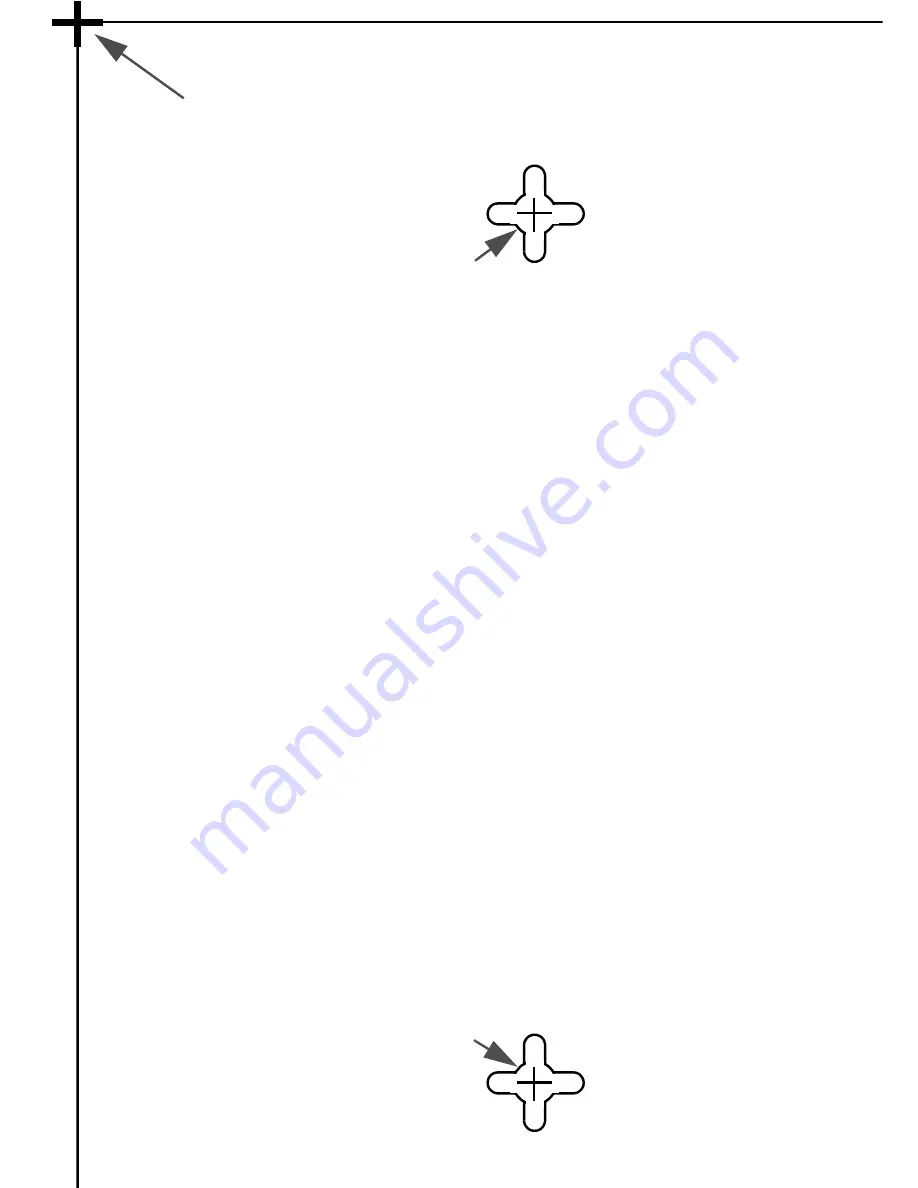
SonicWALL TZ 150 Getting Started Guide Page 29
SonicWALL TZ 150 Mounting Template
Align front
corner here
Attach mounting screw here
Considerations for Mounting the SonicWALL TZ 150
•
Mount in a location away from direct sunlight and sources of heat.
A maximum ambient temperature of 104º F (40º C) is
recommended.
•
Route cables away from power lines, fluorescent lighting fixtures,
and sources of noise such as radios, transmitters, and broadband
amplifiers
•
Ensure that no water or excessive moisture can enter the unit.
•
Allow unrestricted airflow around the unit and through the vents
on the side of the unit. A minimum of 1 inch (25.44mm) clearance
is recommended.
Attach mounting screw here