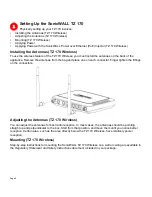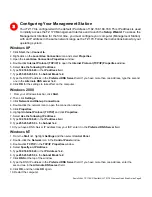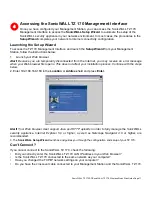SonicWALL TZ 170 SP/SonicWALL TZ 170 Wireless Quick Start Guide Page 9
Configuring Your Management Station
Your TZ 170 is configured with the default IP address of 192.168.168.168. This IP address is used
to initially access the TZ 170 Management Interface and launch the
Setup Wizard
. To access the
Management Interface for the first time, you must configure your computer (Management Station)
with an IP address in the same network range as the TZ 170. Follow the instructions below for your
operating system:
Windows XP
1. Click
Start
, then
Connect to
.
2. Right-click on the
Local Area Connection
icon and select
Properties
.
3. Open the
Local Area Connection Properties
window.
4. Double-click
Internet Protocol (TCP/IP)
to open the
Internet Protocol (TCP/IP) Properties
window.
5. Select
Use the following IP address
.
6. Type
192.168.168.20
in the
IP address
field.
7. Type
255.255.255.0
in the
Subnet Mask
field.
8. Type the DNS IP address in the
Preferred DNS Server
field. If you have more than one address, type the second
one in the
Alternate DNS server
field.
9. Click
OK
for the settings to take effect on the computer.
Windows 2000
1. From your Windows task bar, click
Start
.
2. Then click
Settings
.
3. Click
Network and Dial-up Connections
.
4. Double-click the network icon to open the connection window.
5. Click
Properties
.
6. Highlight
Internet Protocol (TCP/IP)
and click
Properties
.
7. Select
Use the following IP address
.
8. Type
192.168.168.20
in the
IP address
field.
9. Type
255.255.255.0
in the
Subnet
field.
10. If you have a DNS Server IP address from your ISP, enter it in the
Preferred DNS Server
field.
Windows NT
1. From the
Start
list, highlight
Settings
and then select
Control Panel
.
2. Double-click the
Network
icon in the
Control Panel
window.
3. Double-click
TCP/IP
in the
TCP/IP Properties
window.
4. Select
Specify an IP Address
.
5. Type
192.168.168.20
in the
IP Address
field.
6. Type
255.255.255.0
in the
Subnet Mask
field.
7. Click
DNS
at the top of the window.
8. Type the DNS IP address in the
Preferred DNS Server
field. If you have more than one address, enter the
second one in the
Alternate DNS server
field.
9. Click
OK
, and then click
OK
again.
10. Restart the computer.
3