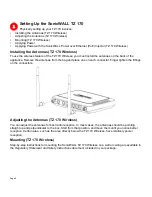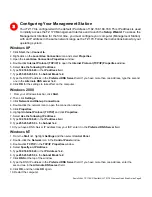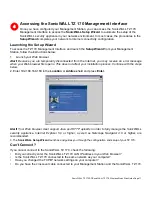SonicWALL TZ 170 SP/SonicWALL TZ 170 Wireless Quick Start Guide Page 7
Applying Power
Attach the power supply to the power cord. Plug the power adapter into the TZ 170 and plug the other end
into a power outlet.
The
Power
light turns green when power is applied to the TZ 170. Also, the
Test
light remains lit for
approximately 90 seconds while the TZ 170 performs a series of diagnostic tests.
Applying Power with the SonicWALL Power over Ethernet (PoE) Injector
(TZ 170 Wireless)
The SonicWALL TZ 170 Wireless can use a regular power supply, or it can get power through the LAN 1
Ethernet port using the an 802.3af standard Power over Ethernet injector, like the SonicWALL PoE injector.
To apply power with the PoE injector:
1. Plug the power cord of the PoE injector into the power outlet.
2. Connect an Ethernet cable to the
Data and Power out
port on the PoE Injector and connect the other
end of the cable to the
LAN 1
port on the back of your SonicWALL TZ 170 Wireless.
Alert!
The PoE Injector Ethernet cable must be inserted into the
LAN 1
port only
to power the TZ 170
Wireless TZ 170 Wireless.
SonicWALL
PoE Injector
Data in
Data and
Power out
To Internet
To power source
Ethernet cable
LAN 1