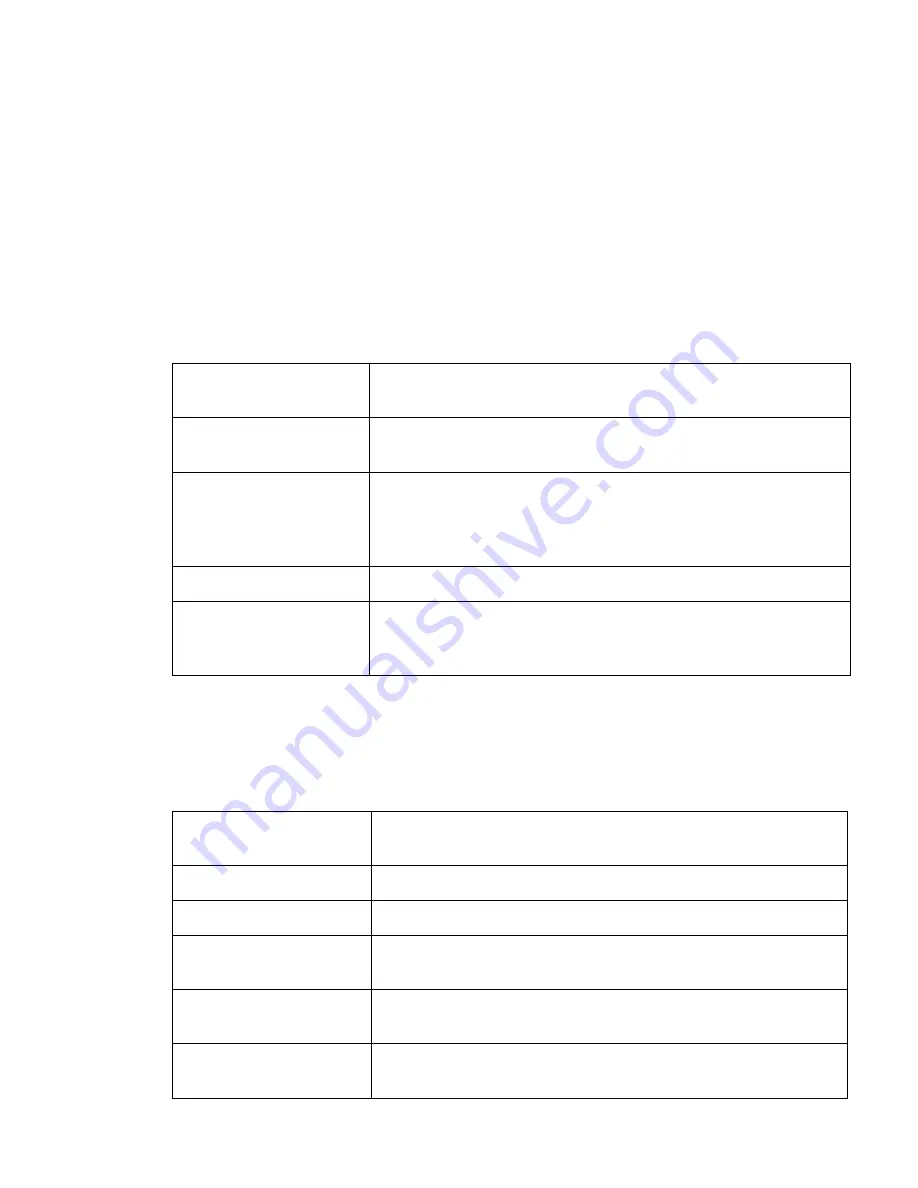
SonicWALL TZ 170 SP Getting Started Guide Page 13
DHCP
The
Setup Wizard
screen should display:
WAN Network Mode: NAT with DHCP Client
If you selected DHCP, you do not need to enter any WAN networking settings. The
network settings are provisioned automatically from a DHCP server.
Click
Next
.
PPPoE
The
Setup Wizard
screen should display:
WAN Network Mode - NAT with PPPoE Client
Obtain an IP Address
Automatically
Select this if your ISP assigns you a dynamic IP address.
Use the following
IP Address
Select this if your ISP has assigned you a static IP address, and
enter the address.
PPPoE User Name
Enter the user name for your Internet account. Your ISP may
require you to enter your username in e-mail address format,
including “@” and the domain name, for example,
joe.user@sonicwall.com.
PPPoE Password
Enter the password for your Internet account.
Inactivity Disconnect
(minutes)
Check this box if you want the SonicWALL TZ 170 SP to
disconnect from the Internet if there is no traffic for the number
of minutes you enter.
Click
Next
.
PPTP
The
Setup Wizard
screen should display:
WAN Network Mode - NAT with PPTP Client
PPTP Server IP
Address
Enter the address of the PPTP server.
PPTP User Name
Enter your network user name.
PPTP Password
Enter your network password.
Obtain an IP Address
Automatically
Select this if the server assigns you a dynamic IP address.
Use the following
IP Address
Check this if you have been given a static IP address, and fill in
the following three fields.
SonicWALL WAN
IP Address
Enter the static IP address for your connection.
Summary of Contents for TZ 170 SP
Page 41: ...Page 40 Notes...











































