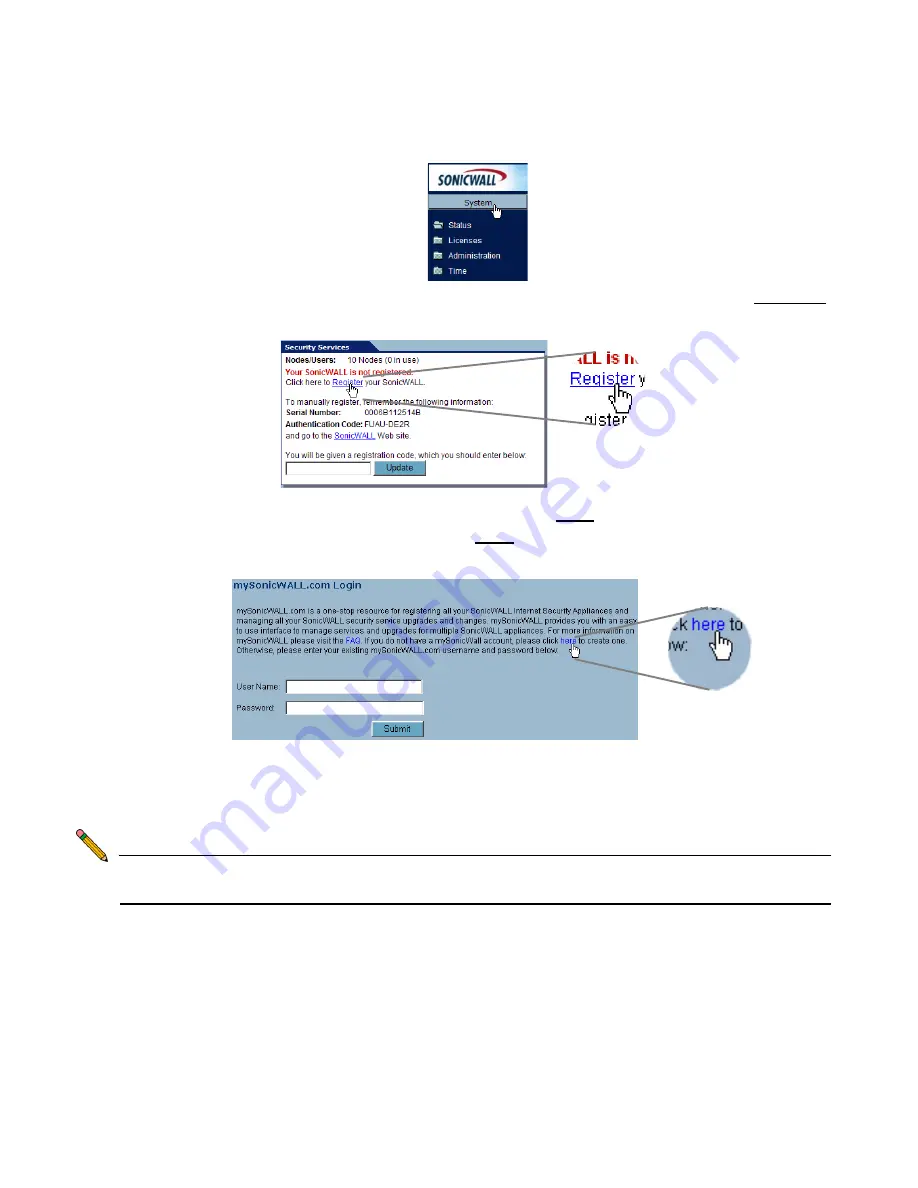
Page 18
2. If the
System > Status
page is not displayed in the management interface, click
System
in the left-navigation menu, and then click on the
Status
subfolder.
3. On the
System > Status
page, in the
Security Services
section, click the
Register
link.
4. In the
mySonicWALL.com Login
page, click the
here
link in “
If you do not have a
mySonicWALL account, please click here to create one
.” The
mySonicWALL.com account form is displayed.
5. In the
MySonicWall Account
page, enter in your information in the
Account
Information
,
Personal Information
and
Preferences
fields. All fields marked with
an asterisk (
*
) are required fields.
Note:
Remember your username and password to access your mySonicWALL.com
account.
6. Click
Submit
after completing the
MySonicWALL Account
form.
7. When the mySonicWALL.com server has finished processing your account, you will
see a page saying that your account has been created. Click
Continue
.
Congratulations
. Your mySonicWALL.com account is activated.
Summary of Contents for TZ 170 SP
Page 41: ...Page 40 Notes...







































