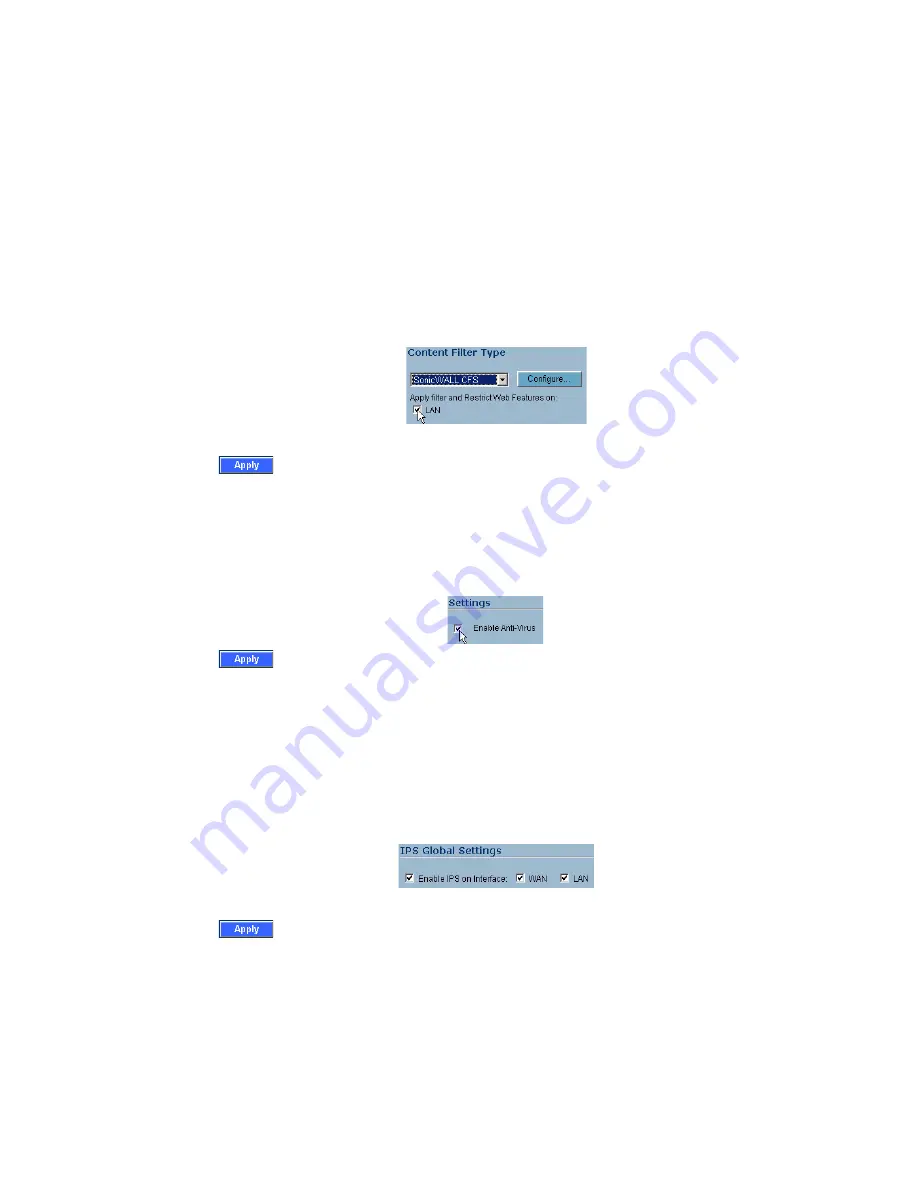
SonicWALL TZ 170 SP Getting Started Guide Page 21
Your SonicWALL Security Service free trials are now activated. You must now enable
each service on your SonicWALL security appliance. Use the following instructions to
configure the each service with its default values. For complete configuration
instructions, see the administrative guides available on your SonicWALL resource CD
and on the Web at:
<http://www.sonicwall.com/support/documentation.html>
.
Enabling Premium Content Filtering Service
1. Select the
Security
Services > Content Filter
page in the SonicWALL
management interface.
2. Select the
LAN
checkbox to apply the filter to all computers on your LAN interface.
3. Click
Configure
, select the categories to block in the
URL List
tab, and click
OK
.
4. Click
in the top-right corner of the page.
Enabling Network Anti-Virus Service
1. Select the
Security
Services > Network Anti-Virus
page in the SonicWALL
management interface.
2. Select the
Enable Anti-Virus
checkbox.
3. Click
in the top-right corner of the page.
Users on your network will be prompted to download the SonicWALL Anti-Virus client.
Enabling Intrusion Prevention Service
1. Select the
Security
Services > Intrusion Prevention
page in the SonicWALL
management interface.
2. In the
IPS Global Settings
section, click the
Enable IPS on Interface
checkbox,
and check the
WAN
and
LAN
interface check boxes.
3. In the
Signature Groups
table, select
Prevent All
for
High Priority
attacks.
4. Click
in the top-right corner of the page.
Summary of Contents for TZ 170 SP
Page 41: ...Page 40 Notes...







































