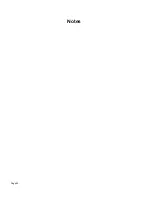SonicWALL TZ 170 SP Getting Started Guide Page 39
Copyright Notice
© 2006 SonicWALL, Inc.
All rights reserved.
Under the copyright laws, this manual or the software described within, can not be
copied, in whole or part, without the written consent of the manufacturer, except in the
normal use of the software to make a backup copy. The same proprietary and copyright
notices must be affixed to any permitted copies as were affixed to the original. This
exception does not allow copies to be made for others, whether or not sold, but all of the
material purchased (with all backup copies) can be sold, given, or loaned to another
person. Under the law, copying includes translating into another language or format.
Specifications and descriptions subject to change without notice.
Trademarks
SonicWALL is a registered trademark of SonicWALL, Inc.
Microsoft Windows 98, Windows NT, Windows 2000, Windows XP, Windows Server
2003, Internet Explorer, and Active Directory are trademarks or registered trademarks of
Microsoft Corporation.
Netscape is a registered trademark of Netscape Communications Corporation in the
United States and other countries. Netscape Navigator and Netscape Communicator are
also trademarks of Netscape Communications Corporation and may be registered
outside the United States.
Adobe, Acrobat, and Acrobat Reader are either registered trademarks or trademarks of
Adobe Systems Incorporated in the United States and/or other countries.
Mozilla and Firefox are trademarks of the Mozilla Foundation.
Other product and company names mentioned herein may be trademarks and/or
registered trademarks of their respective companies and are the sole property of their
respective manufacturers.
Summary of Contents for TZ 170 SP
Page 41: ...Page 40 Notes...