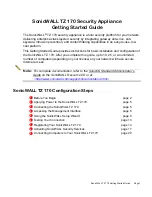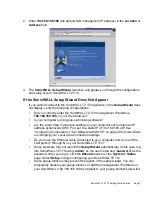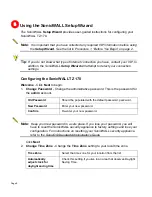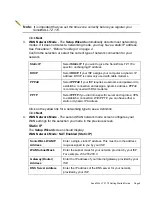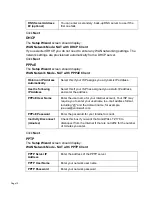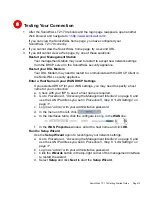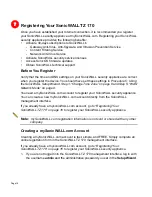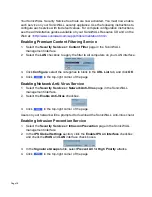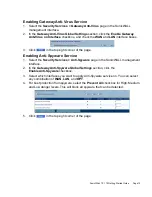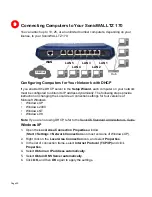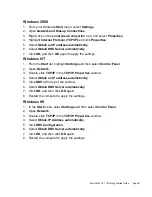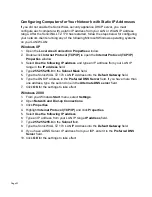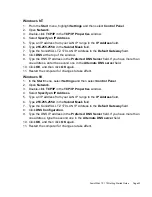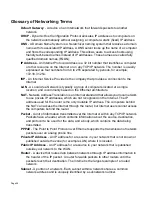SonicWALL TZ 170 Getting Started Guide Page 9
Note:
It is important that you set the time zone correctly before you register your
SonicWALL TZ 170.
Click
Next
.
3.
WAN Network Mode
- The
Setup Wizard
automatically detects most networking
modes. If it does not detect a networking mode, you may have a static IP address.
See
Procedure 1, “Before You Begin” on page 2
.
Confirm the selection or select the correct type of network connection for your
network.
Static IP
Select
Static IP
if you want to give the SonicWALL TZ 170 a
specific, unchanging IP address.
DHCP
Select
DHCP
if your ISP assigns your computer a dynamic IP
address. DHCP is commonly used with cable modems.
PPPoE
Select
PPPoE
if your ISP requires a username and password to
establish a connection and assign a dynamic address. PPPoE
is commonly used with DSL modems.
PPTP
Select
PPTP
if you dial into a specific server and log into a VPN
to establish a connection. With PPTP, you can have either a
static or dynamic IP Address.
Click on the yellow link for a networking type to see a definition.
Click
Next
.
4.
WAN Network Mode
- The second WAN network mode screen configures your
WAN settings for the selection you made in the previous screen.
Static IP
The
Setup Wizard
screen should display:
WAN Network Mode: NAT Enabled (Static IP)
SonicWALL WAN IP
Address
Enter a single, static IP address. This must be in the address
range assigned to you by your ISP.
WAN Subnet Mask
Enter the subnet mask for your network, provided by your ISP.
For example,
255.255.255.0
.
Gateway (Router)
Address
Enter the IP address of your Internet gateway, provided by your
ISP.
DNS Server Address
Enter the IP address of the DNS server for your network,
provided by your ISP.