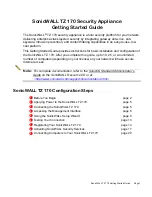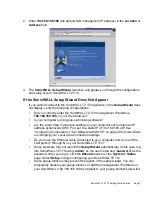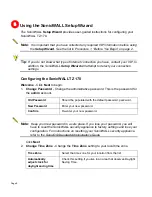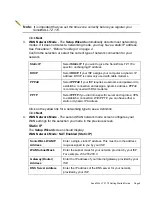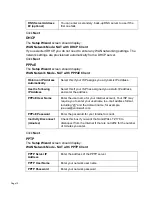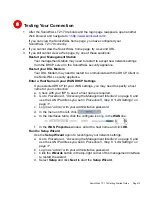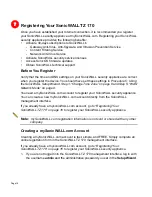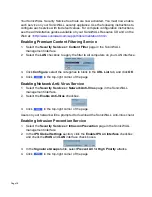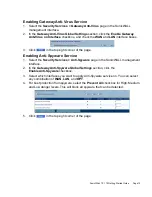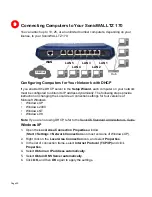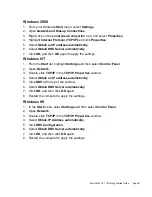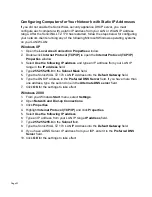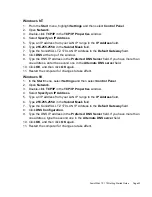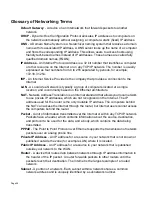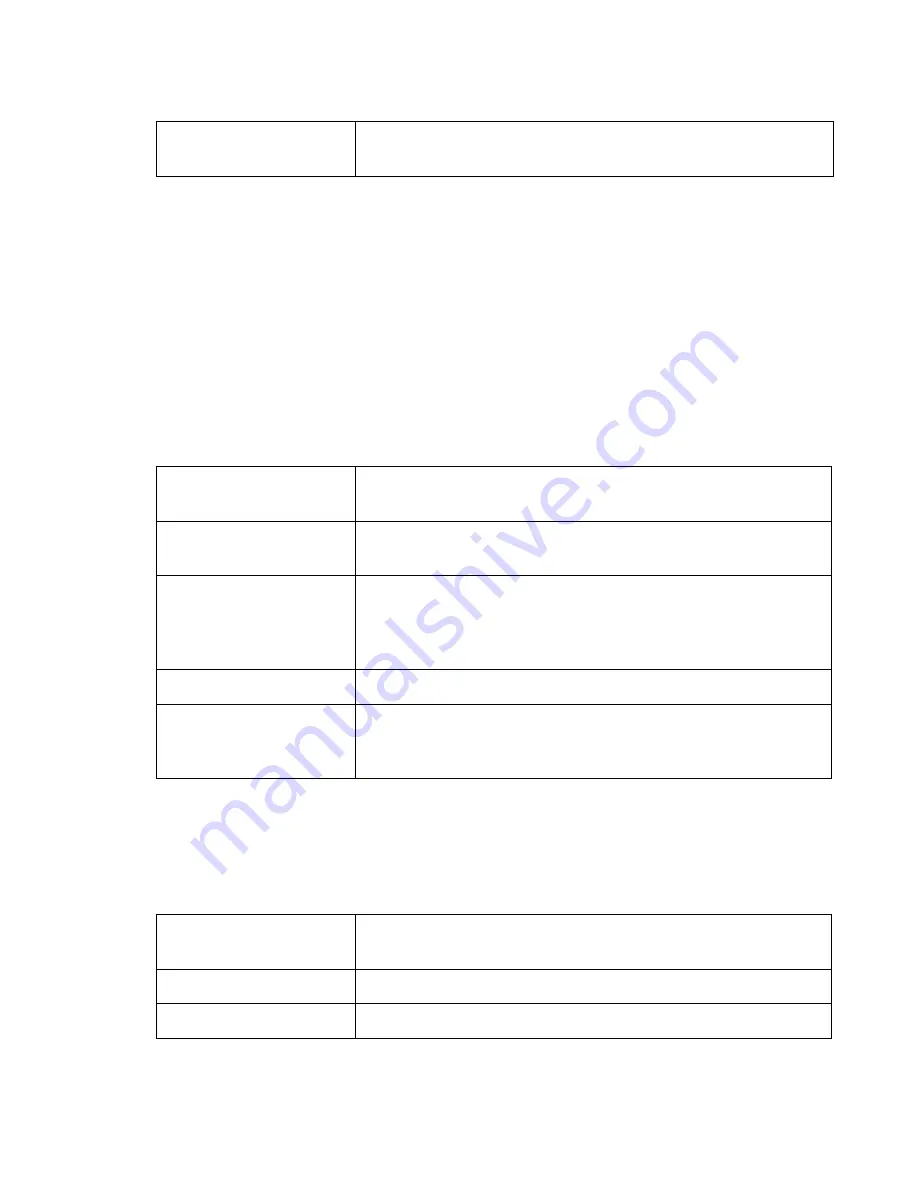
Page 10
Click
Next
.
DHCP
The
Setup Wizard
screen should display:
WAN Network Mode: NAT with DHCP Client
If you selected DHCP, you do not need to enter any WAN networking settings. The
network settings are provisioned automatically from a DHCP server.
Click
Next
.
PPPoE
The
Setup Wizard
screen should display:
WAN Network Mode - NAT with PPPoE Client
Obtain an IP Address
Automatically
Select this if your ISP assigns you a dynamic IP address.
Use the following
IP Address
Select this if your ISP has assigned you a static IP address,
and enter the address.
PPPoE User Name
Enter the user name for your Internet account. Your ISP may
require you to enter your username in e-mail address format,
including “@” and the domain name, for example,
joe.user@sonicwall.com.
PPPoE Password
Enter the password for your Internet account.
Inactivity Disconnect
(minutes)
Check this box if you want the SonicWALL TZ 170 to
disconnect from the Internet if there is no traffic for the number
of minutes you enter.
Click
Next
.
PPTP
The
Setup Wizard
screen should display:
WAN Network Mode - NAT with PPTP Client
DNS Server Address
#2 (optional)
You can enter a secondary, back-up DNS server to use if the
first one fails.
PPTP Server IP
Address
Enter the address of the PPTP server.
PPTP User Name
Enter your network user name.
PPTP Password
Enter your network password.