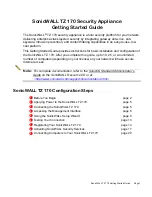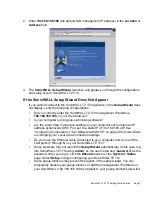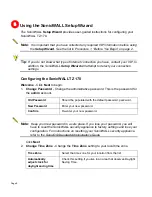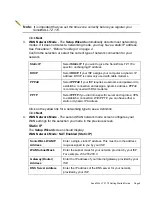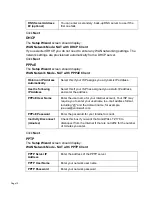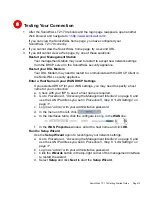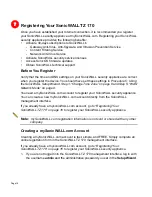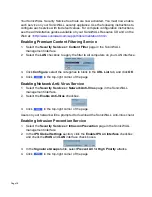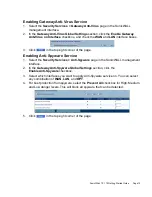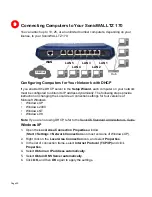SonicWALL TZ 170 Getting Started Guide Page 5
2
Applying Power to the SonicWALL TZ 170
Plug the power supply into the back of the SonicWALL security appliance
and into an
appropriate power outlet.
The Power LED
on the front panel lights up green when you plug in the
SonicWALL TZ 170. The Test LED
lights up and may blink while the appliance
performs a series of diagnostic tests. When the Test light is no longer lit, the SonicWALL
security appliance is ready for configuration.
If the Test LED remains lit after the SonicWALL TZ 170 has booted, restart the
SonicWALL security appliance.
For more trouble shooting information, refer to the
SonicOS Standard Administrator’s
Guide
.
3
Connecting the SonicWALL TZ 170
Connecting the WAN Cable to the Internet
WAN
DSL or Cable
Modem
Internet
1.
Connect one end of an Ethernet cable to your Internet connection, such as a DSL
modem or cable modem.
This cable may already be connected between your computer and your modem. If
so, disconnect it from your computer, and leave it connected to the Internet.
2.
Connect the other end of the cable to the
WAN
port on the back of your
SonicWALL TZ 170.
The
WAN
LEDs on the front panel lights up indicating an active connection.