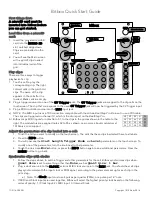Step sequencer playback and recording
16
Saving patterns
① While pressing
, press
.
② Press
,
,
or
to select the page.
③ Press a step button to select the save destination.
ーーーーーーーーーーーーーーーーーーーーーーーーーーーーーー
• DONE will appear on the display.
• Press another mode button,
or
to can-
cel saving the patch memory.
• The
VALUE
knob can also be turned to select
save destination pattern numbers. (Press
to con-
firm.)
Reloading patterns
① Press
.
② Press
or the step key that corresponds to the
current pattern.
ーーーーーーーーーーーーーーーーーーーーーーーーーーーーーー
• When a pattern is reloaded, the pattern and param-
eter data are restored to their last saved state.
Recording parameter operations
(parameter locking)
① Press
,
,
or
to select the page.
ーーーーーーーーーーーーーーーーーーーーーーーーーーーーーー
• During pattern playback, press a page button to
lock to that page. Press
to unlock.
② Press and hold the button for the step on which you
want to change a parameter.
③ Use knobs and buttons to change the parameter.
ーーーーーーーーーーーーーーーーーーーーーーーーーーーーーー
• Parameter recording data will not be saved if a
pattern is not saved after parameters have been
recorded.
• No parameters are recorded during STUTTER mode.
Recording parameter operations in real
time
① While pressing
, press
(lights red).
② Press
to play the pattern.
ーーーーーーーーーーーーーーーーーーーーーーーーーーーーーー
• If a pre-count has been set, playback will start after
the pre-count. (The pre-count will be shown on the
display.)
③ Use knobs and buttons to change parameters.
Turning parameter locking on/off
① Press
.
When
is on, it lights green, and when off, it is
unlit.
When on, recorded parameter lock data is applied to
change parameters.
Initializing parameter locks
① Select the pattern for which you want to initialize
parameter locks (See p.14 “Selecting patterns”).
② Press and hold
(lights red).
③ Press
.
ーーーーーーーーーーーーーーーーーーーーーーーーーーーーーー
• When parameter lock data initialization has complet-
ed, CLR will be shown on the display.
Clearing note and parameter data
① While pressing and holding
, press a step
to clear its note and parameter data.
ーーーーーーーーーーーーーーーーーーーーーーーーーーーーーー
•
The LEDs blink for steps on which parame-
ters are recorded.
• When recording notes (
lit red), only notes will be
cleared.
• When recording parameters (
lit red), only
parameter data will be cleared.
• Normally, when
and
are lit red, note and
parameter data will be cleared.
Synchronizing the tempo with an exter-
nal device connected to the SYNC IN
① Connect the LIVEN 8bit warps SYNC IN to the exter-
nal device SYNC OUT.
② Set the clock source to SYNC. (See p.27 “Setting
the clock source”.)