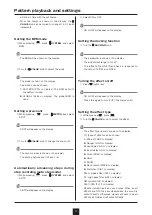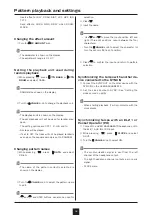Sequencer
21
• COPY will appear on the display.
④ Select the step you want to paste.
⑤ While pressing
, press
PASTE
.
• DONE will appear on the display.
• Tie data will not be copied.
Copying and pasting steps (select mode)
① Press
(lights red).
② Press the button for the step you want to copy while
pressing
, press
COPY
.
• COPY will appear on the display.
③ Press the button for the step you want to paste
while pressing
, press
PASTE
.
• DONE will appear on the display.
• The parameters for the selected instrument will be
copied and pasted.
Recording bass in real time
① Select the bass track.
② After pressing
, press
.
③ While the pattern is playing back, play the keyboard
at the desired input times.
When the bass track is selected, notes will sound as
they are played.
• If a pre-count has been set, playback will start after
the pre-count. (The pre-count will be shown on the
display (CT-number).)
• To input tied notes, while pressing and holding
,
press
to enable the tie function.
Recording drums in real time
(pad mode)
① Select the drum track and enable pad mode.
② After pressing
, press
.
③ While the pattern is playing back, play the pads at the
Drum step recording
(pad mode)
① Select the drum track and enable pad mode.
② Press
(lights red).
Step LEDs light for step with input notes.
③ Use
and
to select the input step.
The input note sounds, and the step LED lights.
• The
VALUE
knob can also be turned to change
the step position. (Step notes will sound during
movement).
④ Press a pad key or instrument button.
This plays and records the instrument for the pressed
pad key (one shot), and the instrument LED lights.
• Playing the same note that has already been input
on the step will clear it.
• While pressing and holding
, press a step button
to delete the note for it.
• When AUTO STEP is ON, after all keyboard keys are
released, the sequencer will advance to the next
step, and the note on that step will sound (See "Au-
tomatically advancing steps during step recording
(auto step mode)" on p.17)
Copying and pasting steps during step
recording
① Press
(lights red).
② Select the step you want to copy. (The selection
procedure is different for bass track and pad mode).
The LED blinks for the selected step when the bass
track is active. Instrument LEDs light on steps where
they are input when the drum track is active and in
pad mode.
• See the step recording sections for each track type
for step selection instructions.
③ While pressing
, press
COPY
.